ReactJS - Animation: Bringing Your Components to Life
Hello there, future React animation wizards! I'm thrilled to be your guide on this exciting journey into the world of ReactJS animations. As someone who's been teaching computer science for years, I can tell you that animations are like the secret sauce that makes your applications not just functional, but downright delightful. So, let's dive in and make those components dance!
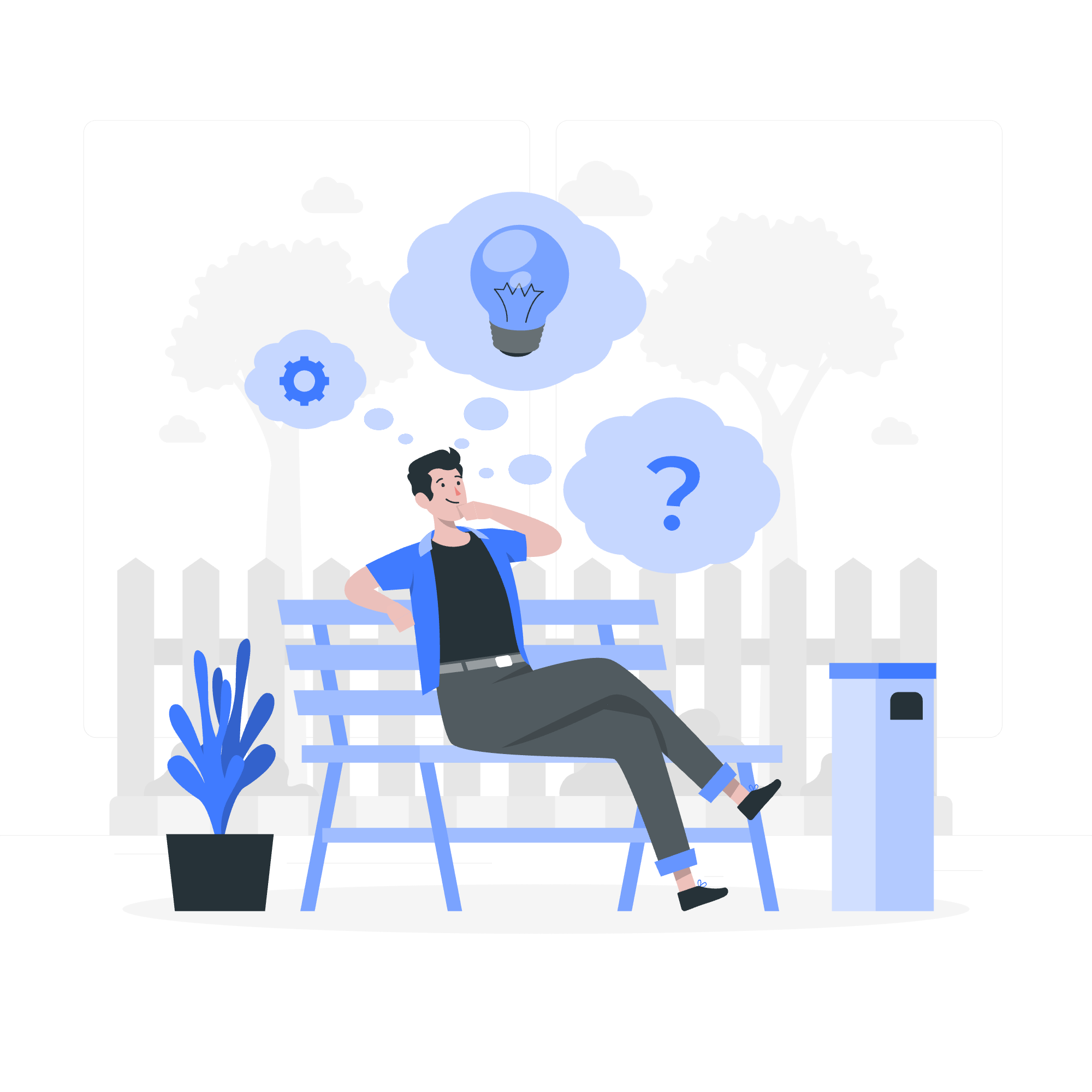
The Magic of React Transition Group
Before we start juggling with animations, let's understand what React Transition Group is. Think of it as a toolbox filled with nifty gadgets that help us create smooth, eye-catching transitions in our React applications.
Installing React Transition Group
First things first, we need to invite React Transition Group to our project party. Open your terminal and type:
npm install react-transition-groupor if you're a yarn fan:
yarn add react-transition-groupGreat! Now we have our animation superpowers at our fingertips.
Transition: The Building Block of Animations
The Transition component is like the foundation of a house. It gives us a solid base to build our animations upon. Let's see it in action with a simple example:
import React, { useState } from 'react';
import { Transition } from 'react-transition-group';
const duration = 300;
const defaultStyle = {
transition: `opacity ${duration}ms ease-in-out`,
opacity: 0,
}
const transitionStyles = {
entering: { opacity: 1 },
entered: { opacity: 1 },
exiting: { opacity: 0 },
exited: { opacity: 0 },
};
const FadeInOut = () => {
const [inProp, setInProp] = useState(false);
return (
<div>
<Transition in={inProp} timeout={duration}>
{state => (
<div style={{
...defaultStyle,
...transitionStyles[state]
}}>
I'm a fading text!
</div>
)}
</Transition>
<button onClick={() => setInProp(!inProp)}>
Click to Fade
</button>
</div>
);
};Let's break this down:
- We import
Transitionfrom 'react-transition-group'. - We set up some styles: a
defaultStylefor our initial state, andtransitionStylesfor different phases of the transition. - Our
FadeInOutcomponent uses a stateinPropto control the visibility. - The
Transitioncomponent takes two main props:in(our visibility state) andtimeout(duration of the animation). - Inside
Transition, we use a function that receives the current transition state and applies the appropriate style.
When you click the button, you'll see the text fade in and out smoothly. Magic, right?
CSSTransition: When CSS Meets React
Now, let's level up our game with CSSTransition. It's like Transition's cooler sibling that works seamlessly with CSS classes. Here's a fun example:
import React, { useState } from 'react';
import { CSSTransition } from 'react-transition-group';
import './styles.css'; // We'll create this in a moment
const Superhero = () => {
const [inProp, setInProp] = useState(false);
return (
<div>
<CSSTransition in={inProp} timeout={300} classNames="super">
<div className="superhero">
I'm a Superhero!
</div>
</CSSTransition>
<button onClick={() => setInProp(!inProp)}>
Transform!
</button>
</div>
);
};And here's our CSS (in styles.css):
.superhero {
background-color: #f0f0f0;
padding: 20px;
border-radius: 5px;
}
.super-enter {
opacity: 0;
transform: scale(0.9);
}
.super-enter-active {
opacity: 1;
transform: translateX(0);
transition: opacity 300ms, transform 300ms;
}
.super-exit {
opacity: 1;
}
.super-exit-active {
opacity: 0;
transform: scale(0.9);
transition: opacity 300ms, transform 300ms;
}Here's what's happening:
- We use
CSSTransitioninstead ofTransition. - We specify
classNames="super", which tells React to use classes likesuper-enter,super-enter-active, etc. - Our CSS defines how the component should look in each phase of the transition.
When you click "Transform!", our superhero will dramatically appear and disappear with a scaling effect. It's like watching a superhero movie, but in your browser!
TransitionGroup: Handling Multiple Transitions
Last but not least, let's talk about TransitionGroup. It's like a conductor in an orchestra, managing multiple transitions at once. Here's a practical example:
import React, { useState } from 'react';
import { CSSTransition, TransitionGroup } from 'react-transition-group';
import './list-styles.css';
const TodoList = () => {
const [items, setItems] = useState([]);
const [inputValue, setInputValue] = useState('');
const addItem = () => {
setItems([...items, { id: Date.now(), text: inputValue }]);
setInputValue('');
};
const removeItem = (id) => {
setItems(items.filter(item => item.id !== id));
};
return (
<div>
<input
value={inputValue}
onChange={(e) => setInputValue(e.target.value)}
placeholder="Enter a task"
/>
<button onClick={addItem}>Add</button>
<TransitionGroup className="todo-list">
{items.map(({ id, text }) => (
<CSSTransition
key={id}
timeout={500}
classNames="item"
>
<div className="todo-item">
{text}
<button onClick={() => removeItem(id)}>X</button>
</div>
</CSSTransition>
))}
</TransitionGroup>
</div>
);
};And the corresponding CSS (list-styles.css):
.todo-list {
list-style-type: none;
padding: 0;
}
.todo-item {
background-color: #f9f9f9;
border: 1px solid #ddd;
padding: 10px;
margin-bottom: 10px;
display: flex;
justify-content: space-between;
}
.item-enter {
opacity: 0;
}
.item-enter-active {
opacity: 1;
transition: opacity 500ms ease-in;
}
.item-exit {
opacity: 1;
}
.item-exit-active {
opacity: 0;
transition: opacity 500ms ease-in;
}This example creates a simple todo list where items fade in when added and fade out when removed. Here's the breakdown:
- We use
TransitionGroupto wrap our list of items. - Each item is wrapped in a
CSSTransition. - When items are added or removed,
TransitionGroupmanages the transitions automatically.
The result? A smooth, professional-looking todo list that would make any project manager proud!
Wrapping Up
And there you have it, folks! We've journeyed through the land of React animations, from the basic Transition to the mighty TransitionGroup. Remember, animations aren't just about making things look pretty (although that's a great bonus). They're about creating intuitive, responsive interfaces that guide your users through your application.
Here's a quick reference table of the methods we've covered:
| Component | Use Case | Key Props |
|---|---|---|
| Transition | Basic transitions |
in, timeout
|
| CSSTransition | CSS-based transitions |
in, timeout, classNames
|
| TransitionGroup | Managing multiple transitions |
component (optional) |
Now, go forth and animate! And remember, with great power comes great responsibility. Use animations wisely, and your users will thank you. Happy coding!
Credits: Image by storyset
