ReactJS - Managing State Using Flux
Hello there, future React wizards! Today, we're going to embark on an exciting journey into the world of state management using Flux. Don't worry if you're new to programming – I'll be your friendly guide, and we'll take this step by step. By the end of this tutorial, you'll be managing state like a pro!
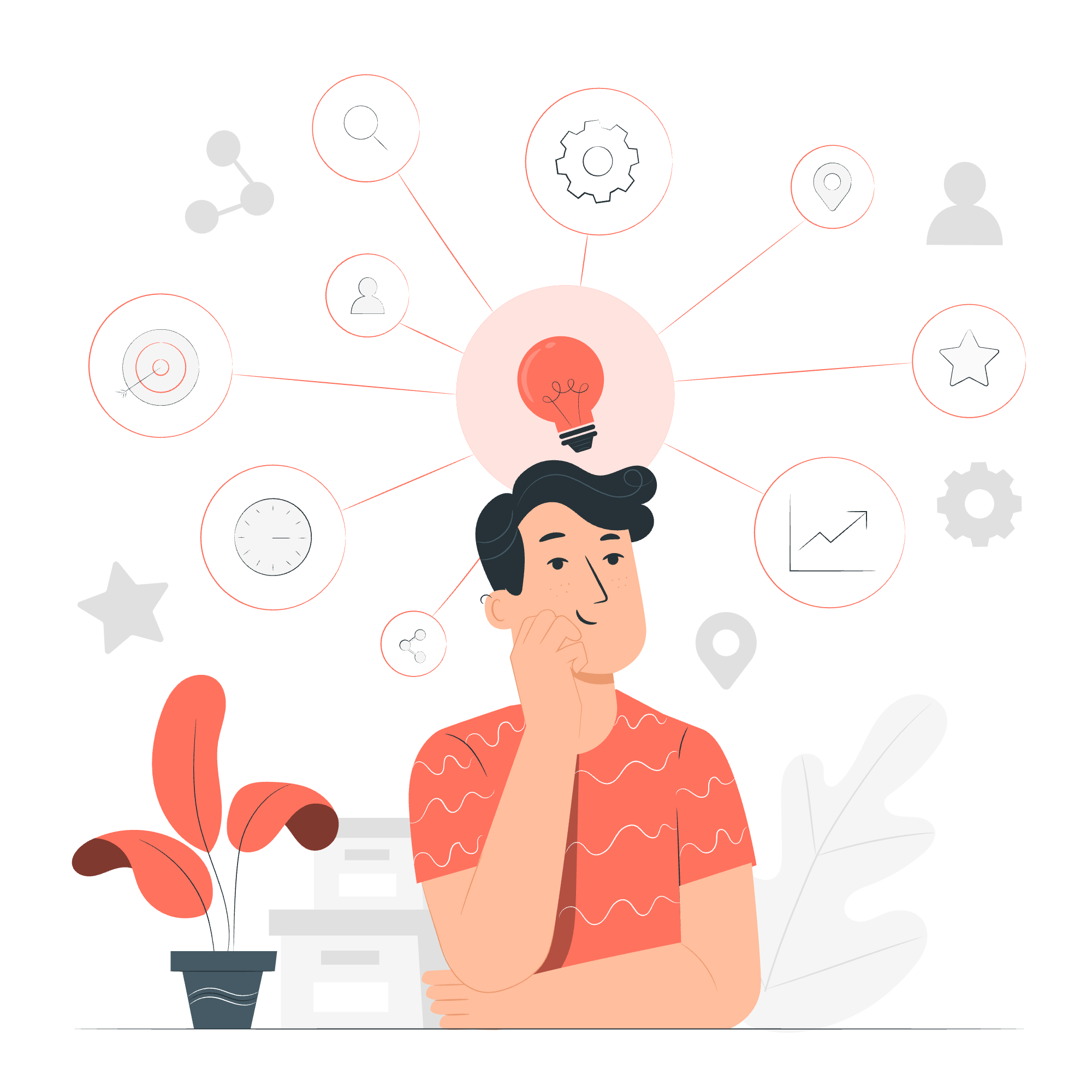
What is State and Why Do We Need to Manage It?
Before we dive into Flux, let's talk about state. Imagine you're building a todo list app. The list of todos is your app's "state". As users add or remove todos, the state changes. Managing these changes efficiently is crucial for a smooth user experience.
Understanding Flux
Flux is an architecture pattern developed by Facebook to manage the flow of data in React applications. Think of it as a traffic controller for your app's data.
The Core Concepts of Flux
- Actions: These are like messengers carrying information about what happened in your app.
- Dispatcher: The traffic controller that receives actions and sends them to the appropriate stores.
- Stores: Where your application's data and logic live.
- Views: The React components that display the data from the stores.
Let's visualize this with a simple diagram:
User Interaction -> Action -> Dispatcher -> Store -> ViewImplementing Flux: A Step-by-Step Guide
Step 1: Setting Up Your Project
First, let's set up a new React project. Open your terminal and run:
npx create-react-app flux-todo-app
cd flux-todo-app
npm install fluxStep 2: Creating Actions
Actions are the starting point of the data flow. Let's create a simple action for adding a todo:
// src/actions/TodoActions.js
import dispatcher from "../dispatcher";
export function addTodo(text) {
dispatcher.dispatch({
type: "ADD_TODO",
text: text
});
}Here, we're creating an addTodo function that dispatches an action with a type and the todo text.
Step 3: Setting Up the Dispatcher
The dispatcher is the central hub of our Flux application:
// src/dispatcher.js
import { Dispatcher } from "flux";
export default new Dispatcher();This creates a new Dispatcher instance that we'll use throughout our app.
Step 4: Creating a Store
Stores hold the application state and logic:
// src/stores/TodoStore.js
import { EventEmitter } from "events";
import dispatcher from "../dispatcher";
class TodoStore extends EventEmitter {
constructor() {
super();
this.todos = [];
}
createTodo(text) {
const id = Date.now();
this.todos.push({
id,
text,
complete: false
});
this.emit("change");
}
getAll() {
return this.todos;
}
handleActions(action) {
switch(action.type) {
case "ADD_TODO":
this.createTodo(action.text);
break;
default:
// do nothing
}
}
}
const todoStore = new TodoStore();
dispatcher.register(todoStore.handleActions.bind(todoStore));
export default todoStore;This store listens for actions, updates the todo list, and emits a change event.
Step 5: Creating React Components
Now, let's create our React components to display and interact with our todos:
// src/components/TodoList.js
import React, { useState, useEffect } from 'react';
import TodoStore from '../stores/TodoStore';
import { addTodo } from '../actions/TodoActions';
function TodoList() {
const [todos, setTodos] = useState(TodoStore.getAll());
const [newTodo, setNewTodo] = useState('');
useEffect(() => {
TodoStore.on("change", () => {
setTodos(TodoStore.getAll());
});
}, []);
const handleNewTodoChange = (e) => {
setNewTodo(e.target.value);
};
const handleAddTodo = () => {
addTodo(newTodo);
setNewTodo('');
};
return (
<div>
<h1>My Todo List</h1>
<input
type="text"
value={newTodo}
onChange={handleNewTodoChange}
placeholder="Enter a new todo"
/>
<button onClick={handleAddTodo}>Add Todo</button>
<ul>
{todos.map(todo => (
<li key={todo.id}>{todo.text}</li>
))}
</ul>
</div>
);
}
export default TodoList;This component listens for changes in the TodoStore, displays the current todos, and allows users to add new todos.
Step 6: Putting It All Together
Finally, let's update our App.js to use our new TodoList component:
// src/App.js
import React from 'react';
import TodoList from './components/TodoList';
function App() {
return (
<div className="App">
<TodoList />
</div>
);
}
export default App;Conclusion
Congratulations! You've just built a simple todo app using React and Flux. Let's recap what we've learned:
- Flux is an architecture for managing state in React applications.
- It consists of Actions, a Dispatcher, Stores, and Views.
- Data flows in one direction: Action -> Dispatcher -> Store -> View.
This unidirectional data flow makes our app more predictable and easier to debug. As you build larger applications, you'll appreciate the structure and clarity that Flux provides.
Remember, learning to manage state effectively is like learning to juggle – it takes practice, but once you get the hang of it, it's incredibly powerful (and fun)!
Keep coding, stay curious, and happy React-ing!
| Flux Concept | Description | Example |
|---|---|---|
| Actions | Payloads of information that send data from your application to your store | addTodo(text) |
| Dispatcher | Central hub that manages all data flow in a Flux application | dispatcher.dispatch({ type: "ADD_TODO", text: text }) |
| Stores | Containers for application state and logic |
TodoStore class |
| Views | React components that listen to changes from the stores and re-render |
TodoList component |
Credits: Image by storyset
