ReactJS - CLI Commands
Hello there, future React developers! I'm thrilled to be your guide on this exciting journey into the world of React CLI commands. As someone who's been teaching computer science for years, I can assure you that mastering these commands will make your React development process smoother and more enjoyable. So, let's dive in!
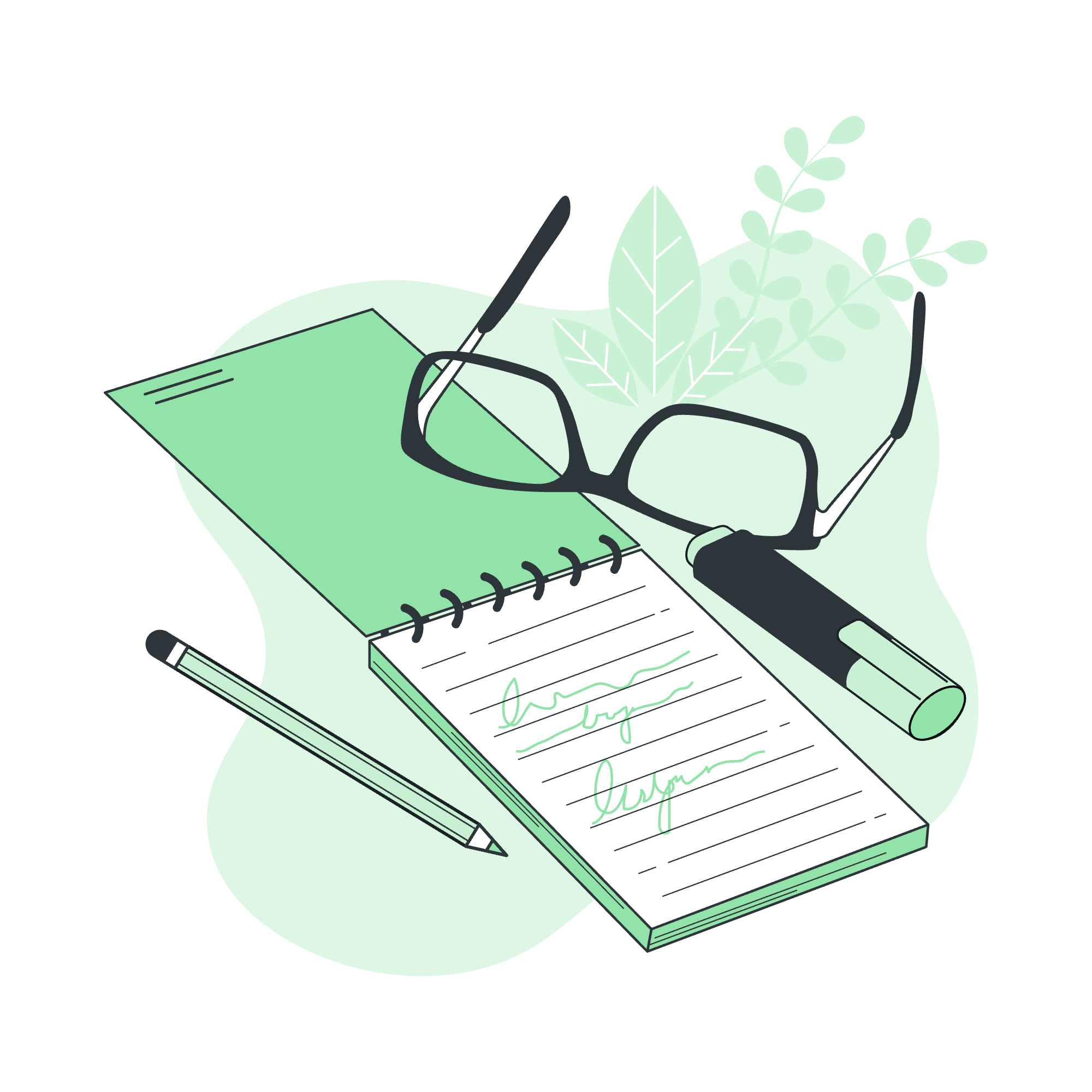
Basic CLI Commands in React
Before we start, imagine CLI commands as magical spells that help you create and manage your React projects. Just like a wizard with their wand, you'll be wielding these commands to bring your web applications to life!
Creating a New React Application
The first spell in our spellbook is for creating a new React application. It's like planting a seed that will grow into a beautiful React tree!
npx create-react-app my-awesome-appLet's break this down:
-
npxis a package runner tool that comes with npm 5.2+ -
create-react-appis the official React project creation tool -
my-awesome-appis the name of your project (you can change this to whatever you like!)
After running this command, you'll see a lot of text scrolling by - don't worry, that's just your computer setting up all the necessary files and dependencies for your React project. It's like watching a chef prepare all the ingredients for a gourmet meal!
Navigating to Your Project Directory
Once your project is created, you need to move into its directory. Think of this as entering your new React home!
cd my-awesome-appStarting Your React Application
Now that we're in our project directory, it's time to bring our React application to life! Use this command to start your development server:
npm startThis command is like turning on the lights in your React house. It starts a local development server and opens your app in a browser. Any changes you make to your code will automatically reload in the browser - it's like having a magical mirror that always shows your latest work!
Building Your React Application for Production
When you're ready to share your React masterpiece with the world, you'll need to create a production build. This optimizes your code for the best performance.
npm run buildThis command is like packing your React application into a suitcase, ready for its journey to the web server. It creates a build folder with all your optimized files.
Running Tests
React comes with a built-in test runner. To make sure your application is working as expected, you can run tests with:
npm testThink of this as a health check-up for your React application. It runs all the tests you've written and tells you if everything is in good shape.
Ejecting from Create React App
WARNING: This is an advanced command and should be used with caution!
npm run ejectEjecting is like moving out of your parents' house - it gives you full control over all the configuration files and dependencies. However, it's a one-way operation and can't be undone, so think carefully before using this command!
Now, let's summarize all these commands in a handy table:
| Command | Description |
|---|---|
npx create-react-app my-awesome-app |
Creates a new React application |
cd my-awesome-app |
Navigates to the project directory |
npm start |
Starts the development server |
npm run build |
Creates a production build |
npm test |
Runs tests |
npm run eject |
Ejects from Create React App (advanced) |
Practical Examples
Now that we've learned about these commands, let's see how they fit into a typical React development workflow.
Example 1: Creating and Starting a New Project
npx create-react-app my-first-react-app
cd my-first-react-app
npm startThese three commands will create a new React project called "my-first-react-app", move you into the project directory, and start the development server. It's like setting up your artist's studio and putting a fresh canvas on the easel!
Example 2: Making Changes and Seeing Them Live
- Open your project in a code editor.
- Find the
src/App.jsfile and make a small change, like updating the text inside the<p>tag. - Save the file.
- Look at your browser - you should see the changes immediately!
This instant feedback loop is one of the things that makes React development so enjoyable. It's like having a magical paintbrush that updates your painting in real-time!
Example 3: Running Tests
Let's say you've written some tests for your components. To run them:
npm testYou'll see the test results in your terminal. If all tests pass, you'll see green checkmarks. If any fail, you'll get detailed information about what went wrong. It's like having a diligent assistant who checks your work for errors!
Example 4: Building for Production
When your app is ready for the world to see:
npm run buildThis command will create a build folder in your project directory. The contents of this folder are what you'll upload to your web server. It's optimized for performance, so your app will load quickly for your users.
Conclusion
Congratulations! You've just learned the basic CLI commands for React development. These tools will be your constant companions as you build amazing React applications. Remember, like any skill, using these commands will become second nature with practice.
As we wrap up, I'm reminded of a student who once told me that learning these commands made her feel like a "React wizard". And you know what? She was right! With these commands at your fingertips, you have the power to create, test, and deploy React applications with ease.
So go forth, cast your React spells (I mean, run your CLI commands), and create some magic on the web! Happy coding, and may your components always render flawlessly!
Credits: Image by storyset
