ReactJS - Form Components
Hello there, aspiring developers! Today, we're going to dive into the exciting world of React form components. As your friendly neighborhood computer science teacher, I'm here to guide you through this journey step by step. So, grab your favorite beverage, get comfortable, and let's embark on this coding adventure together!
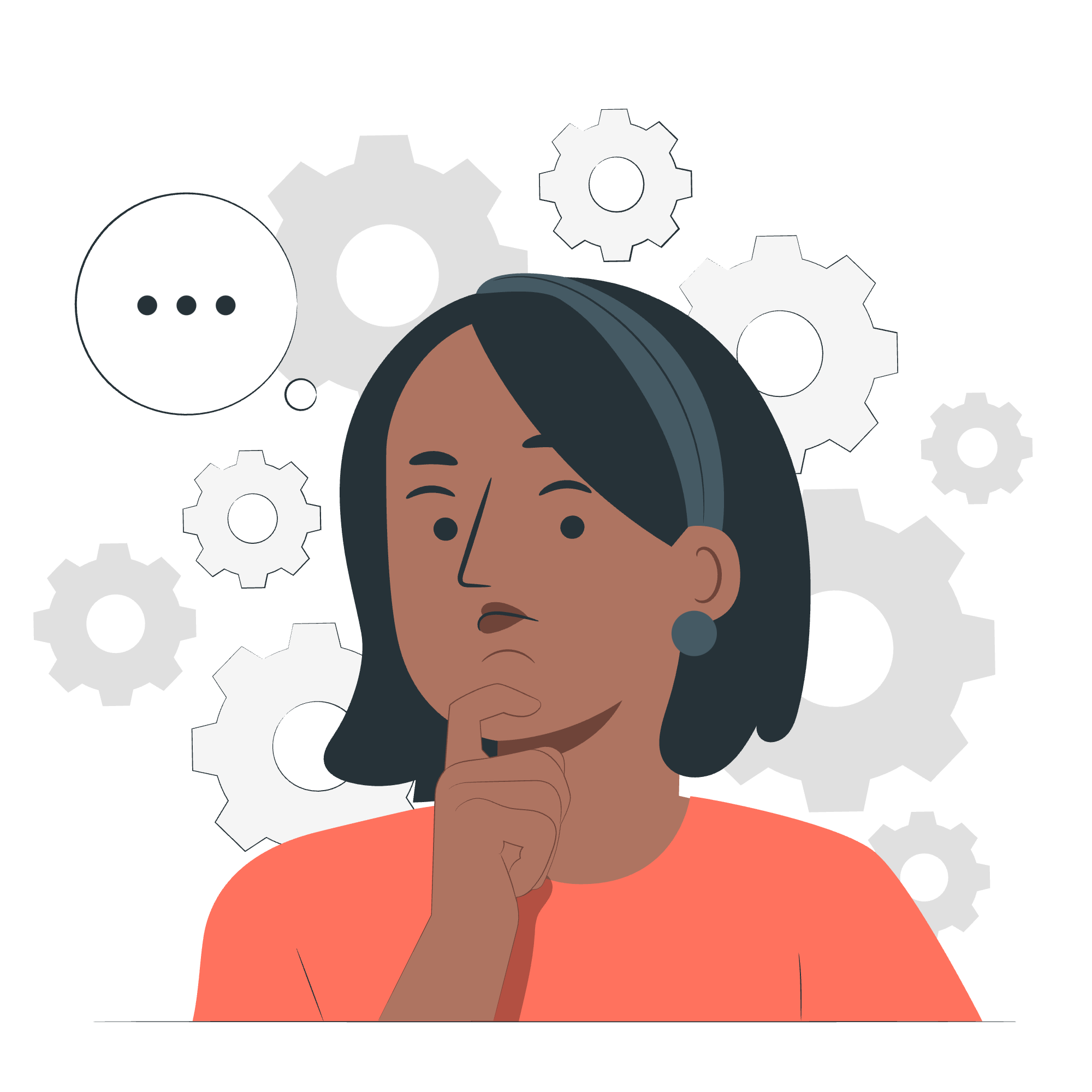
What is a Form Component?
Before we jump into the nitty-gritty of React form components, let's take a moment to understand what they are and why they're so important.
Definition
A form component in React is a specialized component designed to handle user input and data submission. It's like a digital version of those paper forms you fill out at the doctor's office, but way cooler and more interactive!
Importance
Form components are crucial in web development because they serve as the primary means of collecting information from users. Whether it's a simple login form or a complex survey, form components make it possible for users to interact with your application and provide valuable data.
Applying Form Components
Now that we understand what form components are, let's roll up our sleeves and learn how to create and use them in React.
Basic Form Structure
Let's start with a simple example of a form component:
import React, { useState } from 'react';
function SimpleForm() {
const [name, setName] = useState('');
const handleSubmit = (event) => {
event.preventDefault();
alert(`Hello, ${name}!`);
};
return (
<form onSubmit={handleSubmit}>
<label>
Name:
<input
type="text"
value={name}
onChange={(e) => setName(e.target.value)}
/>
</label>
<button type="submit">Submit</button>
</form>
);
}Let's break this down:
- We import
useStatefrom React to manage our form's state. - We create a functional component called
SimpleForm. - Inside the component, we use
useStateto create a state variablenameand its setter functionsetName. - We define a
handleSubmitfunction that prevents the default form submission behavior and shows an alert with the entered name. - In the return statement, we render a form with an input field for the name and a submit button.
- The input field's value is controlled by the
namestate, and itsonChangeevent updates the state as the user types.
Handling Multiple Inputs
Now, let's level up and create a form with multiple inputs:
import React, { useState } from 'react';
function MultiInputForm() {
const [formData, setFormData] = useState({
firstName: '',
lastName: '',
email: ''
});
const handleChange = (event) => {
const { name, value } = event.target;
setFormData(prevData => ({
...prevData,
[name]: value
}));
};
const handleSubmit = (event) => {
event.preventDefault();
console.log('Form submitted:', formData);
};
return (
<form onSubmit={handleSubmit}>
<label>
First Name:
<input
type="text"
name="firstName"
value={formData.firstName}
onChange={handleChange}
/>
</label>
<label>
Last Name:
<input
type="text"
name="lastName"
value={formData.lastName}
onChange={handleChange}
/>
</label>
<label>
Email:
<input
type="email"
name="email"
value={formData.email}
onChange={handleChange}
/>
</label>
<button type="submit">Submit</button>
</form>
);
}In this example:
- We use a single state object
formDatato store all form fields. - The
handleChangefunction uses the input'snameattribute to update the correct field in the state. - We use the spread operator (
...prevData) to copy the existing state before updating it.
Form Validation
No form is complete without validation! Let's add some basic validation to our form:
import React, { useState } from 'react';
function ValidatedForm() {
const [formData, setFormData] = useState({
username: '',
password: ''
});
const [errors, setErrors] = useState({});
const handleChange = (event) => {
const { name, value } = event.target;
setFormData(prevData => ({
...prevData,
[name]: value
}));
};
const validate = () => {
let tempErrors = {};
if (!formData.username) tempErrors.username = "Username is required";
if (formData.password.length < 6) tempErrors.password = "Password must be at least 6 characters";
setErrors(tempErrors);
return Object.keys(tempErrors).length === 0;
};
const handleSubmit = (event) => {
event.preventDefault();
if (validate()) {
console.log('Form submitted:', formData);
} else {
console.log('Form has errors');
}
};
return (
<form onSubmit={handleSubmit}>
<label>
Username:
<input
type="text"
name="username"
value={formData.username}
onChange={handleChange}
/>
{errors.username && <span style={{color: 'red'}}>{errors.username}</span>}
</label>
<label>
Password:
<input
type="password"
name="password"
value={formData.password}
onChange={handleChange}
/>
{errors.password && <span style={{color: 'red'}}>{errors.password}</span>}
</label>
<button type="submit">Submit</button>
</form>
);
}In this example:
- We add a new state
errorsto store validation errors. - We create a
validatefunction that checks for empty username and short password. - In
handleSubmit, we only proceed if the form passes validation. - We display error messages below each input field when validation fails.
Conclusion
And there you have it, folks! We've journeyed through the land of React form components, from simple inputs to multi-field forms with validation. Remember, practice makes perfect, so don't be afraid to experiment with these concepts and create your own forms.
As we wrap up, here's a little table summarizing the key methods we've used in our form components:
| Method | Purpose |
|---|---|
| useState | Manage form state |
| onChange | Handle input changes |
| onSubmit | Handle form submission |
| preventDefault | Prevent default form behavior |
Keep coding, stay curious, and remember: in the world of programming, every error is just a learning opportunity in disguise. Happy React-ing!
Credits: Image by storyset
