ReactJS - Keys: Unlocking the Power of Efficient List Rendering
Hello there, future React superstars! Today, we're going to dive into one of the most important concepts in React: Keys. Don't worry if you're new to programming – I'll guide you through this step-by-step, just as I've done for countless students over my years of teaching. So, grab a cup of coffee (or tea, if that's your thing), and let's embark on this exciting journey together!
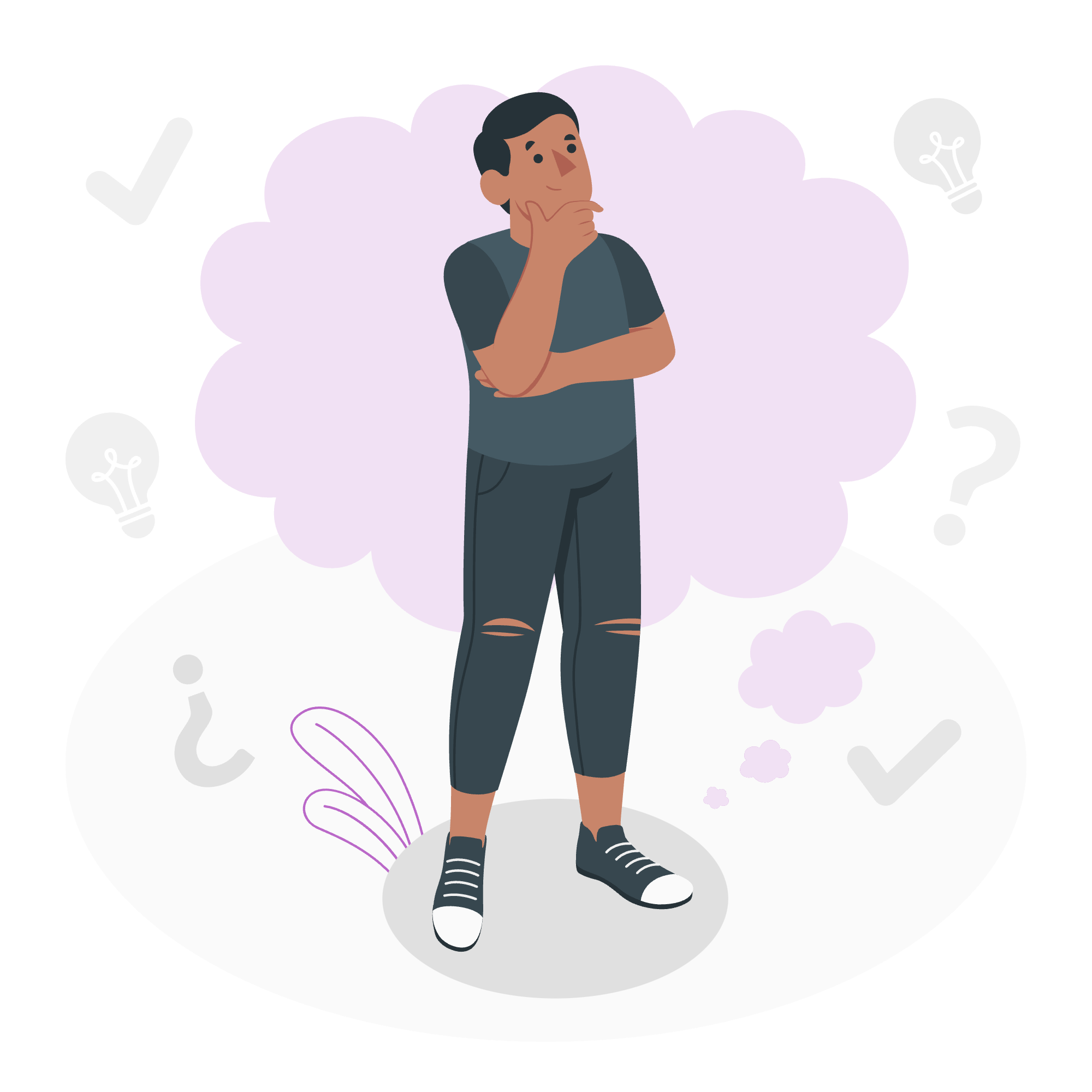
Understanding Lists and Keys
What are Lists in React?
Before we jump into keys, let's talk about lists. In React, we often need to display multiple similar items on a page. Think of a todo list, a shopping cart, or even a list of your favorite movies. In React, we use JavaScript arrays to represent these lists and render them in our components.
Let's look at a simple example:
function MovieList() {
const movies = ['Inception', 'Interstellar', 'The Dark Knight'];
return (
<ul>
{movies.map(movie => <li>{movie}</li>)}
</ul>
);
}In this code, we're using the map function to transform our array of movie titles into an array of <li> elements. Pretty neat, right?
Enter the Key Prop
Now, if you run this code, you might notice a warning in your console:
Warning: Each child in a list should have a unique "key" prop.This is where our star of the show comes in – the key prop!
What is a Key?
A key is a special string attribute that helps React identify which items in a list have changed, been added, or been removed. It's like giving each item in your list a unique name tag.
Let's modify our previous example to include keys:
function MovieList() {
const movies = [
{ id: 1, title: 'Inception' },
{ id: 2, title: 'Interstellar' },
{ id: 3, title: 'The Dark Knight' }
];
return (
<ul>
{movies.map(movie => <li key={movie.id}>{movie.title}</li>)}
</ul>
);
}Now, each <li> element has a unique key prop. React uses these keys to efficiently update the list when it changes.
The Magic of Keys
Why are Keys Important?
Imagine you're a teacher (like me!) with a classroom full of students. If you want to quickly take attendance, it's much easier if each student has a unique ID number, right? That's exactly what keys do for React.
Keys help React:
- Identify which items have changed, been added, or been removed
- Maintain component state between re-renders
- Improve performance by minimizing DOM manipulation
Choosing the Right Key
Now, you might be wondering, "What should I use as a key?" Great question! Let's break it down:
- Use unique and stable IDs: If your data comes from a database, use the item's ID as the key.
<li key={item.id}>{item.name}</li>- Use the item's index as a last resort: If you don't have stable IDs, you can use the item's index in the array. However, this can lead to issues if your list can reorder.
{items.map((item, index) => <li key={index}>{item.name}</li>)}-
Generate a unique key: If you're creating items on the fly, you can use a package like
uuidto generate unique keys.
import { v4 as uuidv4 } from 'uuid';
{items.map(item => <li key={uuidv4()}>{item.name}</li>)}Key and Index: A Closer Look
Now that we understand the basics, let's dive a bit deeper into using index as a key.
When to Use Index as a Key
Using the index as a key is tempting because it's easy and always available. However, it's generally not recommended unless:
- The list is static and will not change
- The items in the list have no stable IDs
- The list will never be reordered or filtered
Here's an example where using index as a key might be okay:
function StaticList() {
const items = ['Apple', 'Banana', 'Cherry'];
return (
<ul>
{items.map((item, index) => <li key={index}>{item}</li>)}
</ul>
);
}The Pitfalls of Using Index as a Key
Let's consider a more dynamic example to understand why using index as a key can be problematic:
function DynamicList() {
const [items, setItems] = useState(['Item 1', 'Item 2', 'Item 3']);
const addItem = () => {
setItems(['New Item', ...items]);
};
return (
<>
<button onClick={addItem}>Add Item</button>
<ul>
{items.map((item, index) => (
<li key={index}>
{item}
<input type="text" />
</li>
))}
</ul>
</>
);
}In this example, if you add a new item and then type something in one of the input fields, you'll notice that the input values get mixed up. This is because React is using the index as the key, and when we add a new item at the beginning, all the indexes shift.
A Better Approach
To fix this, we should use a stable, unique identifier for each item:
function DynamicList() {
const [items, setItems] = useState([
{ id: 1, text: 'Item 1' },
{ id: 2, text: 'Item 2' },
{ id: 3, text: 'Item 3' }
]);
const addItem = () => {
const newItem = { id: Date.now(), text: 'New Item' };
setItems([newItem, ...items]);
};
return (
<>
<button onClick={addItem}>Add Item</button>
<ul>
{items.map(item => (
<li key={item.id}>
{item.text}
<input type="text" />
</li>
))}
</ul>
</>
);
}Now, even if we add new items or reorder the list, React can keep track of each item correctly.
Conclusion
Congratulations! You've just unlocked the power of keys in React. Remember, keys are like name tags for your list items – they help React keep track of what's what, especially when things start moving around.
Here's a quick summary of what we've learned:
| Concept | Description |
|---|---|
| Keys | Special string attributes for list items in React |
| Purpose | Help React identify changes in lists efficiently |
| Best Practice | Use stable, unique identifiers as keys |
| Index as Key | Use only for static, never-changing lists |
| Benefits | Improved performance and maintaining component state |
Keep practicing with keys, and soon you'll be creating dynamic, efficient React applications like a pro! Happy coding, and remember – in the world of React, every item deserves its own unique key!
Credits: Image by storyset
