ReactJS - Carousel: A Beginner's Guide
Hello there, future React wizards! Today, we're going to embark on an exciting journey into the world of ReactJS Carousels. Don't worry if you're new to programming – I'll be your friendly guide, and we'll take this step-by-step. By the end of this tutorial, you'll be spinning up carousels like a pro!
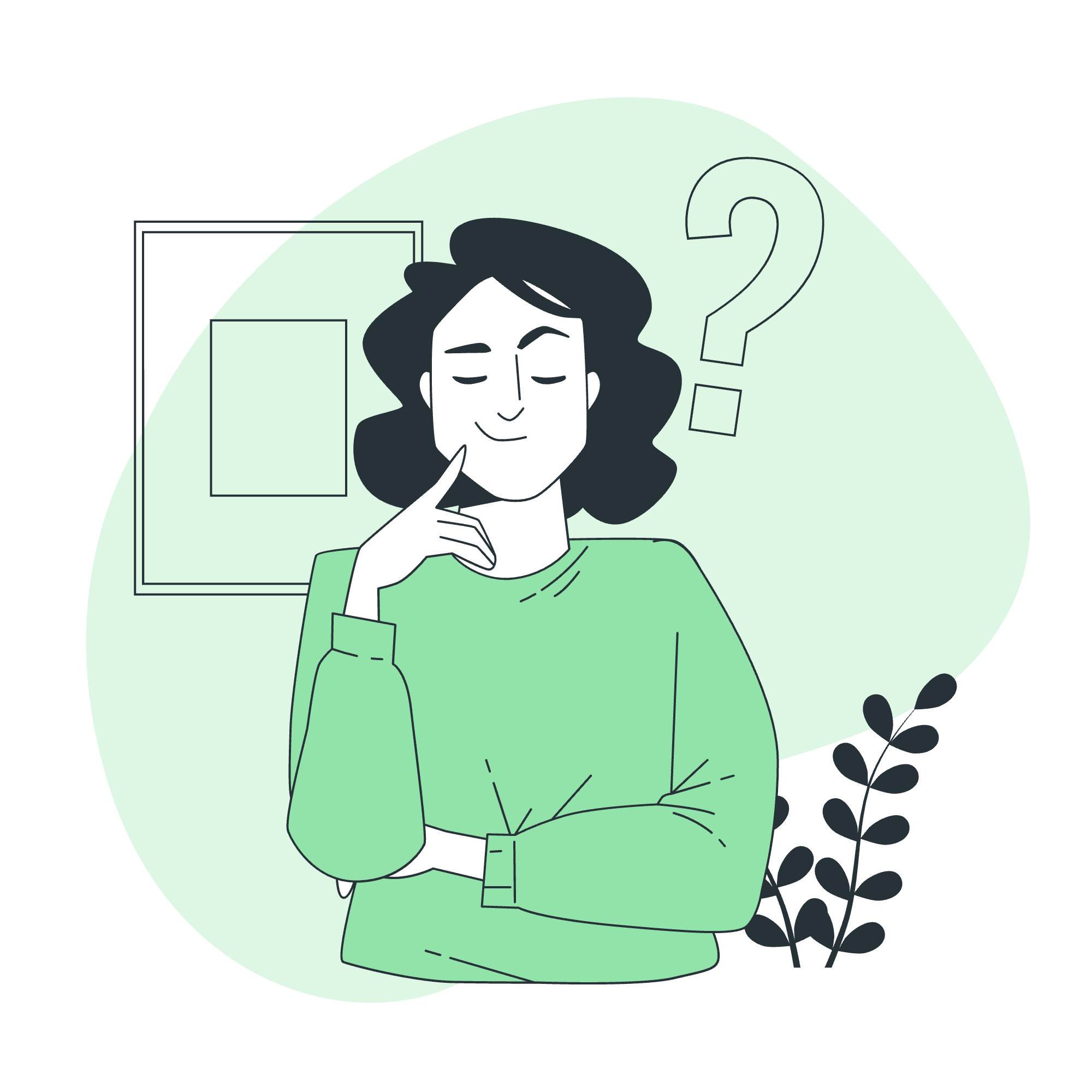
What is a Carousel?
Before we dive into the code, let's understand what a carousel is. Imagine you're flipping through a photo album, but instead of turning pages, the photos smoothly slide in and out of view. That's essentially what a carousel does on a website!
A carousel, also known as a slideshow or image slider, is a popular web component that displays a series of content (usually images) in a rotating manner. It's like having a conveyor belt of information that users can navigate through.
Why Use a Carousel in React?
React is perfect for building carousels because of its component-based architecture. We can create a reusable carousel component that we can easily drop into any part of our application. Plus, React's efficient rendering makes our carousel smooth and performant.
Building Our Carousel Component
Let's roll up our sleeves and start coding! We'll build this carousel step-by-step, explaining each part as we go.
Step 1: Setting Up the Project
First, make sure you have Node.js installed. Then, create a new React project:
npx create-react-app react-carousel
cd react-carousel
npm startStep 2: Creating the Carousel Component
Let's create a new file called Carousel.js in the src folder. Here's our initial structure:
import React, { useState } from 'react';
const Carousel = ({ images }) => {
const [currentIndex, setCurrentIndex] = useState(0);
return (
<div className="carousel">
{/* We'll add our carousel content here */}
</div>
);
};
export default Carousel;Here, we're using the useState hook to keep track of which image we're currently displaying.
Step 3: Displaying the Current Image
Let's add the code to display our current image:
import React, { useState } from 'react';
const Carousel = ({ images }) => {
const [currentIndex, setCurrentIndex] = useState(0);
return (
<div className="carousel">
<img src={images[currentIndex]} alt={`Slide ${currentIndex}`} />
</div>
);
};
export default Carousel;We're using the currentIndex to determine which image from our images array to display.
Step 4: Adding Navigation Buttons
Now, let's add some buttons to navigate through our images:
import React, { useState } from 'react';
const Carousel = ({ images }) => {
const [currentIndex, setCurrentIndex] = useState(0);
const goToPrevious = () => {
const isFirstSlide = currentIndex === 0;
const newIndex = isFirstSlide ? images.length - 1 : currentIndex - 1;
setCurrentIndex(newIndex);
};
const goToNext = () => {
const isLastSlide = currentIndex === images.length - 1;
const newIndex = isLastSlide ? 0 : currentIndex + 1;
setCurrentIndex(newIndex);
};
return (
<div className="carousel">
<button onClick={goToPrevious}>Previous</button>
<img src={images[currentIndex]} alt={`Slide ${currentIndex}`} />
<button onClick={goToNext}>Next</button>
</div>
);
};
export default Carousel;We've added two functions, goToPrevious and goToNext, which update our currentIndex. Notice how we handle the edge cases - when we're at the first or last image.
Step 5: Adding Some Style
Let's make our carousel look a bit nicer with some CSS. Create a new file called Carousel.css in the src folder:
.carousel {
display: flex;
align-items: center;
justify-content: center;
height: 400px;
}
.carousel img {
max-width: 100%;
max-height: 100%;
}
.carousel button {
margin: 0 10px;
}Don't forget to import this CSS file in your Carousel.js:
import React, { useState } from 'react';
import './Carousel.css';
// ... rest of the component codeStep 6: Using Our Carousel
Finally, let's use our new Carousel component in our App.js:
import React from 'react';
import Carousel from './Carousel';
const App = () => {
const images = [
'https://picsum.photos/id/1018/1000/600/',
'https://picsum.photos/id/1015/1000/600/',
'https://picsum.photos/id/1019/1000/600/'
];
return (
<div className="App">
<h1>My Amazing Carousel</h1>
<Carousel images={images} />
</div>
);
};
export default App;And there you have it! A fully functional carousel built with React.
Advanced Features
Now that we've got the basics down, let's look at some ways we can enhance our carousel:
Auto-play
We can add an auto-play feature to automatically cycle through images:
import React, { useState, useEffect } from 'react';
const Carousel = ({ images, autoPlayInterval = 3000 }) => {
const [currentIndex, setCurrentIndex] = useState(0);
useEffect(() => {
const timer = setInterval(() => {
goToNext();
}, autoPlayInterval);
return () => clearInterval(timer);
}, [currentIndex]);
// ... rest of the component code
};Dot Navigation
We can add dot indicators to show which slide we're on and allow users to jump to specific slides:
const Carousel = ({ images }) => {
// ... existing code
return (
<div className="carousel">
{/* ... existing elements */}
<div className="dots">
{images.map((_, index) => (
<span
key={index}
className={`dot ${index === currentIndex ? 'active' : ''}`}
onClick={() => setCurrentIndex(index)}
/>
))}
</div>
</div>
);
};Don't forget to style your new dots in the CSS!
Conclusion
Congratulations! You've just built a React carousel from scratch. We've covered the basics of creating a carousel component, adding navigation, and even touched on some advanced features like auto-play and dot navigation.
Remember, practice makes perfect. Try adding your own features or styles to the carousel. Maybe add some smooth transitions between slides, or experiment with different layouts.
Happy coding, and may your carousels always spin smoothly!
| Method | Description |
|---|---|
useState |
React hook for adding state to functional components |
useEffect |
React hook for performing side effects in functional components |
setInterval |
JavaScript function to call a function repeatedly at fixed time intervals |
clearInterval |
JavaScript function to stop the execution of the function specified in setInterval |
map |
JavaScript array method to create a new array with the results of calling a provided function on every element |
onClick |
React event handler for click events |
Credits: Image by storyset
