ReactJS - Web Components: A Beginner's Guide
Hello there, aspiring developers! Today, we're going to embark on an exciting journey into the world of ReactJS and Web Components. As your friendly neighborhood computer teacher, I'm here to guide you through this adventure, step by step. Don't worry if you're new to programming – we'll start from the very basics and work our way up. So, grab a cup of coffee (or tea, if that's your thing), and let's dive in!
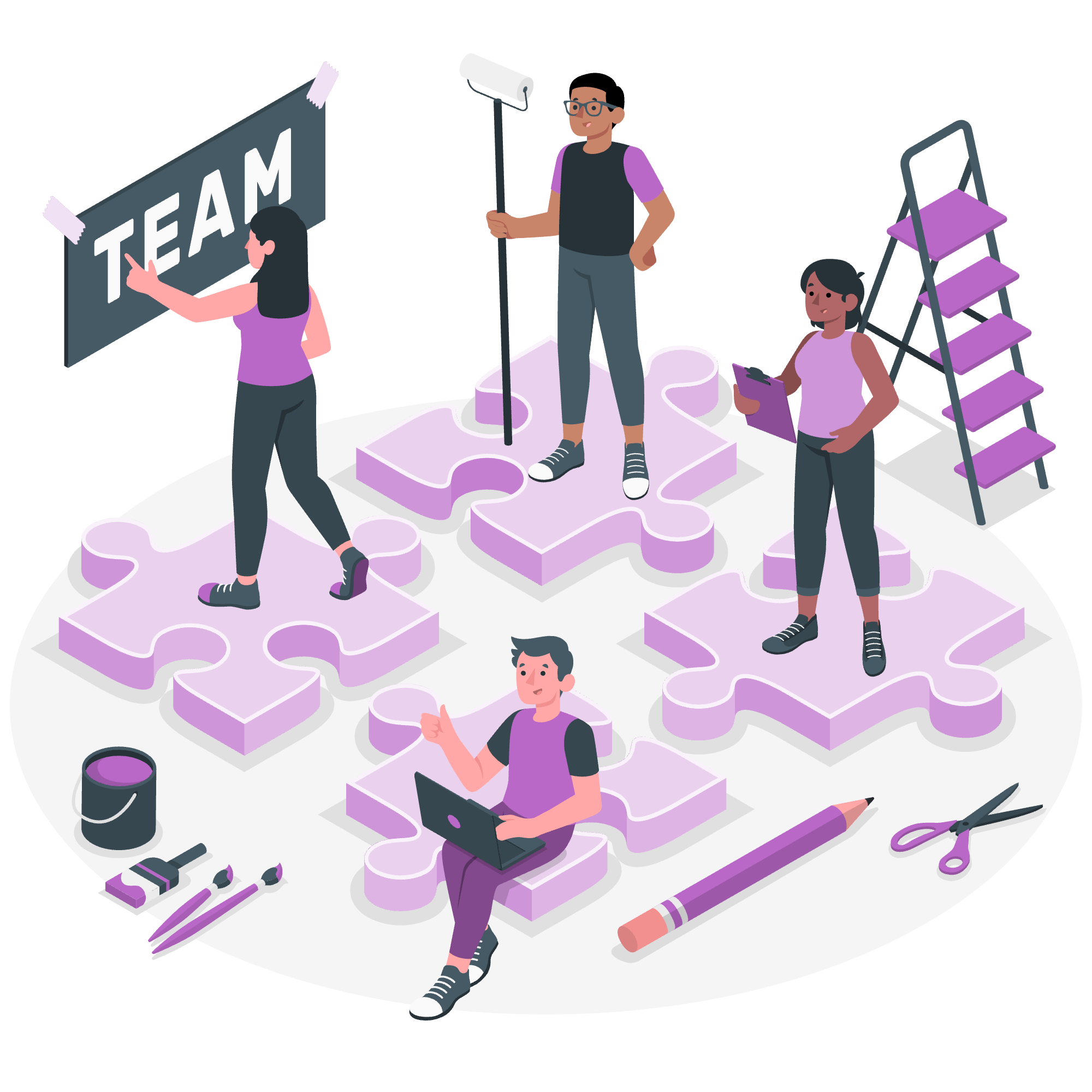
What are Web Components?
Before we jump into using Web Components in React, let's understand what Web Components actually are. Imagine you're building a house (our website) with Lego bricks (our code). Web Components are like special Lego pieces that you can create once and use over and over again in different houses (websites) without having to rebuild them each time.
Web Components are a set of web platform APIs that allow you to create reusable custom elements. They encapsulate their functionality, making them easily shareable across different projects and frameworks.
Why Use Web Components in React?
Now, you might be wondering, "Why should I bother with Web Components when I'm using React?" Great question! React is fantastic for building user interfaces, but sometimes you might want to use a component that's framework-agnostic or share your components with developers who aren't using React. This is where Web Components shine!
Getting Started: Setting Up Your React Project
Let's start by setting up a new React project. Don't worry, I'll walk you through each step!
- Open your terminal (don't be scared, it's just a text-based way to talk to your computer).
- Run the following command:
npx create-react-app my-web-components-app
cd my-web-components-appThis creates a new React app and moves you into the project directory. It's like laying the foundation for our Lego house!
Creating Your First Web Component
Now, let's create our first Web Component. We'll make a simple greeting card component.
Create a new file called GreetingCard.js in the src folder and add the following code:
class GreetingCard extends HTMLElement {
constructor() {
super();
this.attachShadow({ mode: 'open' });
}
connectedCallback() {
this.shadowRoot.innerHTML = `
<style>
.card {
border: 2px solid #ccc;
border-radius: 8px;
padding: 16px;
margin: 16px;
font-family: Arial, sans-serif;
}
h2 {
color: #333;
}
</style>
<div class="card">
<h2>Hello, ${this.getAttribute('name')}!</h2>
<p>Welcome to the world of Web Components!</p>
</div>
`;
}
}
customElements.define('greeting-card', GreetingCard);Let's break this down:
- We create a class
GreetingCardthat extendsHTMLElement. This is like creating a blueprint for our special Lego piece. - In the constructor, we create a shadow DOM. Think of this as a private room for our component where its styles won't leak out and affect the rest of the page.
- The
connectedCallbackmethod is called when our component is added to the page. Here, we set up the HTML structure and styles for our card. - Finally, we register our new component with
customElements.define. This tells the browser, "Hey, when you see a<greeting-card>tag, use this blueprint to create it!"
Using the Web Component in React
Now that we have our Web Component, let's use it in our React app. Open src/App.js and replace its contents with:
import React from 'react';
import './GreetingCard';
function App() {
return (
<div className="App">
<h1>My Web Components App</h1>
<greeting-card name="React Developer"></greeting-card>
</div>
);
}
export default App;Here's what's happening:
- We import our
GreetingCardcomponent (this registers it with the browser). - In our
Appcomponent, we use the<greeting-card>tag just like any other HTML element. - We pass a
nameattribute to our component, which it uses to personalize the greeting.
Running Your App
Time to see our creation in action! In your terminal, run:
npm startThis will start your React app. Open your browser and go to http://localhost:3000. You should see your greeting card displayed on the page!
Adding Interactivity to Your Web Component
Let's make our greeting card a bit more interactive. We'll add a button that changes the greeting when clicked.
Update your GreetingCard.js file:
class GreetingCard extends HTMLElement {
constructor() {
super();
this.attachShadow({ mode: 'open' });
this.greetings = ['Hello', 'Bonjour', 'Hola', 'Ciao', 'Konnichiwa'];
this.currentGreeting = 0;
}
connectedCallback() {
this.render();
this.shadowRoot.querySelector('button').addEventListener('click', () => this.changeGreeting());
}
changeGreeting() {
this.currentGreeting = (this.currentGreeting + 1) % this.greetings.length;
this.render();
}
render() {
this.shadowRoot.innerHTML = `
<style>
.card {
border: 2px solid #ccc;
border-radius: 8px;
padding: 16px;
margin: 16px;
font-family: Arial, sans-serif;
}
h2 {
color: #333;
}
button {
background-color: #4CAF50;
border: none;
color: white;
padding: 15px 32px;
text-align: center;
text-decoration: none;
display: inline-block;
font-size: 16px;
margin: 4px 2px;
cursor: pointer;
}
</style>
<div class="card">
<h2>${this.greetings[this.currentGreeting]}, ${this.getAttribute('name')}!</h2>
<p>Welcome to the world of Web Components!</p>
<button>Change Greeting</button>
</div>
`;
}
}
customElements.define('greeting-card', GreetingCard);In this updated version:
- We've added an array of greetings and a method to cycle through them.
- The
rendermethod now handles creating the HTML content. - We've added a button to the card and an event listener to change the greeting when clicked.
Conclusion
Congratulations! You've just created your first Web Component and used it in a React application. This is just the tip of the iceberg when it comes to the power of Web Components and React together.
Remember, learning to code is like building with Lego – start with the basics, and soon you'll be creating amazing structures. Keep practicing, stay curious, and don't be afraid to experiment!
Here's a table summarizing the key methods we used in our Web Component:
| Method | Description |
|---|---|
| constructor() | Initializes the component and sets up the shadow DOM |
| connectedCallback() | Called when the component is added to the DOM |
| render() | Creates the HTML content for the component |
| changeGreeting() | Updates the greeting displayed in the component |
Happy coding, future web developers!
Credits: Image by storyset
