ReactJS - Using useState: A Beginner's Guide
Hello there, future React developers! I'm thrilled to be your guide on this exciting journey into the world of React hooks, specifically the useState hook. As someone who's been teaching programming for years, I can tell you that understanding state management is like learning to ride a bicycle - it might seem wobbly at first, but once you get the hang of it, you'll be zooming through your React projects with ease!
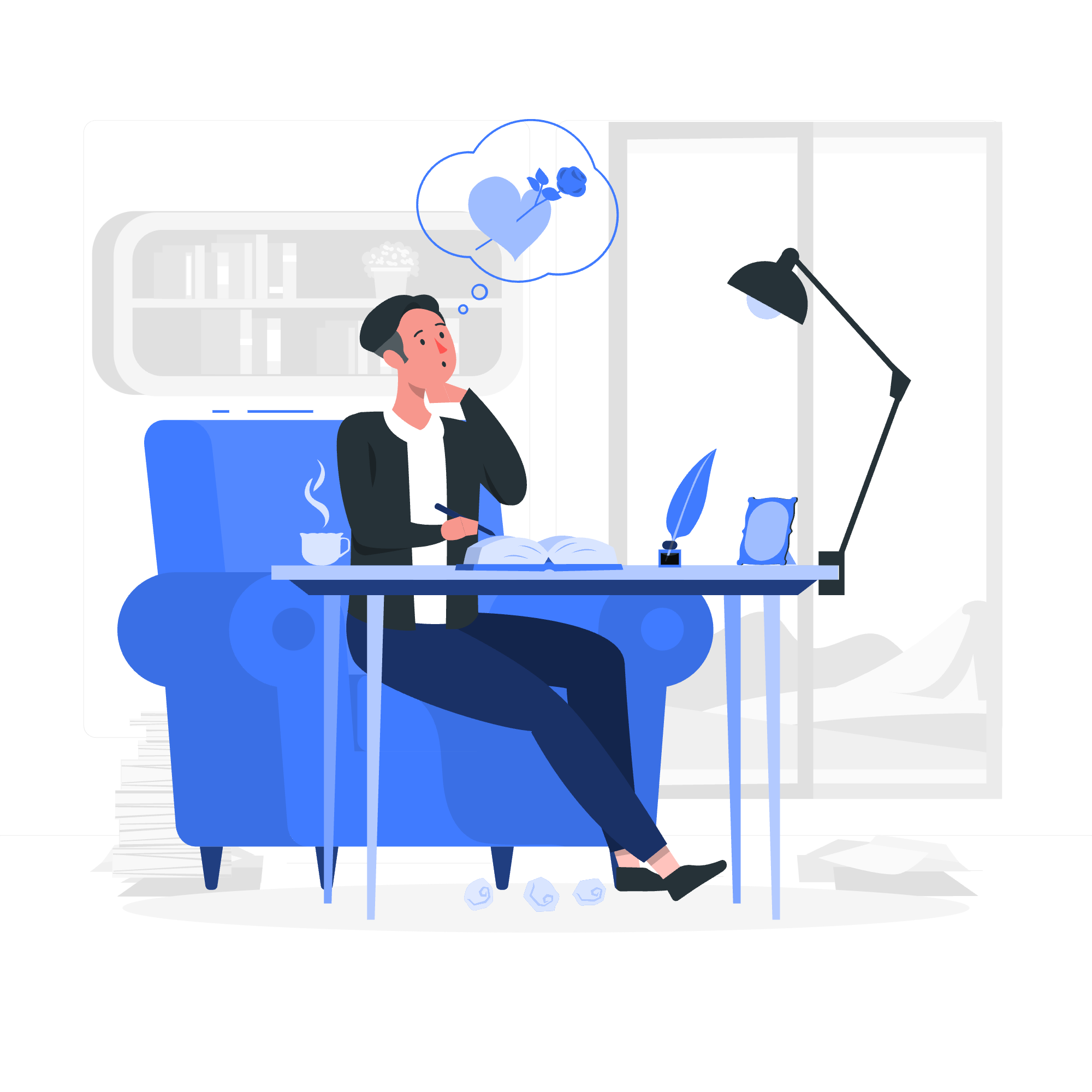
What is useState and Why Do We Need It?
Before we dive into the nitty-gritty, let's talk about why we need useState in the first place. Imagine you're building a simple counter app. You want to display a number and have buttons to increase or decrease it. How would you keep track of the current count? That's where useState comes in!
useState is a React hook that allows us to add state to our functional components. It's like giving your component a memory to remember things between renders.
Features of useState
Let's break down the key features of useState:
| Feature | Description |
|---|---|
| Add state to functional components | useState allows us to use state in functional components, which was previously only possible in class components. |
| Returns an array | useState returns an array with two elements: the current state value and a function to update it. |
| Can hold any type of value | The state can be a number, string, boolean, object, array, or any other JavaScript type. |
| Triggers re-renders | When the state updates, it causes the component to re-render, reflecting the new state. |
Now that we know what useState is capable of, let's see it in action!
Applying the State Hook
Let's start with a simple example - our counter app. Here's how we can implement it using useState:
import React, { useState } from 'react';
function Counter() {
const [count, setCount] = useState(0);
return (
<div>
<p>You clicked {count} times</p>
<button onClick={() => setCount(count + 1)}>
Click me
</button>
</div>
);
}Let's break this down:
- We import useState from React.
- Inside our component, we call useState(0). This creates a state variable called count with an initial value of 0.
- useState returns an array, which we destructure into count (the current state) and setCount (a function to update the state).
- In our JSX, we display the current count and create a button that, when clicked, calls setCount to increment the count.
Every time the button is clicked, setCount is called, updating the state and triggering a re-render of our component with the new count value.
Multiple State Variables
One of the beautiful things about useState is that you can use it multiple times in a single component. Let's expand our counter to include a name:
function NamedCounter() {
const [count, setCount] = useState(0);
const [name, setName] = useState('');
return (
<div>
<input
type="text"
value={name}
onChange={(e) => setName(e.target.value)}
placeholder="Enter your name"
/>
<p>{name ? `${name}'s count` : 'Count'}: {count}</p>
<button onClick={() => setCount(count + 1)}>
Increment
</button>
</div>
);
}Here, we're using useState twice - once for our count and once for a name input. Each state variable is completely independent, allowing us to manage multiple pieces of state easily.
Using Objects as State
While using multiple useState calls works great for independent pieces of state, sometimes it's more convenient to group related state together in an object. Let's see how we can do that:
function UserProfile() {
const [user, setUser] = useState({
name: '',
age: 0,
hobby: ''
});
const handleChange = (e) => {
const { name, value } = e.target;
setUser(prevUser => ({
...prevUser,
[name]: value
}));
};
return (
<div>
<input
name="name"
value={user.name}
onChange={handleChange}
placeholder="Name"
/>
<input
name="age"
type="number"
value={user.age}
onChange={handleChange}
placeholder="Age"
/>
<input
name="hobby"
value={user.hobby}
onChange={handleChange}
placeholder="Hobby"
/>
<p>
{user.name} is {user.age} years old and loves {user.hobby}.
</p>
</div>
);
}In this example, we're using a single useState call to manage an object with multiple properties. The handleChange function uses the spread operator (...) to create a new object with all the previous properties, then updates the specific property that changed.
This approach can be very useful when dealing with forms or any situation where you have multiple related pieces of state.
A Word of Caution
When using objects (or arrays) as state, always remember to create a new object when updating state, rather than modifying the existing one. React uses reference equality to determine if state has changed, so modifying properties of an object directly won't trigger a re-render.
Conclusion
And there you have it, folks! We've journeyed through the land of useState, from simple counters to complex object state management. Remember, like any new skill, mastering useState takes practice. Don't be discouraged if it doesn't click immediately - keep experimenting, and soon you'll be managing state like a pro!
Before we part ways, here's a quick recap of what we've learned:
- useState allows us to add state to functional components.
- It returns an array with the current state and a function to update it.
- We can use useState multiple times for independent pieces of state.
- Objects can be used as state to group related data.
- Always create new objects when updating object state.
Now go forth and create amazing, stateful React applications! And remember, in the world of React, the only constant is change (of state, that is)!
Credits: Image by storyset
