ReactJS - Routing: A Beginner's Guide to Navigating Your React App
Hello there, future React developers! Today, we're going to embark on an exciting journey through the world of React routing. As your friendly neighborhood computer science teacher, I'm here to guide you through this essential concept that will take your React applications to the next level. So, buckle up and let's dive in!
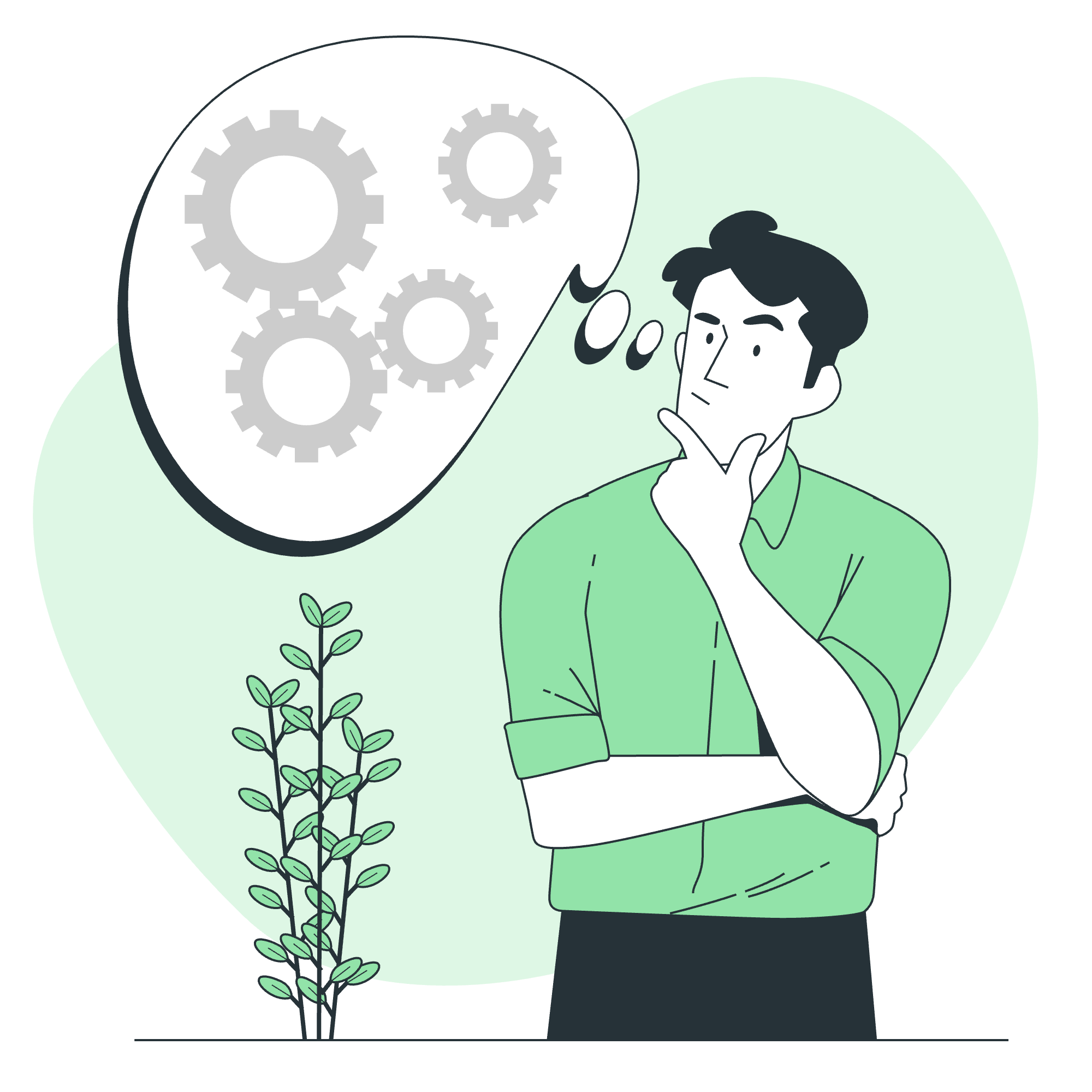
What is Routing in React?
Before we start, let's imagine you're building a house. Each room in your house is like a different page in your web application. Now, wouldn't it be great if you could move between these rooms without having to rebuild the entire house every time? That's exactly what routing does in React!
Routing allows us to create a single-page application with multiple views, giving users the ability to navigate between different components (or "pages") without reloading the entire application. It's like having a magical door that can lead you to any room in your house instantly!
Install React Router
To get started with routing in React, we need to install a popular library called React Router. Don't worry; it's as easy as pie!
Open your terminal, navigate to your React project directory, and run the following command:
npm install react-router-domThis command tells npm (Node Package Manager) to install the React Router package for us. Once it's done, we're ready to start routing!
React Router: The Basics
Now that we have React Router installed, let's learn how to use it. We'll start with a simple example and gradually build up our knowledge.
Step 1: Import necessary components
First, we need to import the required components from React Router. Add these lines at the top of your main App.js file:
import { BrowserRouter as Router, Route, Link } from 'react-router-dom';Step 2: Set up the Router
Next, we'll wrap our entire application with the Router component. This tells React that we want to enable routing in our app:
function App() {
return (
<Router>
{/* Your app content goes here */}
</Router>
);
}Step 3: Define Routes
Now, let's define some routes. We'll create three simple components: Home, About, and Contact.
function Home() {
return <h2>Welcome to our Home page!</h2>;
}
function About() {
return <h2>Learn more about us on this About page.</h2>;
}
function Contact() {
return <h2>Get in touch with us via this Contact page.</h2>;
}To set up routes for these components, we use the Route component:
function App() {
return (
<Router>
<div>
<Route exact path="/" component={Home} />
<Route path="/about" component={About} />
<Route path="/contact" component={Contact} />
</div>
</Router>
);
}Here's what's happening:
- The
exactkeyword ensures that the Home component is only rendered when the path is exactly "/". - Each
Routecomponent takes apathprop (the URL) and acomponentprop (the component to render at that path).
Step 4: Add Navigation
To allow users to navigate between these routes, we'll use the Link component:
function App() {
return (
<Router>
<div>
<nav>
<ul>
<li>
<Link to="/">Home</Link>
</li>
<li>
<Link to="/about">About</Link>
</li>
<li>
<Link to="/contact">Contact</Link>
</li>
</ul>
</nav>
<Route exact path="/" component={Home} />
<Route path="/about" component={About} />
<Route path="/contact" component={Contact} />
</div>
</Router>
);
}The Link component is like a super-powered <a> tag. It allows navigation without a full page reload.
Nested Routing
Now that we've got the basics down, let's level up with nested routing. Imagine you have a "Products" page, and within that, you want to show different categories of products.
Here's how we can set up nested routing:
function Products() {
return (
<div>
<h2>Our Products</h2>
<ul>
<li>
<Link to="/products/electronics">Electronics</Link>
</li>
<li>
<Link to="/products/books">Books</Link>
</li>
</ul>
<Route path="/products/electronics" component={Electronics} />
<Route path="/products/books" component={Books} />
</div>
);
}
function Electronics() {
return <h3>Check out our latest gadgets!</h3>;
}
function Books() {
return <h3>Explore our extensive book collection!</h3>;
}In this example, the Products component contains its own routes. When you navigate to "/products/electronics", you'll see both the Products component and the Electronics component.
Advantages of React Router
React Router offers several benefits that make it a popular choice for handling routing in React applications. Let's break them down:
| Advantage | Description |
|---|---|
| Dynamic Routing | Routes are defined as part of your app's composition, not in a configuration file. |
| Nested Routes | Easily create complex UIs with nested routing structures. |
| History Control | Provides fine-grained control over the browser's history stack. |
| Code Splitting | Allows for easy code splitting, improving app performance. |
| Declarative Routing | Define your routes as React components, making them more intuitive and easier to manage. |
Conclusion
Congratulations! You've just taken your first steps into the world of React routing. We've covered installation, basic routing, nested routing, and the advantages of using React Router. Remember, like any skill, routing becomes easier with practice. So, don't be afraid to experiment and build your own routed applications.
As we wrap up, I'm reminded of a student who once told me, "React routing felt like trying to navigate a maze blindfolded." But after some practice, that same student came back and said, "Now it's like I have a map and a flashlight!" I hope this tutorial has given you that map and flashlight for your React routing journey.
Keep coding, keep learning, and most importantly, have fun building amazing React applications!
Credits: Image by storyset
