ReactJS - Example: A Comprehensive Guide for Beginners
Hello there, aspiring developers! I'm thrilled to be your guide on this exciting journey into the world of ReactJS. As someone who's been teaching computer science for over a decade, I've seen countless students light up when they grasp the power of React. So, let's dive in and create something amazing together!
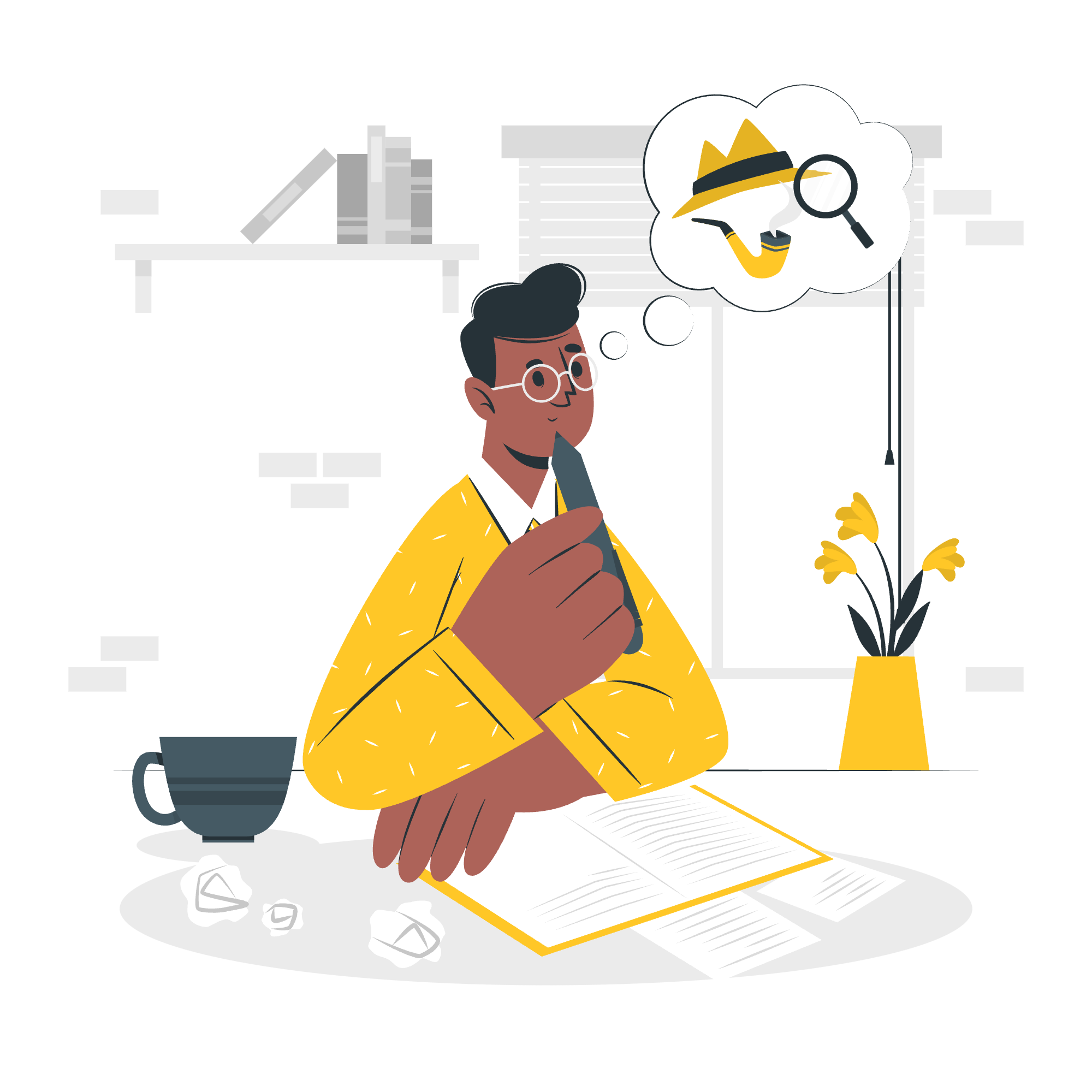
What is ReactJS?
Before we jump into our example, let's quickly cover what ReactJS is. Imagine you're building a house made of Lego bricks. ReactJS is like having a magical set of Lego bricks that can change shape and color on their own! It's a JavaScript library that helps us build user interfaces (the parts of websites and apps that you see and interact with) in a really smart and efficient way.
Features of ReactJS
Let's take a look at some of the key features that make React so special:
| Feature | Description |
|---|---|
| Component-Based | React lets us build UIs using reusable pieces called components |
| Virtual DOM | A lightweight copy of the actual DOM for faster updates |
| JSX | A syntax extension that lets us write HTML-like code in JavaScript |
| Unidirectional Data Flow | Data flows in one direction, making our apps more predictable |
| React Native | Allows us to build mobile apps using React |
Now that we have an overview, let's create a simple React example to see these features in action!
Setting Up Our React Environment
First things first, we need to set up our development environment. Don't worry, it's easier than it sounds! We'll use a tool called Create React App, which sets everything up for us with just one command.
Open your terminal and type:
npx create-react-app my-first-react-app
cd my-first-react-app
npm startVoila! You've just created your first React app. If you open your browser and go to http://localhost:3000, you should see the default React app running.
Creating Our First Component
Now, let's create our first React component. We'll make a simple greeting component that says "Hello" to someone.
Open the src/App.js file and replace its contents with this:
import React from 'react';
function Greeting(props) {
return <h1>Hello, {props.name}!</h1>;
}
function App() {
return (
<div className="App">
<Greeting name="React Learner" />
</div>
);
}
export default App;Let's break this down:
- We import React (even though we don't explicitly use it, it's needed for JSX).
- We define a
Greetingcomponent that takesprops(properties) as an argument. - The
Greetingcomponent returns JSX, which looks like HTML but is actually JavaScript. - We use the
Greetingcomponent in ourAppcomponent, passing it anameprop.
When you save this file, you should see "Hello, React Learner!" in your browser. Congratulations, you've just created your first React component!
Adding State to Our Component
Now, let's make our app a bit more interactive by adding state. We'll create a button that, when clicked, changes the name in our greeting.
Update your App.js to look like this:
import React, { useState } from 'react';
function Greeting(props) {
return <h1>Hello, {props.name}!</h1>;
}
function App() {
const [name, setName] = useState('React Learner');
const changeName = () => {
setName('React Expert');
};
return (
<div className="App">
<Greeting name={name} />
<button onClick={changeName}>Become an Expert</button>
</div>
);
}
export default App;Here's what's new:
- We import
useState, a React hook that lets us add state to our component. - We use
useStateto create anamestate variable and asetNamefunction to update it. - We create a
changeNamefunction that updates ournamestate. - We add a button that calls
changeNamewhen clicked.
Now, when you click the "Become an Expert" button, the greeting should change from "Hello, React Learner!" to "Hello, React Expert!". This demonstrates React's unidirectional data flow: the state change triggers a re-render of our component.
Using the Virtual DOM
You might be wondering, "Why didn't the whole page reload when we clicked the button?" This is where React's Virtual DOM comes into play. When we change the state, React creates a new virtual DOM tree, compares it with the previous one, and then only updates the parts of the real DOM that have changed. This makes our app super fast and efficient!
Conclusion
And there you have it, folks! We've created a simple React app that demonstrates some of React's core features: components, props, state, and the virtual DOM. We've only scratched the surface of what React can do, but I hope this example has given you a taste of its power and flexibility.
Remember, learning to code is like learning a new language. It takes time, practice, and patience. Don't be discouraged if everything doesn't click right away. Keep experimenting, keep building, and most importantly, keep having fun!
In our next lesson, we'll dive deeper into more advanced React concepts. Until then, happy coding, and may your components always render smoothly!
Credits: Image by storyset
