ReactJS - Icons: Adding Visual Flair to Your React Applications
Hello, aspiring React developers! Today, we're going to dive into the exciting world of icons in React. As your friendly neighborhood computer science teacher, I'm here to guide you through this journey with plenty of examples and explanations. So, grab your favorite beverage, and let's get started!
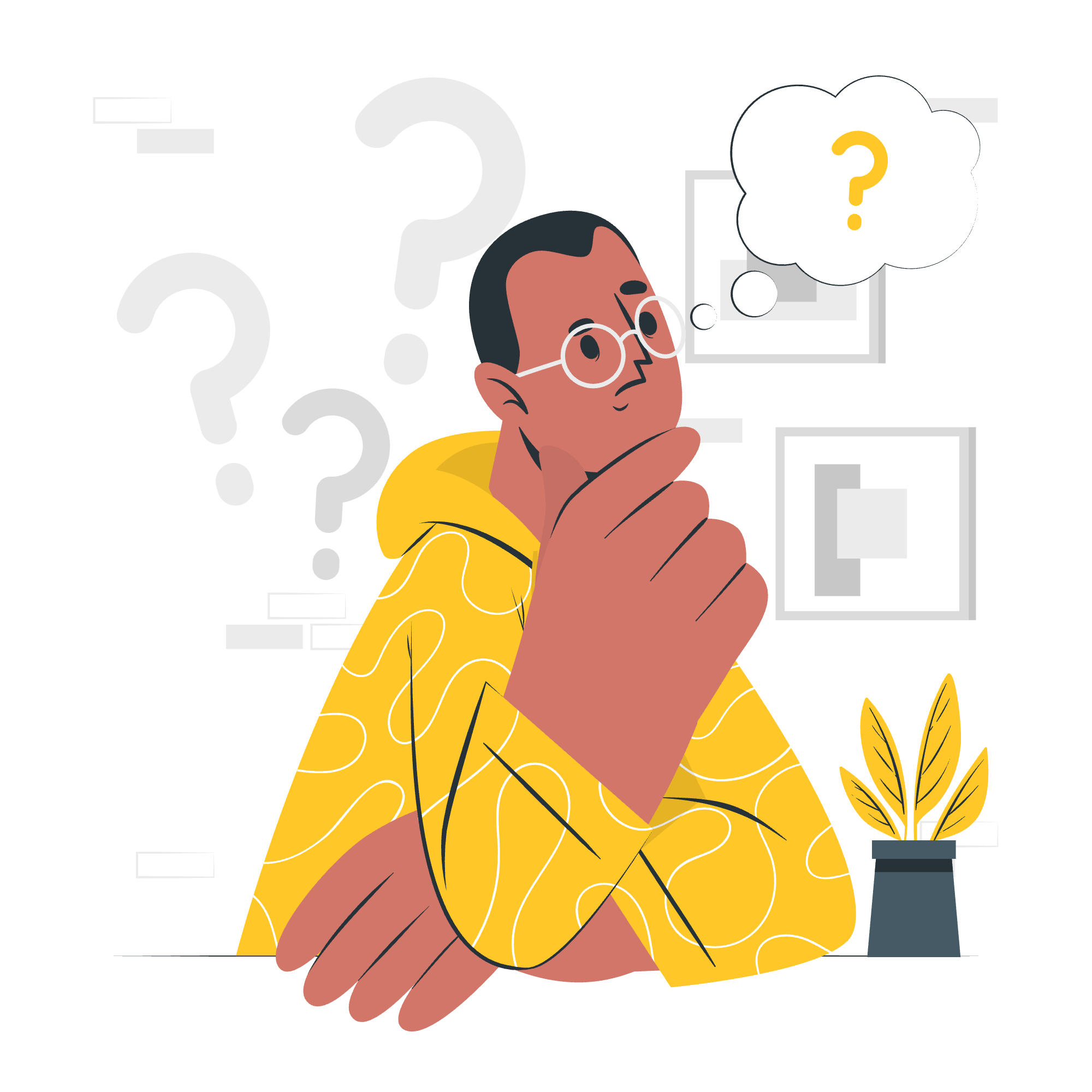
Why Icons Matter in Web Development
Before we jump into the technical stuff, let's talk about why icons are so important. Imagine you're reading a book without any pictures - pretty boring, right? That's how users feel when they see a website without icons. Icons are like the spice in your coding cuisine; they add flavor, make things easier to understand, and can even guide users through your application.
React Icon (React-icon) Library
Now, let's talk about the star of our show: the React Icon library. This fantastic library is like a treasure chest filled with thousands of icons, ready for you to use in your React projects.
What is the React Icon Library?
The React Icon library is a collection of popular icon packs that you can easily use in your React applications. It's like having a massive box of LEGO bricks, but instead of bricks, you have icons!
Benefits of Using React Icons
- Variety: With over 20 icon packs included, you're spoiled for choice.
- Easy to use: You can import and use icons just like React components.
- Customizable: You can easily change the size, color, and other properties of the icons.
- Performance: The library is optimized for React, ensuring your app stays snappy.
Installing React Icons Library
Alright, let's roll up our sleeves and get our hands dirty with some actual coding. First things first, we need to install the React Icons library.
Step 1: Open Your Terminal
Open your terminal or command prompt. Don't worry; it's not as scary as it looks!
Step 2: Navigate to Your Project
Use the cd command to navigate to your React project folder. For example:
cd my-awesome-react-projectStep 3: Install React Icons
Now, let's install the React Icons library. We'll use npm (Node Package Manager) for this. Type the following command and hit enter:
npm install react-icons --saveThis command tells npm to install the React Icons library and save it as a dependency in your project.
Congratulations! You've just installed the React Icons library. Wasn't that easy?
Using React Icons in Your Project
Now that we have our shiny new toy installed, let's learn how to play with it!
Importing Icons
To use an icon, you first need to import it. Here's how you do it:
import { FaReact } from 'react-icons/fa';In this example, we're importing the React icon from the Font Awesome icon pack. The Fa in FaReact stands for Font Awesome.
Using Icons in Your Components
Now that we've imported an icon, let's use it in a component:
import React from 'react';
import { FaReact } from 'react-icons/fa';
function MyComponent() {
return (
<div>
<h1>Welcome to My React App <FaReact /></h1>
</div>
);
}
export default MyComponent;In this example, we've added the React icon right next to our heading. Cool, right?
Customizing Icons
One of the great things about React Icons is how easy they are to customize. Let's make our icon a bit bigger and change its color:
import React from 'react';
import { FaReact } from 'react-icons/fa';
function MyComponent() {
return (
<div>
<h1>
Welcome to My React App
<FaReact size={40} color="blue" />
</h1>
</div>
);
}
export default MyComponent;In this example, we've set the size to 40 pixels and changed the color to blue. Feel free to play around with these values!
Popular Icon Packs in React Icons
React Icons includes several popular icon packs. Here's a table of some of the most commonly used ones:
| Icon Pack | Import Prefix | Example |
|---|---|---|
| Font Awesome | Fa | import { FaHome } from 'react-icons/fa'; |
| Material Design | Md | import { MdMenu } from 'react-icons/md'; |
| Ionicons | Io | import { IoLogoApple } from 'react-icons/io'; |
| Bootstrap | Bs | import { BsBootstrap } from 'react-icons/bs'; |
| Feather | Fi | import { FiSettings } from 'react-icons/fi'; |
Best Practices for Using Icons
As we wrap up our icon adventure, let's talk about some best practices:
-
Don't overdo it: Icons are great, but too many can make your app look cluttered. Use them wisely!
-
Keep it consistent: Try to stick to one or two icon packs throughout your app for a cohesive look.
-
Make them accessible: Always provide alternative text for icons, especially if they're used without accompanying text.
-
Optimize for performance: Only import the icons you need, not the entire library.
Conclusion
And there you have it, folks! We've journeyed through the land of React Icons, from installation to customization. Remember, icons are like the seasoning in your React recipe - use them to enhance your app, not overpower it.
As you continue your React adventure, don't be afraid to experiment with different icons and styles. Who knows? You might just create the next big thing in web design!
Happy coding, and may your apps be forever iconically awesome!
Credits: Image by storyset
