ReactJS - Map: A Beginner's Guide to Transforming Arrays
Hello there, future React developers! Today, we're going to embark on an exciting journey into the world of ReactJS, specifically focusing on the powerful map function. As your friendly neighborhood computer science teacher, I'm here to guide you through this concept with clear explanations, plenty of examples, and maybe even a chuckle or two along the way. So, grab your favorite beverage, get comfy, and let's dive in!
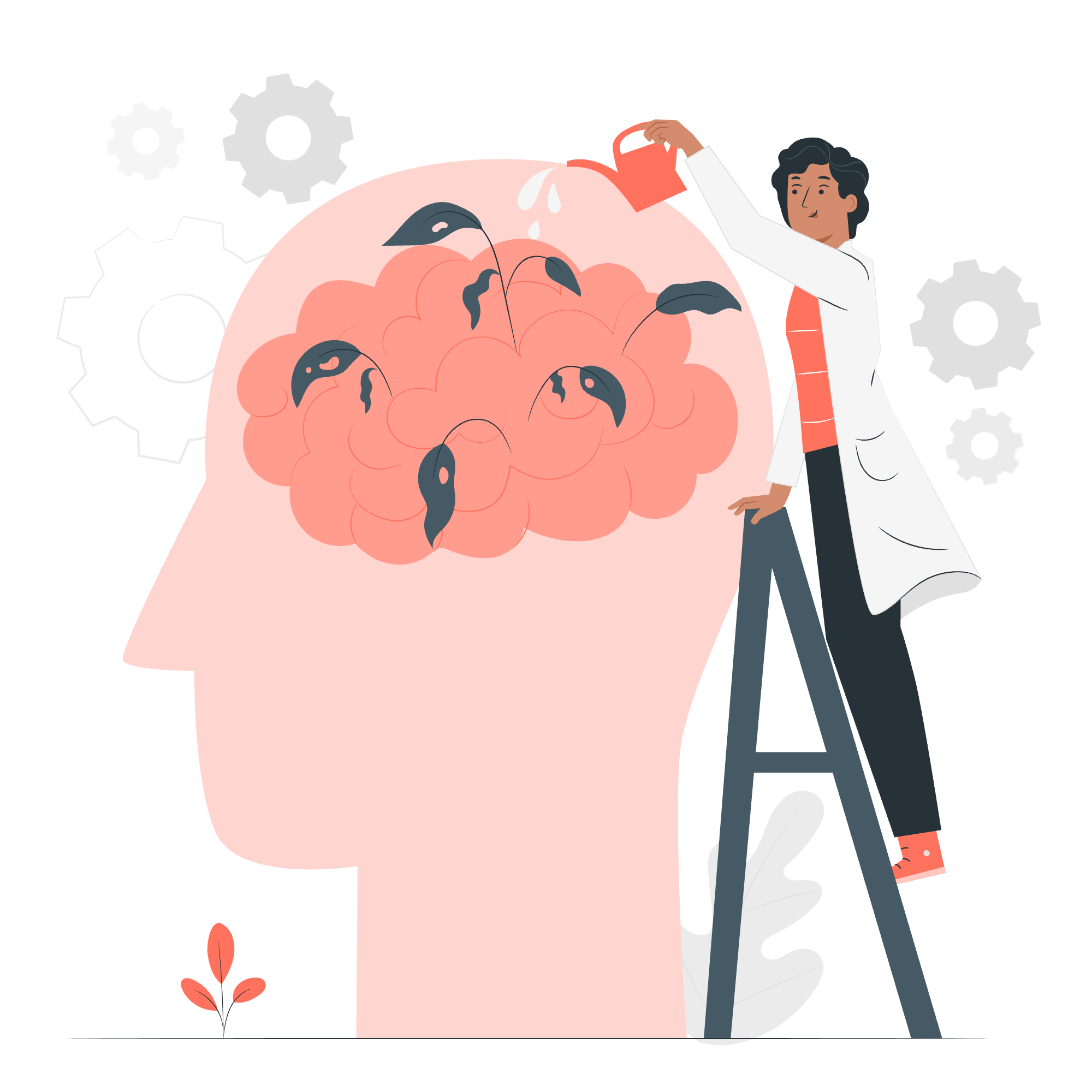
What is Map in ReactJS?
Before we jump into the React-specific usage of map, let's start with the basics. In JavaScript (which React is built on), map is an array method that allows us to transform each element of an array according to a given function. It's like having a magic wand that can turn every item in your list into something new!
The Syntax
Here's the general syntax of the map function:
array.map((currentValue, index, array) => {
// Return the transformed element
});Don't worry if this looks a bit intimidating at first. We'll break it down step by step, and soon you'll be mapping like a pro!
Why Use Map in React?
In React, we often need to render lists of elements, such as a list of todo items, a gallery of images, or a table of data. This is where map shines! It allows us to efficiently transform an array of data into an array of JSX elements that React can render.
Your First Map in React
Let's start with a simple example. Imagine we have an array of fruit names, and we want to display them as a list in our React component.
import React from 'react';
function FruitList() {
const fruits = ['Apple', 'Banana', 'Cherry', 'Date'];
return (
<div>
<h2>My Fruit List</h2>
<ul>
{fruits.map((fruit) => (
<li>{fruit}</li>
))}
</ul>
</div>
);
}
export default FruitList;Let's break this down:
- We have an array of fruit names stored in the
fruitsvariable. - Inside our JSX, we use curly braces
{}to embed JavaScript expressions. - We call
fruits.map(), which will iterate over each fruit in the array. - For each fruit, we return a
<li>element containing the fruit name.
When React renders this component, you'll see a nicely formatted list of fruits on your page. Magic, right?
Adding Keys to List Items
Now, if you tried running the previous example, you might have noticed a warning in your console about keys. Keys are special attributes that help React identify which items have changed, been added, or been removed in a list. Let's update our example to include keys:
import React from 'react';
function FruitList() {
const fruits = ['Apple', 'Banana', 'Cherry', 'Date'];
return (
<div>
<h2>My Fruit List</h2>
<ul>
{fruits.map((fruit, index) => (
<li key={index}>{fruit}</li>
))}
</ul>
</div>
);
}
export default FruitList;In this updated version, we're using the index of each fruit as its key. While using the index as a key is generally not recommended for dynamic lists, it's okay for static lists like this one.
Mapping Over Objects
Often, you'll be working with arrays of objects rather than simple strings. Let's look at how we can handle this:
import React from 'react';
function FruitList() {
const fruits = [
{ id: 1, name: 'Apple', color: 'Red' },
{ id: 2, name: 'Banana', color: 'Yellow' },
{ id: 3, name: 'Cherry', color: 'Red' },
{ id: 4, name: 'Date', color: 'Brown' },
];
return (
<div>
<h2>My Fruit List</h2>
<ul>
{fruits.map((fruit) => (
<li key={fruit.id}>
{fruit.name} - {fruit.color}
</li>
))}
</ul>
</div>
);
}
export default FruitList;In this example, we're mapping over an array of fruit objects. Each object has an id, name, and color. We use the id as the key (which is a much better practice than using the index), and we display both the name and color of each fruit.
Using Map to Create Custom Components
As your React skills grow, you'll often find yourself creating custom components for list items. Let's see how we can use map with a custom FruitItem component:
import React from 'react';
function FruitItem({ name, color }) {
return (
<li style={{ color: color }}>
{name}
</li>
);
}
function FruitList() {
const fruits = [
{ id: 1, name: 'Apple', color: 'red' },
{ id: 2, name: 'Banana', color: 'yellow' },
{ id: 3, name: 'Cherry', color: 'red' },
{ id: 4, name: 'Date', color: 'brown' },
];
return (
<div>
<h2>My Colorful Fruit List</h2>
<ul>
{fruits.map((fruit) => (
<FruitItem
key={fruit.id}
name={fruit.name}
color={fruit.color}
/>
))}
</ul>
</div>
);
}
export default FruitList;In this example, we've created a FruitItem component that receives name and color as props. We then use map to create a FruitItem for each fruit in our array. This approach makes our code more modular and easier to maintain.
Advanced Map Techniques
Filtering While Mapping
Sometimes, you might want to filter your list while mapping. You can do this by combining map with filter:
import React from 'react';
function RedFruitList() {
const fruits = [
{ id: 1, name: 'Apple', color: 'red' },
{ id: 2, name: 'Banana', color: 'yellow' },
{ id: 3, name: 'Cherry', color: 'red' },
{ id: 4, name: 'Date', color: 'brown' },
];
return (
<div>
<h2>My Red Fruit List</h2>
<ul>
{fruits
.filter(fruit => fruit.color === 'red')
.map(fruit => (
<li key={fruit.id}>{fruit.name}</li>
))
}
</ul>
</div>
);
}
export default RedFruitList;This example first filters the fruits to include only red ones, then maps over the filtered array to create list items.
Nested Mapping
Sometimes, you might need to work with nested arrays. Let's look at an example:
import React from 'react';
function FruitCategories() {
const fruitCategories = [
{ category: 'Citrus', fruits: ['Orange', 'Lemon', 'Lime'] },
{ category: 'Berries', fruits: ['Strawberry', 'Blueberry', 'Raspberry'] },
{ category: 'Tropical', fruits: ['Mango', 'Pineapple', 'Coconut'] },
];
return (
<div>
<h2>Fruit Categories</h2>
{fruitCategories.map((category, index) => (
<div key={index}>
<h3>{category.category}</h3>
<ul>
{category.fruits.map((fruit, fruitIndex) => (
<li key={fruitIndex}>{fruit}</li>
))}
</ul>
</div>
))}
</div>
);
}
export default FruitCategories;In this example, we're mapping over the fruitCategories array, and for each category, we're mapping over its fruits array. This creates a nested list structure.
Common Map Methods in React
Here's a table summarizing some common map methods you might use in React:
| Method | Description | Example |
|---|---|---|
map |
Transforms each element of an array | array.map(item => <li>{item}</li>) |
filter |
Creates a new array with elements that pass a test | array.filter(item => item.length > 3) |
reduce |
Reduces an array to a single value | array.reduce((acc, item) => acc + item, 0) |
forEach |
Executes a function for each array element | array.forEach(item => console.log(item)) |
find |
Returns the first element that passes a test | array.find(item => item.id === 3) |
some |
Checks if any elements pass a test | array.some(item => item > 10) |
every |
Checks if all elements pass a test | array.every(item => item.length > 0) |
Remember, while map is incredibly useful, these other methods can be powerful tools in your React toolkit as well!
Conclusion
And there you have it, folks! We've journeyed through the land of map in React, from basic usage to more advanced techniques. Remember, map is like your trusty Swiss Army knife in React development – it's versatile, powerful, and you'll find yourself reaching for it time and time again.
As you continue your React adventure, keep practicing with map. Try creating different types of lists, experiment with more complex data structures, and see how you can combine map with other array methods to create dynamic and interactive user interfaces.
Happy coding, and may your arrays always map true!
Credits: Image by storyset
