ReactJS - Using useReducer
Hello, aspiring programmers! Today, we're going to embark on an exciting journey into the world of React hooks, specifically focusing on the powerful useReducer hook. Don't worry if you're new to programming – I'll guide you through this step-by-step, just like I've done for countless students in my years of teaching. Let's dive in!
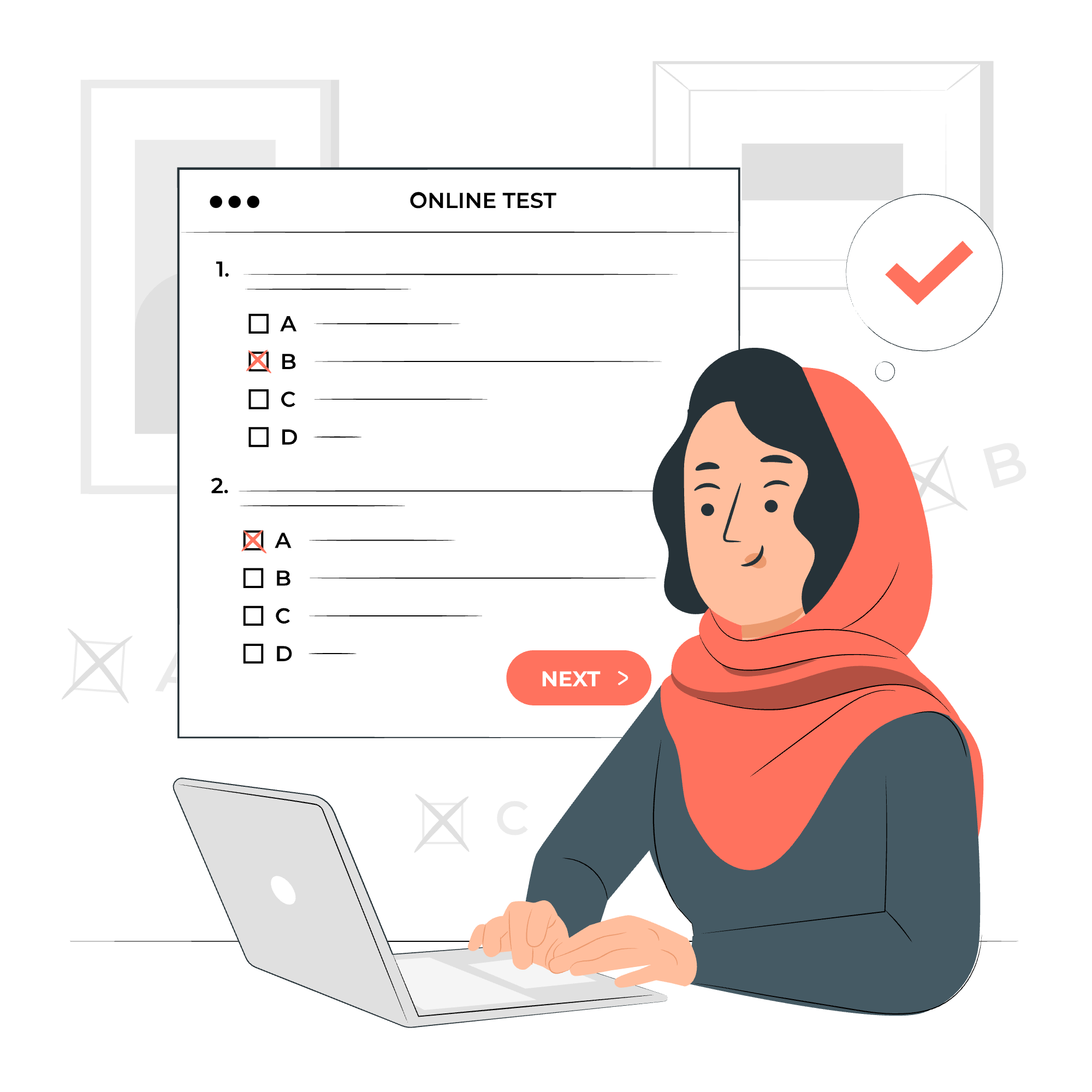
What is useReducer?
Before we jump into the nitty-gritty, let's understand what useReducer is all about. Imagine you're playing a video game where your character has different states – health, power, and speed. As you play, these states change based on your actions. useReducer is like the game engine that manages these state changes based on specific rules.
In React terms, useReducer is a hook that helps us manage complex state logic in our applications. It's particularly useful when you have multiple sub-values in your state, or when the next state depends on the previous one.
Signature of the useReducer hook
Now, let's look at how we actually use useReducer in our code. Here's its basic structure:
const [state, dispatch] = useReducer(reducer, initialState);Let's break this down:
-
state: This is our current state, like our character's current health in the game analogy. -
dispatch: This is a function we use to send actions to update our state. -
reducer: This is a function that specifies how our state should change in response to actions. -
initialState: This is the starting state of our application.
It might look a bit confusing now, but don't worry! We'll see this in action soon, and it'll all make sense.
Applying reducer hook
Let's create a simple counter application to understand how useReducer works. We'll start with a basic setup and then build upon it.
import React, { useReducer } from 'react';
// Step 1: Define the initial state
const initialState = { count: 0 };
// Step 2: Create the reducer function
function reducer(state, action) {
switch (action.type) {
case 'increment':
return { count: state.count + 1 };
case 'decrement':
return { count: state.count - 1 };
default:
return state;
}
}
// Step 3: Create the Counter component
function Counter() {
const [state, dispatch] = useReducer(reducer, initialState);
return (
<div>
Count: {state.count}
<button onClick={() => dispatch({ type: 'increment' })}>+</button>
<button onClick={() => dispatch({ type: 'decrement' })}>-</button>
</div>
);
}
export default Counter;Let's break this down step by step:
- We import
useReducerfrom React. - We define our
initialStatewith a count of 0. - We create a
reducerfunction that takes the currentstateand anaction, and returns the new state based on the action type. - In our
Countercomponent, we useuseReducerto get our currentstateand thedispatchfunction. - We render the current count and two buttons that dispatch 'increment' and 'decrement' actions when clicked.
When you click the '+' button, it dispatches an 'increment' action, which our reducer handles by increasing the count. The '-' button works similarly for decrementing.
Using useReducer
Now that we've seen a basic example, let's explore a more complex scenario. Imagine we're building a simple task management app. We'll use useReducer to handle adding and removing tasks.
import React, { useReducer, useState } from 'react';
// Step 1: Define the initial state
const initialState = { tasks: [] };
// Step 2: Create the reducer function
function reducer(state, action) {
switch (action.type) {
case 'ADD_TASK':
return { tasks: [...state.tasks, action.payload] };
case 'REMOVE_TASK':
return { tasks: state.tasks.filter((task, index) => index !== action.payload) };
default:
return state;
}
}
// Step 3: Create the TaskManager component
function TaskManager() {
const [state, dispatch] = useReducer(reducer, initialState);
const [newTask, setNewTask] = useState('');
const handleAddTask = () => {
if (newTask.trim()) {
dispatch({ type: 'ADD_TASK', payload: newTask });
setNewTask('');
}
};
const handleRemoveTask = (index) => {
dispatch({ type: 'REMOVE_TASK', payload: index });
};
return (
<div>
<input
value={newTask}
onChange={(e) => setNewTask(e.target.value)}
placeholder="Enter a new task"
/>
<button onClick={handleAddTask}>Add Task</button>
<ul>
{state.tasks.map((task, index) => (
<li key={index}>
{task}
<button onClick={() => handleRemoveTask(index)}>Remove</button>
</li>
))}
</ul>
</div>
);
}
export default TaskManager;In this more complex example:
- Our
initialStatenow has an array of tasks. - The
reducerfunction handles two types of actions: 'ADD_TASK' and 'REMOVE_TASK'. - In the
TaskManagercomponent, we use bothuseReducerfor managing tasks anduseStatefor handling the input field. - We have functions to handle adding and removing tasks, which dispatch the appropriate actions.
- We render an input field for new tasks, a button to add tasks, and a list of existing tasks with remove buttons.
This example shows how useReducer can help manage more complex state logic in a clean and organized way.
Methods Table
Here's a table summarizing the key methods and concepts we've covered:
| Method/Concept | Description | Example |
|---|---|---|
| useReducer | A React hook for managing complex state logic | const [state, dispatch] = useReducer(reducer, initialState); |
| reducer | A function that specifies how the state should change in response to actions | function reducer(state, action) { ... } |
| dispatch | A function used to send actions to update the state | dispatch({ type: 'ADD_TASK', payload: newTask }) |
| action | An object describing what change should be made to the state | { type: 'INCREMENT' } |
| initialState | The starting state of the application | const initialState = { count: 0 }; |
Remember, learning to use useReducer effectively takes practice. Don't be discouraged if it doesn't click immediately – even experienced developers sometimes need time to wrap their heads around new concepts. Keep coding, keep experimenting, and most importantly, have fun! Before you know it, you'll be managing complex state like a pro. Happy coding!
Credits: Image by storyset
