ReactJS - Integrating with Other Libraries
Hello there, future React developers! I'm thrilled to guide you through the exciting world of integrating React with other libraries. As someone who's been teaching computer science for years, I can tell you that this skill is like being a master chef - knowing how to blend different ingredients (or in our case, libraries) to create something amazing!
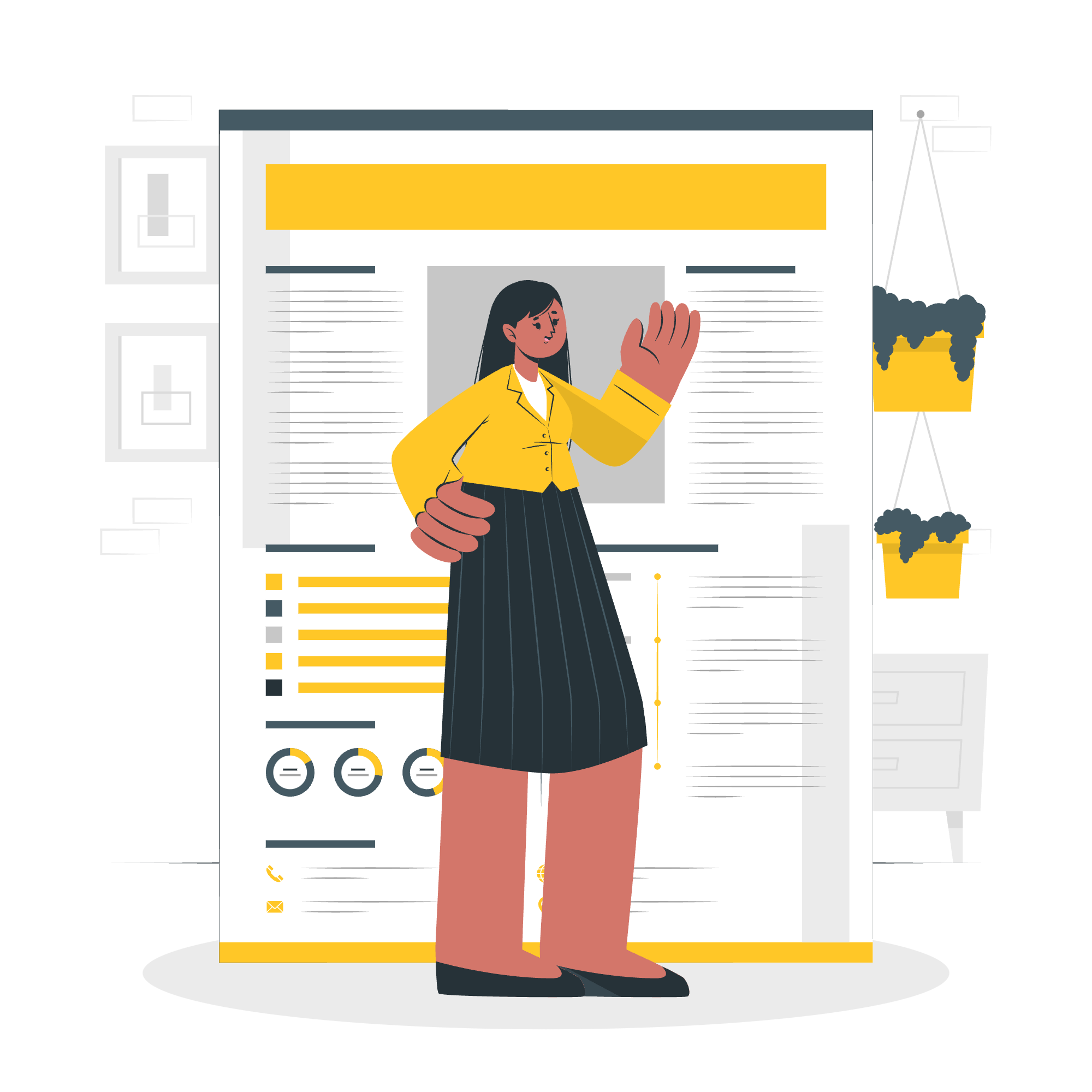
Why Integrate React with Other Libraries?
Before we dive in, let's chat about why we'd want to mix React with other libraries. Imagine you're building a treehouse. React is your sturdy foundation and walls, but sometimes you need special tools for the windows or a fancy slide. That's where other libraries come in - they add extra functionality that React doesn't provide out of the box.
CreateRoot Based Integration
Let's start with the CreateRoot method, which is like setting up the main entrance to our treehouse.
What is CreateRoot?
CreateRoot is a modern way to render React components. It's like planting the seed for our React tree to grow.
Here's a simple example:
import { createRoot } from 'react-dom/client';
import App from './App';
const container = document.getElementById('root');
const root = createRoot(container);
root.render(<App />);In this code:
- We import
createRootfrom React DOM. - We find a container in our HTML (usually a div with id 'root').
- We create a root using this container.
- We render our main App component in this root.
Integrating a Chart Library
Now, let's say we want to add a cool chart to our React app. We'll use a library called Chart.js as an example.
First, install Chart.js:
npm install chart.jsNow, let's create a component that uses Chart.js:
import React, { useEffect, useRef } from 'react';
import Chart from 'chart.js/auto';
function ChartComponent() {
const chartRef = useRef(null);
useEffect(() => {
if (chartRef.current) {
new Chart(chartRef.current, {
type: 'bar',
data: {
labels: ['Red', 'Blue', 'Yellow', 'Green', 'Purple', 'Orange'],
datasets: [{
label: '# of Votes',
data: [12, 19, 3, 5, 2, 3],
backgroundColor: [
'rgba(255, 99, 132, 0.2)',
'rgba(54, 162, 235, 0.2)',
'rgba(255, 206, 86, 0.2)',
'rgba(75, 192, 192, 0.2)',
'rgba(153, 102, 255, 0.2)',
'rgba(255, 159, 64, 0.2)'
],
borderColor: [
'rgba(255, 99, 132, 1)',
'rgba(54, 162, 235, 1)',
'rgba(255, 206, 86, 1)',
'rgba(75, 192, 192, 1)',
'rgba(153, 102, 255, 1)',
'rgba(255, 159, 64, 1)'
],
borderWidth: 1
}]
},
options: {
scales: {
y: {
beginAtZero: true
}
}
}
});
}
}, []);
return <canvas ref={chartRef} />;
}
export default ChartComponent;This code:
- Creates a functional component.
- Uses
useRefto create a reference to our canvas element. - Uses
useEffectto create a new Chart when the component mounts. - Returns a canvas element that Chart.js will render into.
Now you can use this component in your main App:
import React from 'react';
import ChartComponent from './ChartComponent';
function App() {
return (
<div>
<h1>My Awesome Chart</h1>
<ChartComponent />
</div>
);
}
export default App;Ref Based Integration
Now, let's talk about Ref based integration. Refs in React are like name tags for our elements - they help us find and interact with specific parts of our UI.
What are Refs?
Refs provide a way to access DOM nodes or React elements created in the render method. They're like a direct line to a specific part of your component.
Here's a simple example:
import React, { useRef, useEffect } from 'react';
function TextInput() {
const inputRef = useRef(null);
useEffect(() => {
inputRef.current.focus();
}, []);
return <input ref={inputRef} type="text" />;
}In this code:
- We create a ref using
useRef. - We attach this ref to our input element.
- In the
useEffect, we use the ref to focus on the input when the component mounts.
Integrating a Date Picker Library
Let's integrate a date picker library called Flatpickr using refs:
First, install Flatpickr:
npm install flatpickrNow, let's create a component that uses Flatpickr:
import React, { useRef, useEffect } from 'react';
import flatpickr from 'flatpickr';
import 'flatpickr/dist/flatpickr.css';
function DatePicker() {
const datePickerRef = useRef(null);
useEffect(() => {
flatpickr(datePickerRef.current, {
dateFormat: 'Y-m-d',
onChange: function(selectedDates, dateStr, instance) {
console.log(dateStr);
}
});
}, []);
return <input ref={datePickerRef} type="text" placeholder="Select Date..." />;
}
export default DatePicker;This code:
- Creates a ref for our input element.
- Uses
useEffectto initialize Flatpickr on our input when the component mounts. - Sets up Flatpickr with some options, including a callback for when a date is selected.
You can now use this DatePicker component in your app:
import React from 'react';
import DatePicker from './DatePicker';
function App() {
return (
<div>
<h1>Select a Date</h1>
<DatePicker />
</div>
);
}
export default App;jQuery Slick Plugin Integration
Lastly, let's talk about integrating jQuery plugins, specifically the Slick carousel plugin. Now, I know what you're thinking - "jQuery? Isn't that old news?" Well, sometimes old tools are the best for the job!
Setting Up Slick
First, we need to install jQuery and Slick:
npm install jquery slick-carouselNow, let's create a Slider component:
import React, { useRef, useEffect } from 'react';
import $ from 'jquery';
import 'slick-carousel';
import 'slick-carousel/slick/slick.css';
import 'slick-carousel/slick/slick-theme.css';
function Slider() {
const sliderRef = useRef(null);
useEffect(() => {
$(sliderRef.current).slick({
dots: true,
infinite: true,
speed: 500,
slidesToShow: 1,
slidesToScroll: 1
});
}, []);
return (
<div ref={sliderRef}>
<div><h3>1</h3></div>
<div><h3>2</h3></div>
<div><h3>3</h3></div>
<div><h3>4</h3></div>
<div><h3>5</h3></div>
</div>
);
}
export default Slider;This code:
- Imports jQuery and the Slick carousel plugin.
- Creates a ref for our slider container.
- Uses
useEffectto initialize the Slick carousel when the component mounts. - Returns a div with some slide content.
You can now use this Slider component in your app:
import React from 'react';
import Slider from './Slider';
function App() {
return (
<div>
<h1>My Awesome Slider</h1>
<Slider />
</div>
);
}
export default App;Conclusion
And there you have it, folks! We've journeyed through the land of React integration, from creating roots to refs to even bringing in some jQuery magic. Remember, integrating libraries is all about expanding React's capabilities, like adding superpowers to your already awesome React skills.
Here's a quick recap of the methods we've covered:
| Method | Use Case | Example |
|---|---|---|
| CreateRoot | Setting up the main React app | Chart.js integration |
| Ref-based | Accessing specific DOM elements | Flatpickr date picker |
| jQuery Plugin | Using jQuery-based libraries | Slick carousel |
Keep practicing, keep exploring, and most importantly, keep having fun with React! Who knows what amazing apps you'll build next? Happy coding!
Credits: Image by storyset
