HTML - Backgrounds: Adding Color and Style to Your Web Pages
Hello there, aspiring web developers! Today, we're going to dive into the colorful world of HTML backgrounds. As your friendly neighborhood computer teacher, I'm excited to guide you through this journey. Trust me, by the end of this lesson, you'll be painting the web with all the colors of the wind! (Yes, that was a Disney reference. I couldn't resist!)
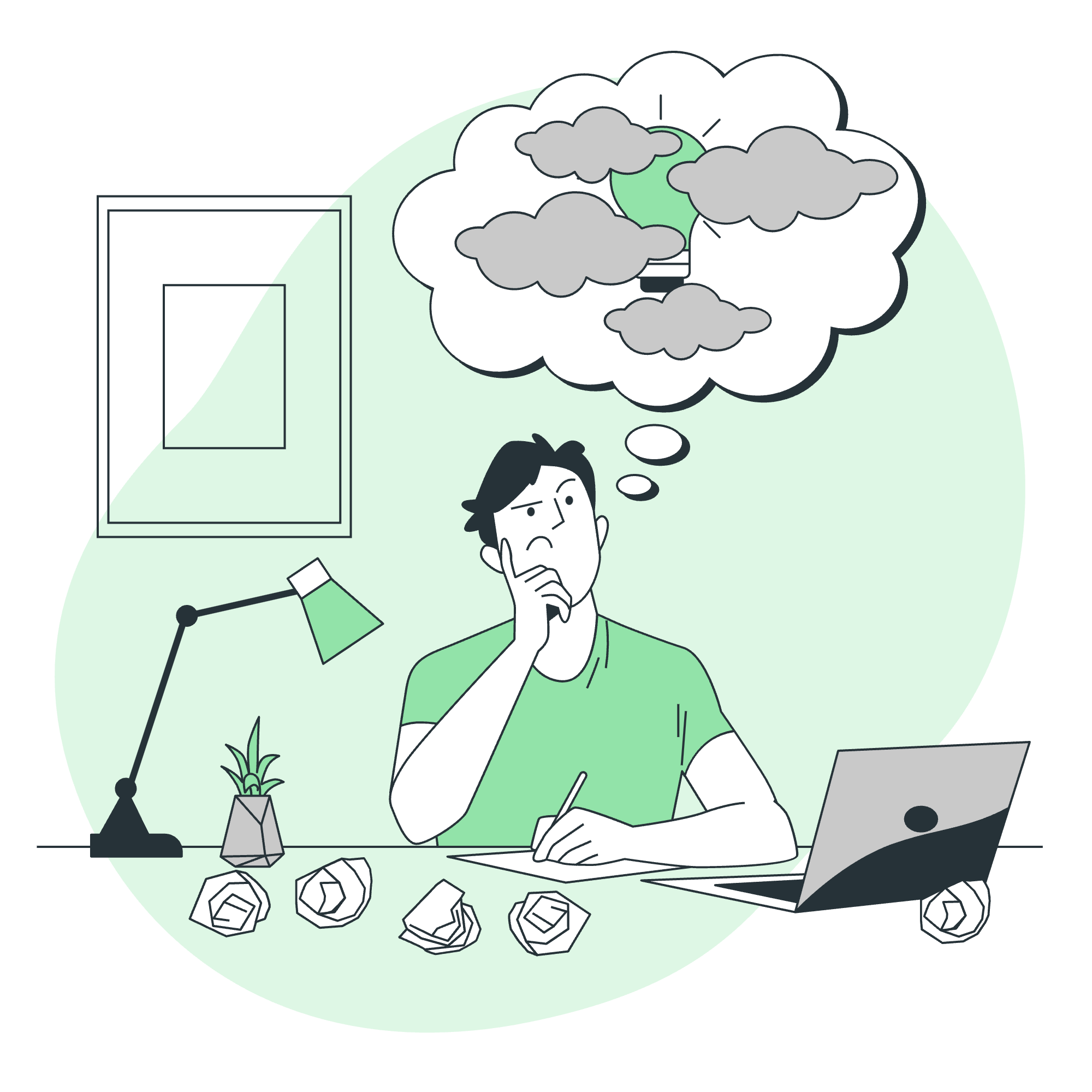
What Are HTML Backgrounds?
Before we jump into the nitty-gritty, let's understand what HTML backgrounds are. In simple terms, backgrounds in HTML are like the canvas of your web page. They provide the base on which all your content sits. You can color this canvas, add images to it, or even make it transparent. It's like decorating the walls of your digital room!
Syntax for HTML Backgrounds
Now, let's get our hands dirty with some code. Don't worry if you've never coded before – we'll take it step by step.
Background Color
The simplest way to add a background is by using a color. Here's how you do it:
<body style="background-color: yellow;">
<h1>Welcome to My Sunny Website!</h1>
</body>In this example, we're telling the <body> element (which represents the main content of your HTML page) to have a yellow background. The style attribute is where we define how an element should look, and background-color is the property we use to set the background color.
Background Image
Want something more exciting than a solid color? Let's add an image!
<body style="background-image: url('beach.jpg');">
<h1>Welcome to My Tropical Paradise!</h1>
</body>Here, we're using background-image instead of background-color. The url() function tells the browser where to find the image file.
Examples of HTML Background
Let's explore more examples to see the full power of HTML backgrounds!
1. Repeating Background Images
By default, background images repeat to fill the entire element. But what if you don't want that?
<body style="background-image: url('small-logo.png'); background-repeat: no-repeat;">
<h1>Our Company</h1>
</body>In this example, background-repeat: no-repeat; ensures the image appears only once.
2. Positioning Background Images
You can also control where your background image appears:
<body style="background-image: url('watermark.png'); background-repeat: no-repeat; background-position: center;">
<h1>Professional Documents</h1>
</body>background-position: center; places the image in the center of the page.
3. Fixed Background
Want a cool scrolling effect? Try this:
<body style="background-image: url('stars.jpg'); background-attachment: fixed;">
<h1>Space: The Final Frontier</h1>
<!-- Lots of content here -->
</body>background-attachment: fixed; keeps the background image in place while the content scrolls over it. It's like looking out a spaceship window!
4. Gradient Background
For a more modern look, let's create a gradient background:
<body style="background-image: linear-gradient(to right, red, yellow);">
<h1>Sunset Vibes</h1>
</body>This creates a smooth transition from red to yellow, left to right.
Advanced Background Techniques
Now that we've covered the basics, let's look at some more advanced techniques:
1. Multiple Backgrounds
Yes, you can have more than one background!
<body style="background-image: url('stars.png'), url('moon.png'), linear-gradient(to bottom, #0000ff, #000033); background-repeat: repeat, no-repeat, no-repeat; background-position: center, right top, left top;">
<h1>Night Sky</h1>
</body>This example combines star and moon images with a gradient for a complex night sky effect.
2. Background Size
Control how your background image fits:
<body style="background-image: url('landscape.jpg'); background-size: cover;">
<h1>Scenic View</h1>
</body>background-size: cover; ensures the image covers the entire element, even if it has to stretch or crop a bit.
Table of Background Properties
Here's a handy table summarizing the background properties we've discussed:
| Property | Description | Example |
|---|---|---|
| background-color | Sets the background color | background-color: #ff0000; |
| background-image | Sets the background image | background-image: url('image.jpg'); |
| background-repeat | Controls image repetition | background-repeat: no-repeat; |
| background-position | Sets image position | background-position: center; |
| background-attachment | Controls scrolling behavior | background-attachment: fixed; |
| background-size | Sets image size | background-size: cover; |
Conclusion
And there you have it, folks! We've journeyed through the colorful world of HTML backgrounds. From simple colors to complex image combinations, you now have the power to set the stage for your web content. Remember, a well-chosen background can make your website pop and create a memorable user experience.
As we wrap up, I'm reminded of a student who once told me, "I used to think web design was boring until I learned about backgrounds. Now I feel like Picasso with a keyboard!" That's the spirit we're aiming for. Don't be afraid to experiment and let your creativity shine through your backgrounds.
Practice these techniques, mix and match them, and soon you'll be creating web pages that are not just functional, but visually stunning as well. Happy coding, and may your backgrounds always be bug-free and beautiful!
Credits: Image by storyset
