HTML IDs: A Comprehensive Guide for Beginners
Hello there, future web developers! Today, we're going to dive into the wonderful world of HTML IDs. Don't worry if you're new to this; we'll start from the very basics and work our way up. By the end of this tutorial, you'll be an ID expert! Let's get started!
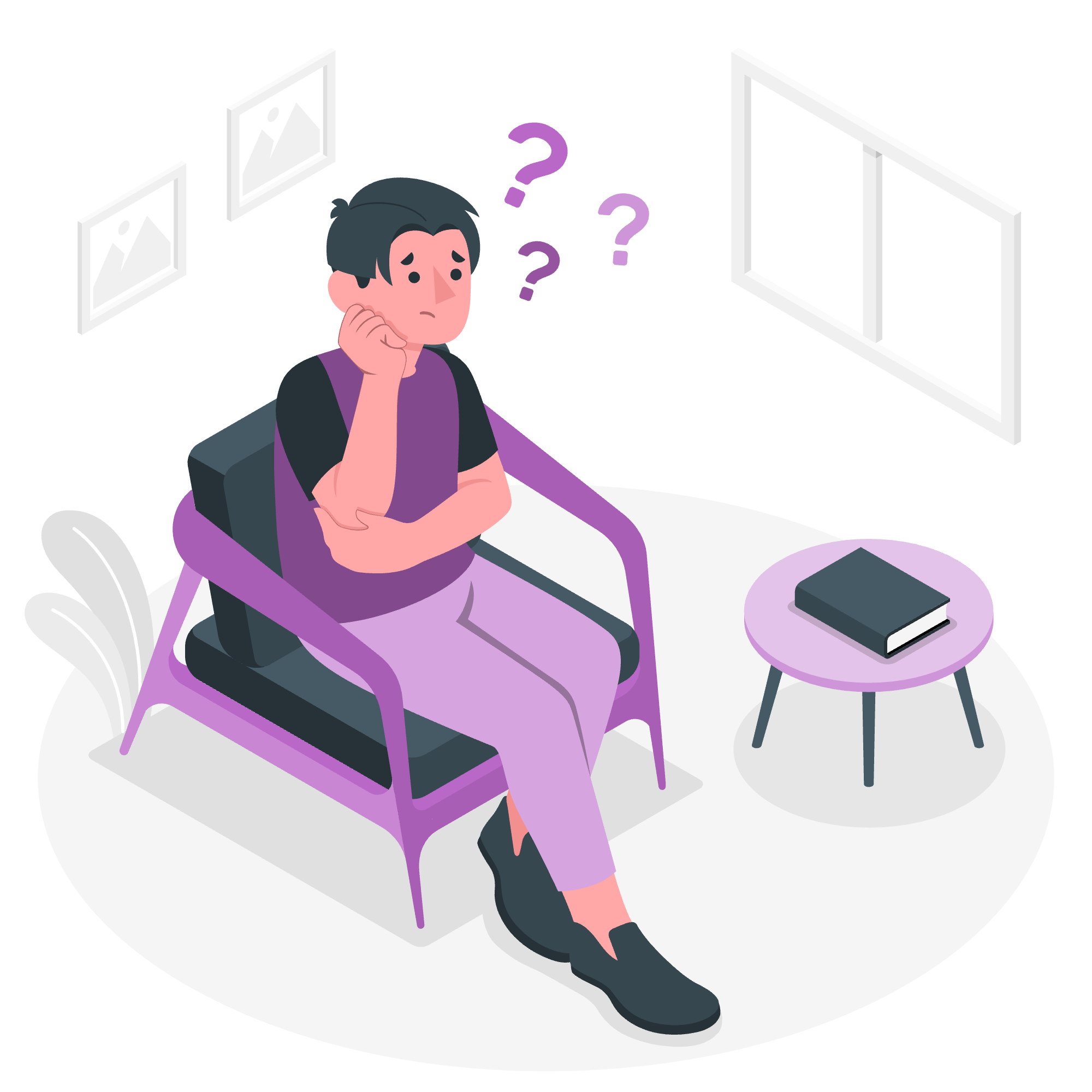
What is an HTML ID?
Before we jump into the nitty-gritty, let's understand what an HTML ID actually is. Think of an ID as a unique name tag for an HTML element. Just like how you have a unique name that identifies you, an ID uniquely identifies an HTML element on a page.
Syntax for ID
Now, let's look at how we actually use IDs in HTML. The syntax is quite simple:
<element id="uniqueName">Content goes here</element>Here, element can be any HTML tag like <div>, <p>, <span>, etc., and uniqueName is the unique identifier you assign to it.
For example:
<p id="intro">Welcome to my website!</p>In this case, we've given the paragraph an ID of "intro".
Using HTML ID Attribute
Now that we know how to add an ID, let's see how we can use it. IDs are incredibly useful for several reasons:
- Styling with CSS: You can use IDs to apply specific styles to an element.
- JavaScript manipulation: IDs make it easy to select and manipulate elements with JavaScript.
- Creating anchors: You can use IDs to create anchor links within a page.
Let's look at some examples:
1. Styling with CSS
<style>
#special-heading {
color: blue;
font-size: 24px;
}
</style>
<h2 id="special-heading">This heading is special!</h2>In this example, we've used CSS to style our heading with the ID "special-heading". It will appear blue and larger than normal text.
2. JavaScript Manipulation
<button id="myButton">Click me!</button>
<script>
document.getElementById("myButton").onclick = function() {
alert("Button clicked!");
}
</script>Here, we've used JavaScript to add a click event to our button with the ID "myButton". When clicked, it will show an alert.
3. Creating Anchors
<h2 id="section1">Section 1</h2>
<p>Some content here...</p>
<a href="#section1">Jump to Section 1</a>In this example, clicking the link will scroll the page to the element with the ID "section1".
Difference Between ID and Class in HTML
Now, you might be wondering, "What's the difference between an ID and a class?" Great question! Let's break it down:
| Feature | ID | Class |
|---|---|---|
| Uniqueness | Must be unique on a page | Can be used multiple times |
| CSS Selector | Uses # (e.g., #myID) | Uses . (e.g., .myClass) |
| JavaScript Selection | getElementById() | getElementsByClassName() |
| Usage | For unique elements | For groups of similar elements |
Remember, IDs are like your social security number - unique to you. Classes are like your hair color - many people can share the same one!
Things to Remember About ID
- Uniqueness: An ID must be unique within a page. No two elements should have the same ID.
- Case Sensitivity: IDs are case-sensitive. "myID" and "myid" are considered different.
- Starting Character: An ID cannot start with a number. It must start with a letter.
- No Spaces: IDs cannot contain spaces.
Valid ID Attributes Pattern
When naming your IDs, follow these rules to ensure they're valid:
- Start with a letter (A-Z or a-z)
- Can be followed by:
- Letters (A-Za-z)
- Digits (0-9)
- Hyphens (-)
- Underscores (_)
- Colons (:)
- Periods (.)
Here's a table of valid and invalid ID examples:
| Valid IDs | Invalid IDs |
|---|---|
| my-heading | 2fast2furious |
| section_1 | my heading |
| intro:para | my#heading |
| footer.copyright | my@heading |
Conclusion
And there you have it, folks! You're now well-versed in the world of HTML IDs. Remember, practice makes perfect, so don't be afraid to experiment with IDs in your HTML projects. They're a powerful tool that can make your web development journey much smoother.
Before I let you go, here's a little web developer joke for you: Why do programmers prefer dark mode? Because light attracts bugs! ?
Happy coding, and may your IDs always be unique!
Credits: Image by storyset
