HTML - Classes: Your Gateway to Stylish Web Design
Hello there, future web developers! Today, we're going to dive into one of the most powerful tools in your HTML toolkit: classes. By the end of this tutorial, you'll be styling your web pages like a pro. So, grab a cup of your favorite beverage, and let's get started!
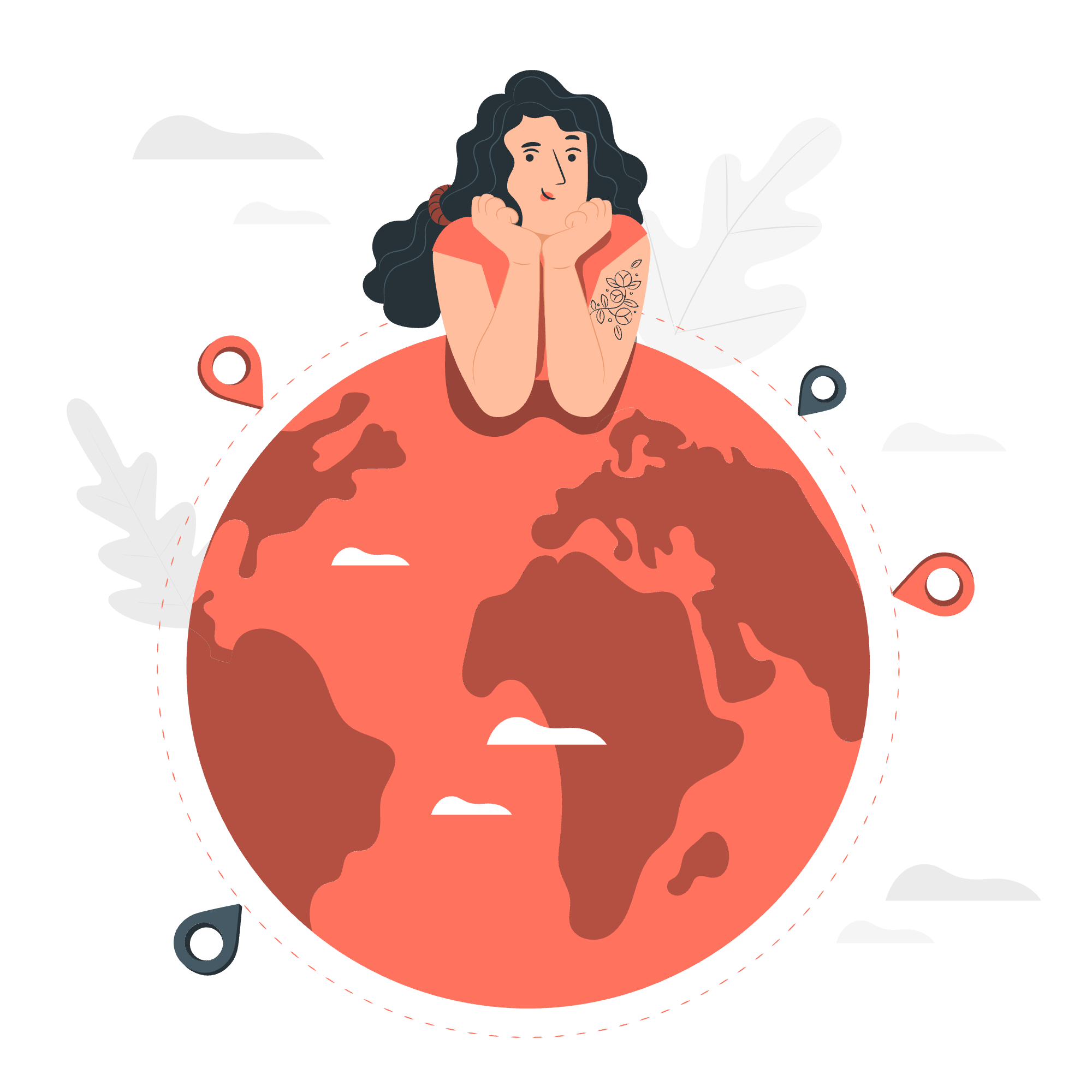
What Are HTML Classes?
Before we jump into the nitty-gritty, let's understand what classes are. Think of classes as name tags for your HTML elements. Just like how you might label different sections of your closet (shirts, pants, socks), classes help you organize and style your HTML elements.
Syntax for Class
The syntax for using classes is beautifully simple. Here's how it looks:
<element class="class-name">Content goes here</element>Let's break this down:
-
elementis any HTML tag (like<p>,<div>,<span>, etc.) -
classis the attribute we use to assign a class -
"class-name"is the name you give to your class (you can choose any name you like!)
Example 1: Basic Class Usage
<p class="highlight">This paragraph is highlighted.</p>In this example, we've given the paragraph a class called "highlight". This doesn't change how it looks yet, but it gives us a way to target this paragraph with CSS later.
Using HTML Class Attribute
Now that we know how to add classes, let's see how we can use them in different scenarios.
Example 2: Multiple Classes
You can add multiple classes to a single element. Just separate them with spaces:
<div class="important-box blue-background">
This div has two classes: important-box and blue-background
</div>This div now has two classes. We could style it as an important box and give it a blue background using CSS.
Example 3: Same Class, Different Elements
You can use the same class on different elements:
<h1 class="text-center">This heading is centered</h1>
<p class="text-center">This paragraph is also centered</p>Both these elements share the "text-center" class. This is great for applying consistent styling across different elements.
Example 4: Classes with JavaScript
Classes aren't just for CSS! They're also super useful with JavaScript. Here's a simple example:
<button class="click-me">Click me!</button>
<script>
document.querySelector('.click-me').addEventListener('click', function() {
alert('You clicked the button!');
});
</script>In this example, we use the class to select the button with JavaScript and add a click event to it.
Things to Remember about Class
-
Case Sensitivity: Class names are case-sensitive. "Highlight" and "highlight" are considered different classes.
-
Naming Conventions: Use meaningful names for your classes. "red-text" is better than "rt".
-
No Spaces in Names: If you need multiple words, use hyphens or camelCase: "big-title" or "bigTitle".
-
Reusability: Classes are meant to be reusable. If you're only using a class once, consider if you really need it.
-
Semantic Names: Try to use names that describe the purpose, not the appearance. "important-note" is better than "red-box".
Here's a table summarizing some common methods for using classes:
| Method | Description | Example |
|---|---|---|
| Single Class | Applying one class to an element | <p class="highlight">Text</p> |
| Multiple Classes | Applying multiple classes to an element | <div class="box important">Content</div> |
| Shared Classes | Using the same class on different elements | <h1 class="center">Heading</h1><p class="center">Paragraph</p> |
| Dynamic Classes | Adding/removing classes with JavaScript | element.classList.add('active') |
| Descendant Selectors | Styling elements inside classed elements | .container p { color: blue; } |
Practical Exercise: Let's Build Something!
Now that we've covered the basics, let's put it all together with a fun little project. We're going to create a simple "My Favorite Books" list using classes.
<!DOCTYPE html>
<html lang="en">
<head>
<meta charset="UTF-8">
<title>My Favorite Books</title>
<style>
.book-list {
background-color: #f0f0f0;
padding: 20px;
}
.book {
margin-bottom: 10px;
}
.title {
font-weight: bold;
color: #333;
}
.author {
font-style: italic;
color: #666;
}
.fiction {
border-left: 5px solid #ff9900;
padding-left: 10px;
}
.non-fiction {
border-left: 5px solid #3366cc;
padding-left: 10px;
}
</style>
</head>
<body>
<div class="book-list">
<h1 class="list-title">My Favorite Books</h1>
<div class="book fiction">
<span class="title">To Kill a Mockingbird</span> by
<span class="author">Harper Lee</span>
</div>
<div class="book non-fiction">
<span class="title">A Brief History of Time</span> by
<span class="author">Stephen Hawking</span>
</div>
<div class="book fiction">
<span class="title">1984</span> by
<span class="author">George Orwell</span>
</div>
</div>
</body>
</html>Let's break down what we've done here:
- We've created a main container with the class "book-list".
- Each book is in a
<div>with the class "book". - We've added additional classes "fiction" and "non-fiction" to categorize the books.
- The title and author of each book have their own classes for specific styling.
- In the
<style>section, we've used these classes to apply different styles.
This example shows how powerful classes can be. We've created a structured, styled list with just a few classes and some simple CSS!
Conclusion
And there you have it, folks! You've just taken your first steps into the world of HTML classes. Remember, classes are like your HTML elements' best friends – they help them look good and stay organized. As you continue your web development journey, you'll find yourself using classes more and more.
Keep practicing, stay curious, and don't be afraid to experiment. Before you know it, you'll be creating beautiful, well-structured web pages that would make any web designer proud. Happy coding!
Credits: Image by storyset
