HTML Color Picker: Mastering the Art of Digital Colors
Hello, aspiring web developers! Today, we're diving into the vibrant world of HTML color pickers. As your friendly neighborhood computer teacher, I'm excited to guide you through this colorful journey. Trust me, by the end of this tutorial, you'll be painting the web with confidence!
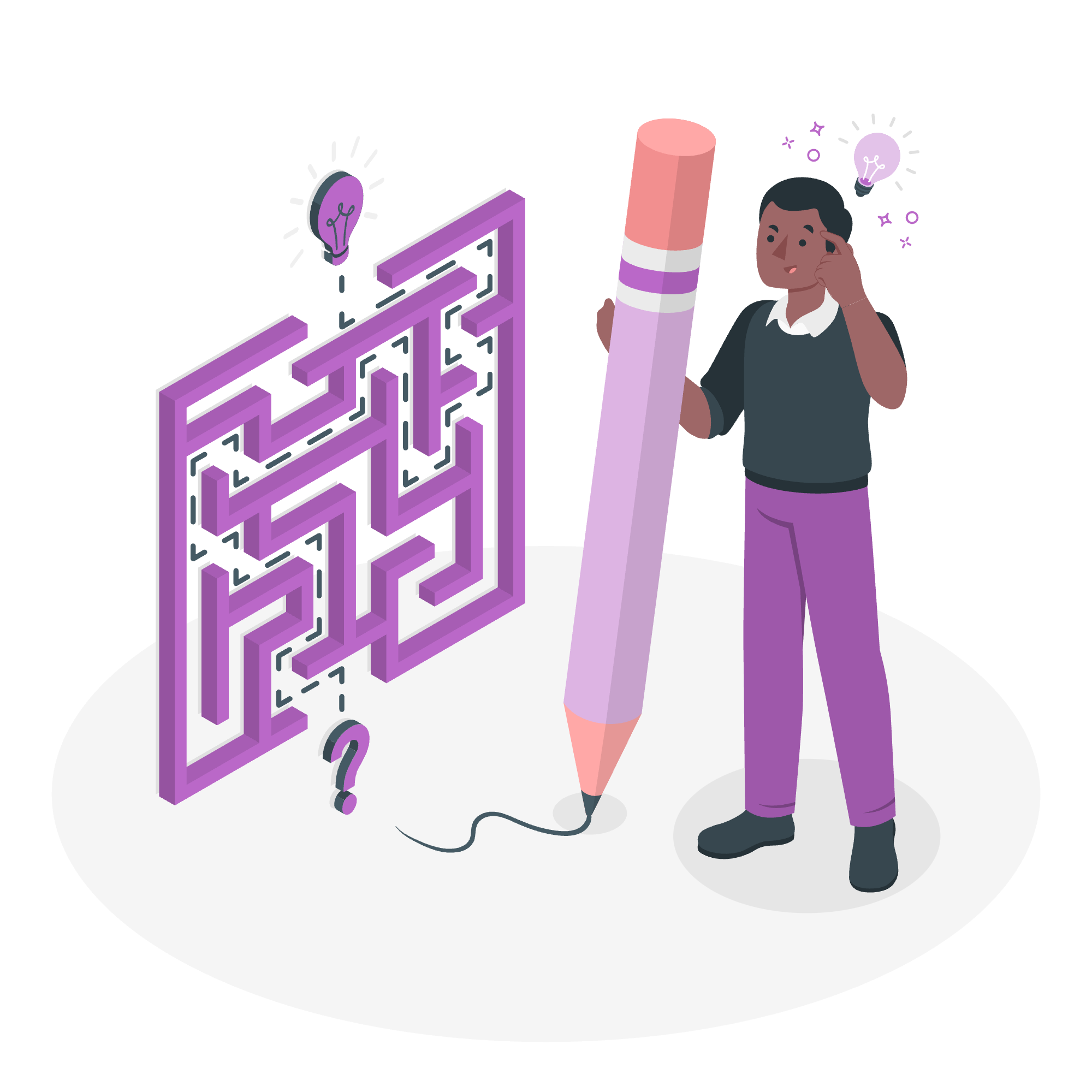
Understanding Color in HTML
Before we jump into the color picker, let's take a moment to understand how colors work in HTML. Think of it as mixing paints, but with numbers instead of brushes!
The RGB Color Model
In the digital world, we primarily use the RGB (Red, Green, Blue) color model. Imagine you have three light bulbs - one red, one green, and one blue. By adjusting the brightness of each bulb, you can create any color imaginable!
Here's a simple example:
<p style="color: rgb(255, 0, 0);">This text is red!</p>In this code, rgb(255, 0, 0) means "full red, no green, no blue" - giving us a bright red color.
Hexadecimal Color Codes
Another common way to represent colors is with hexadecimal codes. It's like a secret code for colors!
<p style="color: #FF0000;">This text is also red!</p>Here, #FF0000 is the hexadecimal equivalent of rgb(255, 0, 0).
HTML Color Picker
Now, let's talk about the star of our show - the HTML Color Picker! It's a tool that helps you visually select colors and get their corresponding codes. Most modern browsers have built-in color pickers in their developer tools.
Using a Color Picker
- Right-click on a webpage and select "Inspect" or press F12.
- Look for a color swatch next to any color value in the CSS.
- Click on the swatch to open the color picker.
With this tool, you can:
- Drag the color selector to choose a hue
- Adjust the lightness and saturation
- Input specific RGB or Hex values
- Copy the resulting color code
HSL Color Model
Now, let's introduce a friend of RGB - the HSL color model. HSL stands for Hue, Saturation, and Lightness. It's like describing a color the way an artist might!
Hue
Hue is the base color. Imagine a rainbow - each color in that rainbow is a different hue.
Saturation
Saturation is how vivid or muted the color is. Full saturation gives you bright, intense colors, while low saturation leads to more pastel shades.
Lightness
Lightness determines how light or dark the color is. 0% lightness is always black, 100% is always white, and 50% gives you the pure hue.
Here's how we use HSL in HTML:
<p style="color: hsl(0, 100%, 50%);">This text is bright red!</p>In this example:
- 0 is the hue (red)
- 100% is full saturation
- 50% is medium lightness
HSL Color Code Generator
Let's create a simple HSL color code generator using HTML and JavaScript. This will help you understand how HSL values translate to visible colors.
<!DOCTYPE html>
<html lang="en">
<head>
<meta charset="UTF-8">
<meta name="viewport" content="width=device-width, initial-scale=1.0">
<title>HSL Color Generator</title>
<style>
#colorDisplay {
width: 200px;
height: 200px;
border: 1px solid black;
}
</style>
</head>
<body>
<h1>HSL Color Generator</h1>
<div id="colorDisplay"></div>
<br>
<label for="hue">Hue (0-360):</label>
<input type="range" id="hue" min="0" max="360" value="0">
<br>
<label for="saturation">Saturation (0-100):</label>
<input type="range" id="saturation" min="0" max="100" value="100">
<br>
<label for="lightness">Lightness (0-100):</label>
<input type="range" id="lightness" min="0" max="100" value="50">
<br>
<p id="hslValue"></p>
<script>
function updateColor() {
const hue = document.getElementById('hue').value;
const saturation = document.getElementById('saturation').value;
const lightness = document.getElementById('lightness').value;
const color = `hsl(${hue}, ${saturation}%, ${lightness}%)`;
document.getElementById('colorDisplay').style.backgroundColor = color;
document.getElementById('hslValue').textContent = `HSL: ${color}`;
}
document.getElementById('hue').addEventListener('input', updateColor);
document.getElementById('saturation').addEventListener('input', updateColor);
document.getElementById('lightness').addEventListener('input', updateColor);
updateColor();
</script>
</body>
</html>This code creates a simple web page with sliders for hue, saturation, and lightness. As you adjust the sliders, you'll see the color change in real-time, and the HSL value will be displayed below.
Color Methods Comparison
To help you understand the different color methods better, let's compare them in a table:
| Method | Example | Description |
|---|---|---|
| RGB | rgb(255, 0, 0) | Specifies red, green, and blue values (0-255) |
| Hex | #FF0000 | A hexadecimal representation of RGB |
| HSL | hsl(0, 100%, 50%) | Specifies hue (0-360), saturation (0-100%), and lightness (0-100%) |
| Color Name | red | Predefined color names in HTML |
Related Topics
As you continue your journey into web development, you might want to explore these related topics:
- CSS Gradients
- Opacity and RGBA colors
- Color theory in web design
- Accessibility and color contrast
- CSS Variables for dynamic color schemes
Remember, choosing the right colors can make or break your website's design. It's not just about making things look pretty – colors can affect readability, user experience, and even the mood of your site visitors.
As we wrap up this colorful adventure, I hope you're feeling inspired to experiment with different color combinations in your web projects. Don't be afraid to get creative – after all, the web is your canvas, and HTML is your paintbrush!
Happy coding, and may your websites always be beautifully colorful!
Credits: Image by storyset
