HTML - QR Code: A Beginner's Guide
Welcome, aspiring web developers! Today, we're going to embark on an exciting journey into the world of QR codes and how to implement them using HTML. As your friendly neighborhood computer teacher, I'm thrilled to guide you through this fascinating topic. Let's dive in!
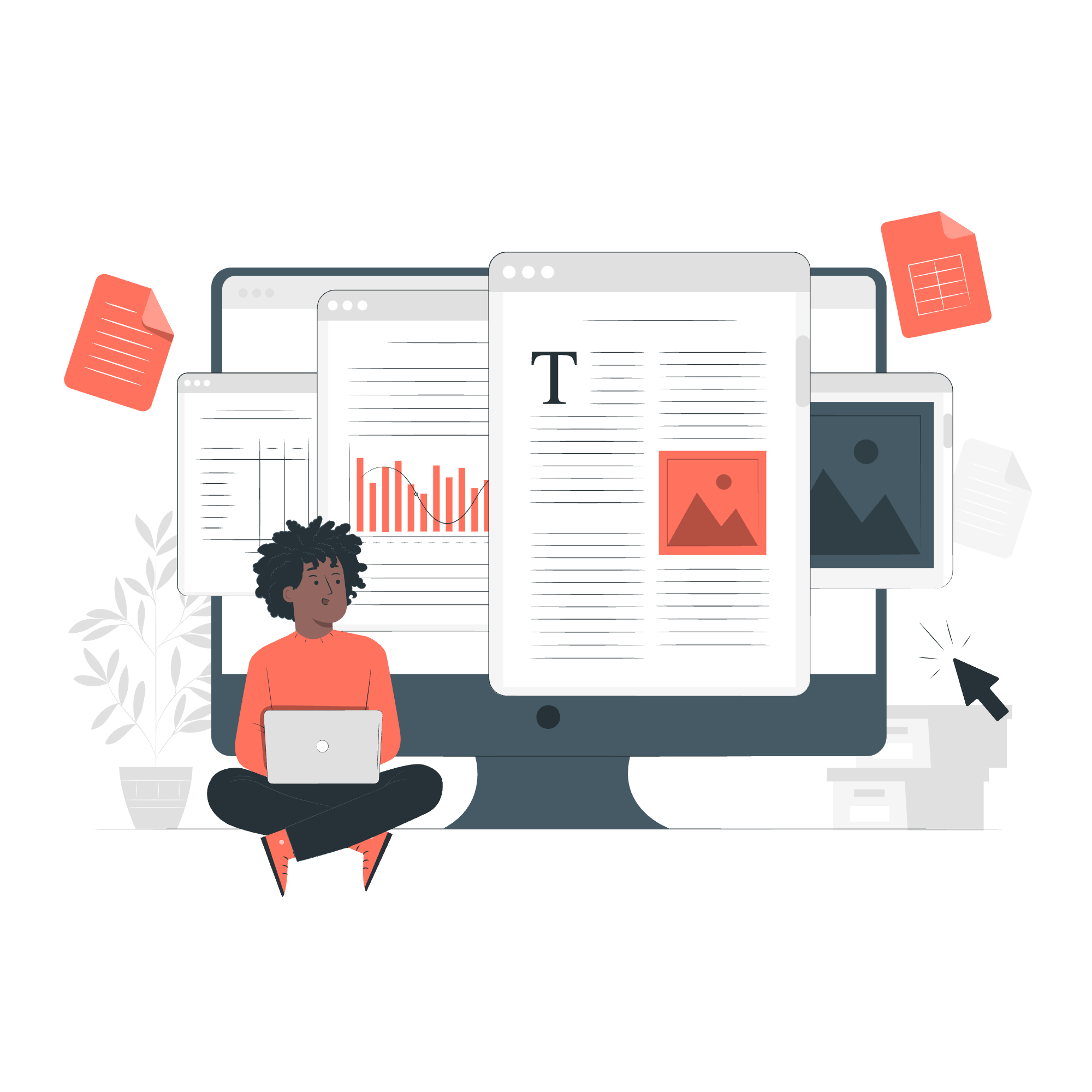
What is a QR Code?
Before we start coding, let's understand what a QR code actually is. QR stands for "Quick Response," and these little square patterns are like barcodes on steroids. They can store much more information and are easily scannable by smartphones. Think of them as a bridge between the physical and digital worlds!
Why Use QR Codes in HTML?
You might be wondering, "Why should I bother with QR codes in my web pages?" Well, let me tell you a quick story. A few years ago, one of my students created a restaurant website. By adding a QR code that linked to the menu, customers could easily access it on their phones. The restaurant owner was thrilled, and my student landed his first freelance gig! QR codes can add interactivity and convenience to your web projects.
Getting Started with QR Codes in HTML
Now, let's get our hands dirty with some code! There are two main ways to add QR codes to your HTML: using an external service or generating them with JavaScript.
Method 1: Using an External Service
This is the easiest method for beginners. We'll use the Google Charts API to generate our QR code.
<img src="https://chart.googleapis.com/chart?chs=150x150&cht=qr&chl=Hello%20World" alt="QR Code">Let's break this down:
-
<img>: This is the HTML tag for displaying an image. -
src=: This attribute specifies the source of the image. -
https://chart.googleapis.com/chart?: This is the base URL for the Google Charts API. -
chs=150x150: This sets the size of the QR code to 150x150 pixels. -
cht=qr: This tells the API we want a QR code. -
chl=Hello%20World: This is the data we want in our QR code. Note that spaces are replaced with%20.
When you add this to your HTML, you'll see a QR code that, when scanned, displays "Hello World".
Method 2: Using JavaScript Libraries
For more advanced users, we can use JavaScript libraries to generate QR codes. One popular library is qrcode.js.
First, include the library in your HTML:
<script src="https://cdn.rawgit.com/davidshimjs/qrcodejs/gh-pages/qrcode.min.js"></script>Then, add a container for your QR code and the JavaScript to generate it:
<div id="qrcode"></div>
<script type="text/javascript">
new QRCode(document.getElementById("qrcode"), "https://www.example.com");
</script>This code creates a QR code that links to "https://www.example.com" when scanned.
Customizing Your QR Codes
One of the coolest things about QR codes is that you can customize them! Let's look at some options:
Changing Colors
With the qrcode.js library, you can change the colors of your QR code:
<div id="qrcode"></div>
<script type="text/javascript">
var qrcode = new QRCode(document.getElementById("qrcode"), {
text: "https://www.example.com",
width: 128,
height: 128,
colorDark : "#000000",
colorLight : "#ffffff",
correctLevel : QRCode.CorrectLevel.H
});
</script>This creates a black and white QR code. Try changing the colorDark and colorLight values to create your own color combinations!
Adding Logos
Adding a logo to your QR code can make it more branded and recognizable. However, this requires a bit more advanced JavaScript. Here's a simple example:
<div id="qrcode"></div>
<img id="logo" src="path/to/your/logo.png" style="display: none;">
<script type="text/javascript">
var qrcode = new QRCode(document.getElementById("qrcode"), {
text: "https://www.example.com",
width: 256,
height: 256,
correctLevel : QRCode.CorrectLevel.H
});
// Add logo after QR code is generated
setTimeout(function() {
var canvas = document.querySelector('canvas');
var logo = document.getElementById('logo');
var ctx = canvas.getContext('2d');
var size = canvas.width / 4;
ctx.drawImage(logo, canvas.width/2 - size/2, canvas.height/2 - size/2, size, size);
}, 100);
</script>This code generates a QR code and then overlays a logo on top of it. Remember to replace "path/to/your/logo.png" with the actual path to your logo image!
Best Practices for QR Codes
As we wrap up, let's discuss some best practices:
- Keep it simple: Don't overload your QR code with too much data.
- Test thoroughly: Always test your QR codes on multiple devices.
- Provide context: Let users know what they'll get when they scan your code.
- Consider design: While customization is fun, make sure your QR code is still easily scannable.
Conclusion
Congratulations! You've just taken your first steps into the world of QR codes in HTML. Remember, like any coding skill, practice makes perfect. Try creating different QR codes for various purposes – maybe a link to your portfolio, your contact information, or even a funny message for your friends!
As we've seen, QR codes are a powerful tool for bridging the gap between physical and digital experiences. They're like little magic portals that can transport your users from the real world straight into your digital content. So go forth, experiment, and don't be afraid to get creative with your QR codes!
Happy coding, and until next time, keep those pixels dancing!
| Method | Pros | Cons |
|---|---|---|
| Google Charts API | Easy to implement, No additional libraries needed | Limited customization, Relies on external service |
| qrcode.js | High customization, Works offline | Requires including a JavaScript library |
| Server-side generation | Can handle dynamic content easily | Requires server-side scripting knowledge |
| CSS-only QR codes | No JavaScript required, Lightweight | Limited to simple QR codes, Can be tedious to create |
Credits: Image by storyset
