HTML - Events Reference: A Beginner's Guide to Making Your Web Pages Interactive
Hello there, future web developers! I'm thrilled to be your guide on this exciting journey into the world of HTML events. As someone who's been teaching computer science for over a decade, I can tell you that understanding events is like learning the secret language of web interactivity. So, let's dive in and unlock this magical realm together!
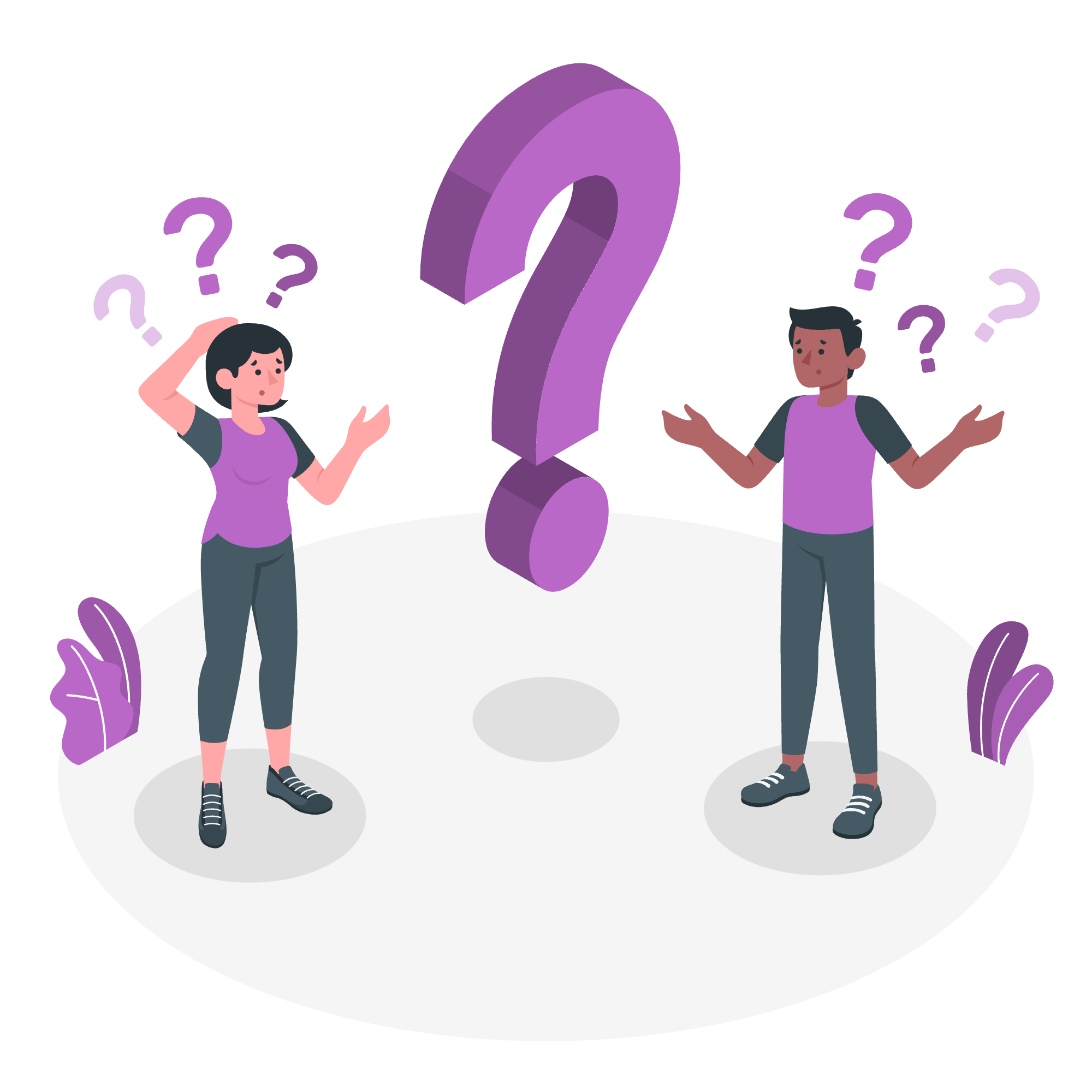
What Are HTML Events?
Before we jump into the specifics, let's understand what HTML events are. Imagine you're at a party (a web page), and every time you do something - like tapping someone on the shoulder (clicking a button) or whispering a secret (entering text) - that's an event. In the web world, events are actions or occurrences that happen in your browser, which your HTML can detect and respond to. Cool, right?
Now, let's explore different types of events and how to use them.
Window Events Attributes
Window events are like the doorbell to your web page's house. They tell you when someone's arriving or leaving.
Here's a table of common window events:
| Event | Description |
|---|---|
| onload | Fires when the page finishes loading |
| onunload | Fires when the user navigates away from the page |
| onresize | Fires when the browser window is resized |
| onscroll | Fires when the user scrolls the page |
Let's see an example:
<body onload="alert('Welcome to my page!')">
<h1>My Awesome Website</h1>
</body>In this example, as soon as the page loads, you'll see a welcoming alert. It's like greeting your guests as they walk in!
Form Events
Forms are where the real interaction happens. It's like having a conversation with your users.
Here's a table of form events:
| Event | Description |
|---|---|
| onsubmit | Fires when the form is submitted |
| onreset | Fires when the form is reset |
| onchange | Fires when an input's value changes |
| onfocus | Fires when an element receives focus |
| onblur | Fires when an element loses focus |
Let's look at an example:
<form onsubmit="alert('Form submitted!'); return false;">
<input type="text" onchange="this.style.backgroundColor='yellow'">
<input type="submit" value="Submit">
</form>In this form, when you change the text input, it turns yellow (surprise!), and when you submit, you get an alert. It's like the form is talking back to you!
Keyboard Events
Keyboard events are all about what happens when your fingers dance on the keyboard.
Here's a table of keyboard events:
| Event | Description |
|---|---|
| onkeydown | Fires when a key is pressed down |
| onkeyup | Fires when a key is released |
| onkeypress | Fires when a key is pressed and released |
Let's try an example:
<input type="text" onkeypress="document.body.style.backgroundColor='lightblue'">Every time you press a key in this input, the page background turns light blue. It's like playing a piano that paints!
Mouse Events
Mouse events are all about those clicks and moves.
Here's a table of mouse events:
| Event | Description |
|---|---|
| onclick | Fires when an element is clicked |
| ondblclick | Fires when an element is double-clicked |
| onmouseover | Fires when the mouse moves over an element |
| onmouseout | Fires when the mouse moves away from an element |
Let's see them in action:
<button onclick="this.innerHTML='Clicked!'"
onmouseover="this.style.color='red'"
onmouseout="this.style.color='black'">
Click me!
</button>This button changes color when you hover over it and changes text when you click it. It's like a chameleon button!
Drag Events
Drag events make your elements movable, like pieces on a chessboard.
Here's a table of drag events:
| Event | Description |
|---|---|
| ondrag | Fires when an element is dragged |
| ondragstart | Fires when the user starts to drag an element |
| ondragend | Fires when the user has finished dragging the element |
Here's a simple example:
<div draggable="true" ondragstart="alert('Dragging started!')">
Drag me!
</div>When you start dragging this div, it alerts you. It's like the element is saying, "Whee! I'm flying!"
Clipboard Events
Clipboard events are all about copying, cutting, and pasting.
Here's a table of clipboard events:
| Event | Description |
|---|---|
| oncopy | Fires when the user copies content |
| oncut | Fires when the user cuts content |
| onpaste | Fires when the user pastes content |
Let's see an example:
<textarea oncopy="alert('Copied!')" oncut="alert('Cut!')" onpaste="alert('Pasted!')">
Try copying, cutting, or pasting here!
</textarea>This textarea tells you when you're doing clipboard actions. It's like having a chatty notepad!
Media Events
Media events are for when you're playing audio or video on your page.
Here's a table of media events:
| Event | Description |
|---|---|
| onplay | Fires when the media starts playing |
| onpause | Fires when the media is paused |
| onended | Fires when the media has reached the end |
Here's a quick example:
<audio src="song.mp3" controls onplay="alert('Enjoy the music!')" onended="alert('Hope you liked it!')"></audio>This audio element greets you when you start playing and asks for feedback when it ends. It's like a DJ that cares about your opinion!
Misc Events
There are many other events that don't fit neatly into categories. Here are a few:
| Event | Description |
|---|---|
| onerror | Fires when an error occurs |
| oncontextmenu | Fires when the user right-clicks |
| onwheel | Fires when the mouse wheel is rotated |
Let's see one in action:
<img src="image.jpg" onerror="this.src='default.jpg'">If the image fails to load, it automatically switches to a default image. It's like having a backup dancer ready to step in!
And there you have it, folks! You've just taken your first steps into the world of HTML events. Remember, the key to mastering events is practice. Try combining different events, experiment with new ideas, and most importantly, have fun!
As I always tell my students, coding is like cooking - you might make a mess at first, but with practice, you'll be creating masterpieces in no time. So go ahead, start playing with these events, and watch your web pages come alive!
Credits: Image by storyset
