HTML - Drag and Drop API: A Beginner's Guide
Hello there, future web developers! Today, we're going to embark on an exciting journey into the world of HTML5's Drag and Drop API. As your friendly neighborhood computer teacher, I'm here to guide you through this fascinating feature that can make your web pages more interactive and user-friendly. So, grab your favorite beverage, get comfortable, and let's dive in!
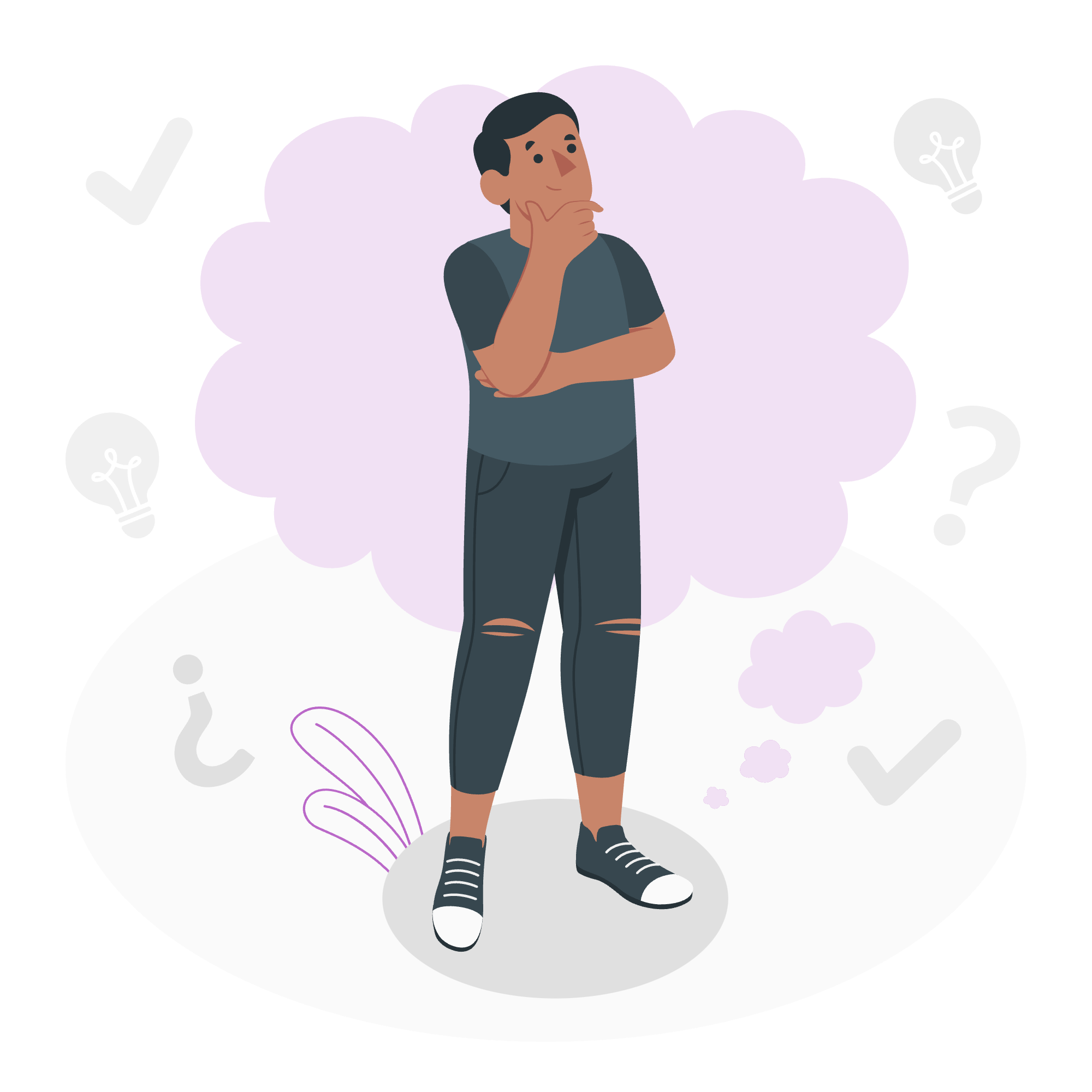
What is the Drag and Drop API?
Before we start dragging and dropping elements around like digital wizards, let's understand what this API is all about. The Drag and Drop (DnD) API allows us to make HTML elements draggable, meaning users can click on an element, drag it to a new location, and drop it there. It's like giving your web page elements superpowers!
Making an Element Draggable
Let's start with the basics. To make an element draggable, we need to use the draggable attribute. It's as simple as adding this attribute to any HTML element you want users to be able to move around.
<div draggable="true">Drag me!</div>In this example, we've created a <div> element and made it draggable by setting draggable="true". Now, users can click on this div and drag it around the page. Cool, right?
But wait, there's more! Just making an element draggable isn't enough. We need to add some JavaScript to control what happens when the element is dragged and dropped. That's where our drag and drop events come in handy.
Drag and Drop Events
The Drag and Drop API provides us with several events that we can listen for and respond to. These events allow us to control the entire drag and drop process. Let's look at the main events:
| Event Name | Description |
|---|---|
| dragstart | Fires when the user starts dragging an element |
| drag | Fires continuously while the user is dragging an element |
| dragenter | Fires when a dragged element enters a valid drop target |
| dragover | Fires continuously while a dragged element is over a valid drop target |
| dragleave | Fires when a dragged element leaves a valid drop target |
| drop | Fires when the user drops an element |
| dragend | Fires when the drag operation ends (whether successful or not) |
Now, let's see how we can use these events in practice:
<div id="draggable" draggable="true">Drag me!</div>
<div id="droppable">Drop here!</div>
<script>
const draggable = document.getElementById('draggable');
const droppable = document.getElementById('droppable');
draggable.addEventListener('dragstart', (e) => {
console.log('Drag started');
});
droppable.addEventListener('dragover', (e) => {
e.preventDefault(); // Necessary to allow dropping
console.log('Dragging over drop zone');
});
droppable.addEventListener('drop', (e) => {
e.preventDefault();
console.log('Dropped!');
droppable.appendChild(draggable);
});
</script>In this example, we've created two <div> elements: one draggable and one droppable. We've added event listeners for dragstart, dragover, and drop events. When you drag the element and drop it in the drop zone, you'll see messages in the console, and the dragged element will be moved into the drop zone.
The DataTransfer Object
Now, let's talk about a powerful tool in our drag and drop toolkit: the DataTransfer object. This object is used to hold data that is being dragged during a drag and drop operation. It allows us to set and get information about the drag operation.
Here's how we can use it:
<div id="draggable" draggable="true">Drag me!</div>
<div id="droppable">Drop here!</div>
<script>
const draggable = document.getElementById('draggable');
const droppable = document.getElementById('droppable');
draggable.addEventListener('dragstart', (e) => {
e.dataTransfer.setData('text/plain', e.target.id);
});
droppable.addEventListener('dragover', (e) => {
e.preventDefault();
});
droppable.addEventListener('drop', (e) => {
e.preventDefault();
const data = e.dataTransfer.getData('text');
const draggedElement = document.getElementById(data);
e.target.appendChild(draggedElement);
});
</script>In this example, we're using setData() to store the ID of the dragged element when the drag starts. Then, in the drop event, we retrieve this data using getData() and use it to move the dragged element.
Drag and Drop Process
Now that we've covered the individual pieces, let's walk through the entire drag and drop process:
- Initiate the Drag: The user clicks on a draggable element and starts dragging.
-
Drag: As the user moves the mouse, the
dragevent fires continuously. -
Enter Drop Zone: When the dragged element enters a valid drop zone, the
dragenterevent fires. -
Over Drop Zone: While the dragged element is over the drop zone, the
dragoverevent fires continuously. -
Leave Drop Zone: If the dragged element leaves the drop zone, the
dragleaveevent fires. -
Drop: When the user releases the mouse button to drop the element, the
dropevent fires. -
End Drag: Finally, the
dragendevent fires to signal the end of the drag operation.
Here's a comprehensive example that puts it all together:
<div id="draggable" draggable="true">Drag me!</div>
<div id="droppable">Drop here!</div>
<script>
const draggable = document.getElementById('draggable');
const droppable = document.getElementById('droppable');
draggable.addEventListener('dragstart', (e) => {
e.dataTransfer.setData('text/plain', e.target.id);
e.target.style.opacity = '0.5';
});
draggable.addEventListener('dragend', (e) => {
e.target.style.opacity = '';
});
droppable.addEventListener('dragenter', (e) => {
e.target.style.background = 'lightblue';
});
droppable.addEventListener('dragleave', (e) => {
e.target.style.background = '';
});
droppable.addEventListener('dragover', (e) => {
e.preventDefault();
});
droppable.addEventListener('drop', (e) => {
e.preventDefault();
const data = e.dataTransfer.getData('text');
const draggedElement = document.getElementById(data);
e.target.appendChild(draggedElement);
e.target.style.background = '';
});
</script>In this example, we've implemented all the drag and drop events. We change the opacity of the dragged element during the drag, highlight the drop zone when an element is dragged over it, and move the dragged element to the drop zone when it's dropped.
And there you have it, folks! You've just learned the basics of the HTML5 Drag and Drop API. With this knowledge, you can create interactive elements on your web pages that users can drag and drop. Remember, practice makes perfect, so don't be afraid to experiment and create your own drag and drop projects.
As we wrap up this lesson, I'm reminded of a quote by the great Bruce Lee: "I fear not the man who has practiced 10,000 kicks once, but I fear the man who has practiced one kick 10,000 times." So, go forth and practice your drag and drop skills. Before you know it, you'll be creating amazing interactive web experiences that will knock the socks off your users!
Happy coding, and may your elements always drop where you want them to!
Credits: Image by storyset
