HTML - Web Storage: Your Gateway to Client-Side Data Storage
Hello there, future web developers! Today, we're going to embark on an exciting journey into the world of HTML Web Storage. As your friendly neighborhood computer teacher, I'm thrilled to guide you through this crucial aspect of modern web development. So, grab your favorite beverage, get comfortable, and let's dive in!
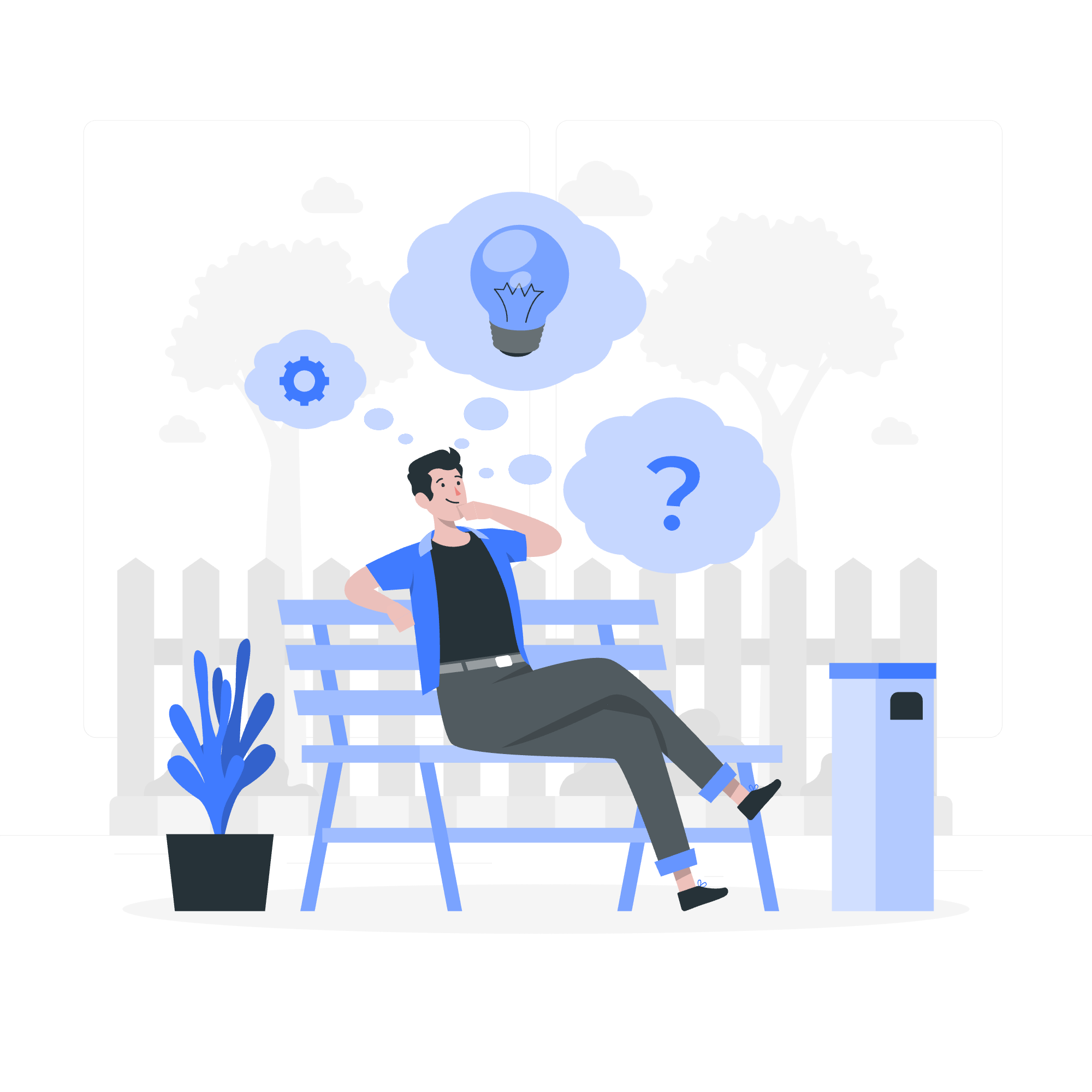
What is Web Storage?
Before we delve into the nitty-gritty, let's understand what Web Storage is all about. Imagine you're building a treehouse and need a place to store your tools. Web Storage is like that secret compartment in your treehouse where you can keep important information for later use. In web development terms, it's a way to store data on the client-side (that's the user's browser) without resorting to cookies.
Types of Web Storage
Now, let's explore the two main types of Web Storage:
- Session Storage
- Local Storage
Think of these as two different drawers in your secret treehouse compartment. They serve similar purposes but have some key differences. Let's break them down:
Session Storage
Session Storage is like a temporary notebook. It stores data for one session, and once you close your browser tab or window, poof! The data disappears like magic.
Local Storage
Local Storage, on the other hand, is more like a diary. The information you write here stays put even after you close your browser. It's there waiting for you when you return, just like your trusty diary on your bedside table.
Examples of HTML Web Storage
Let's roll up our sleeves and get our hands dirty with some code! We'll start with Session Storage and then move on to Local Storage.
Session Storage Example
<!DOCTYPE html>
<html>
<head>
<title>Session Storage Fun</title>
</head>
<body>
<h1>Welcome to the Session Storage Party!</h1>
<button onclick="saveData()">Save My Name</button>
<button onclick="loadData()">What's My Name?</button>
<script>
function saveData() {
sessionStorage.setItem("userName", "Alice");
alert("Name saved!");
}
function loadData() {
var name = sessionStorage.getItem("userName");
if (name) {
alert("Your name is " + name);
} else {
alert("I don't know your name yet!");
}
}
</script>
</body>
</html>Let's break this down:
- We have two buttons: one to save data and one to load data.
- The
saveData()function usessessionStorage.setItem()to store the name "Alice". - The
loadData()function usessessionStorage.getItem()to retrieve the stored name. - If you close the tab and reopen it, the name will be gone. That's Session Storage for you!
Local Storage Example
Now, let's tweak our example to use Local Storage:
<!DOCTYPE html>
<html>
<head>
<title>Local Storage Adventure</title>
</head>
<body>
<h1>Welcome to the Local Storage Kingdom!</h1>
<button onclick="saveData()">Remember My Favorite Color</button>
<button onclick="loadData()">What's My Favorite Color?</button>
<script>
function saveData() {
localStorage.setItem("favoriteColor", "Blue");
alert("Color saved!");
}
function loadData() {
var color = localStorage.getItem("favoriteColor");
if (color) {
alert("Your favorite color is " + color);
} else {
alert("You haven't told me your favorite color yet!");
}
}
</script>
</body>
</html>The structure is similar, but notice we're using localStorage instead of sessionStorage. The key difference? Close your browser, take a coffee break, come back, and your favorite color will still be there!
Delete Web Storage
Now, what if you want to clean up your storage? It's like spring cleaning for your web app! Here's how you can do it:
// Remove a specific item
sessionStorage.removeItem("userName");
localStorage.removeItem("favoriteColor");
// Clear all items
sessionStorage.clear();
localStorage.clear();Web Storage Methods
Let's summarize the methods we've learned in a neat table:
| Method | Description |
|---|---|
| setItem(key, value) | Adds a key/value pair to storage |
| getItem(key) | Retrieves a value by key |
| removeItem(key) | Removes an item by key |
| clear() | Removes all items from storage |
Reasons to Choose Web Storage over Cookies
Now, you might be wondering, "Why bother with Web Storage when we have cookies?" Great question! Let me give you a few compelling reasons:
-
Capacity: Web Storage can hold much more data than cookies. It's like upgrading from a small box to a spacious closet!
-
Security: Web Storage data isn't sent with every HTTP request, unlike cookies. It's like keeping your diary at home instead of carrying it everywhere.
-
Ease of Use: Web Storage has a simple, intuitive API. It's like using a modern smartphone compared to an old rotary phone.
-
Performance: Storing data locally can make your web apps faster. It's like having a supply closet in your classroom instead of running to the storage room every time you need something.
Conclusion
And there you have it, folks! We've journeyed through the land of HTML Web Storage, from the temporary realms of Session Storage to the enduring kingdoms of Local Storage. We've learned how to save, retrieve, and delete data, and why Web Storage is often a better choice than cookies.
Remember, like any powerful tool, use Web Storage wisely. Don't store sensitive information like passwords or credit card numbers. It's meant for enhancing user experience, not guarding Fort Knox!
As you continue your web development adventure, you'll find countless creative ways to use Web Storage. Maybe you'll use it to remember a user's preferences, save game progress, or store offline data. The possibilities are as limitless as your imagination!
So go forth, experiment, and may your web apps be ever user-friendly and performant. Happy coding, future web wizards!
Credits: Image by storyset
