HTML - Ordered Lists: A Beginner's Guide
Hello there, future web developers! Today, we're going to dive into the exciting world of HTML ordered lists. Don't worry if you've never written a line of code before – I'll be your friendly guide on this journey. By the end of this tutorial, you'll be creating ordered lists like a pro!
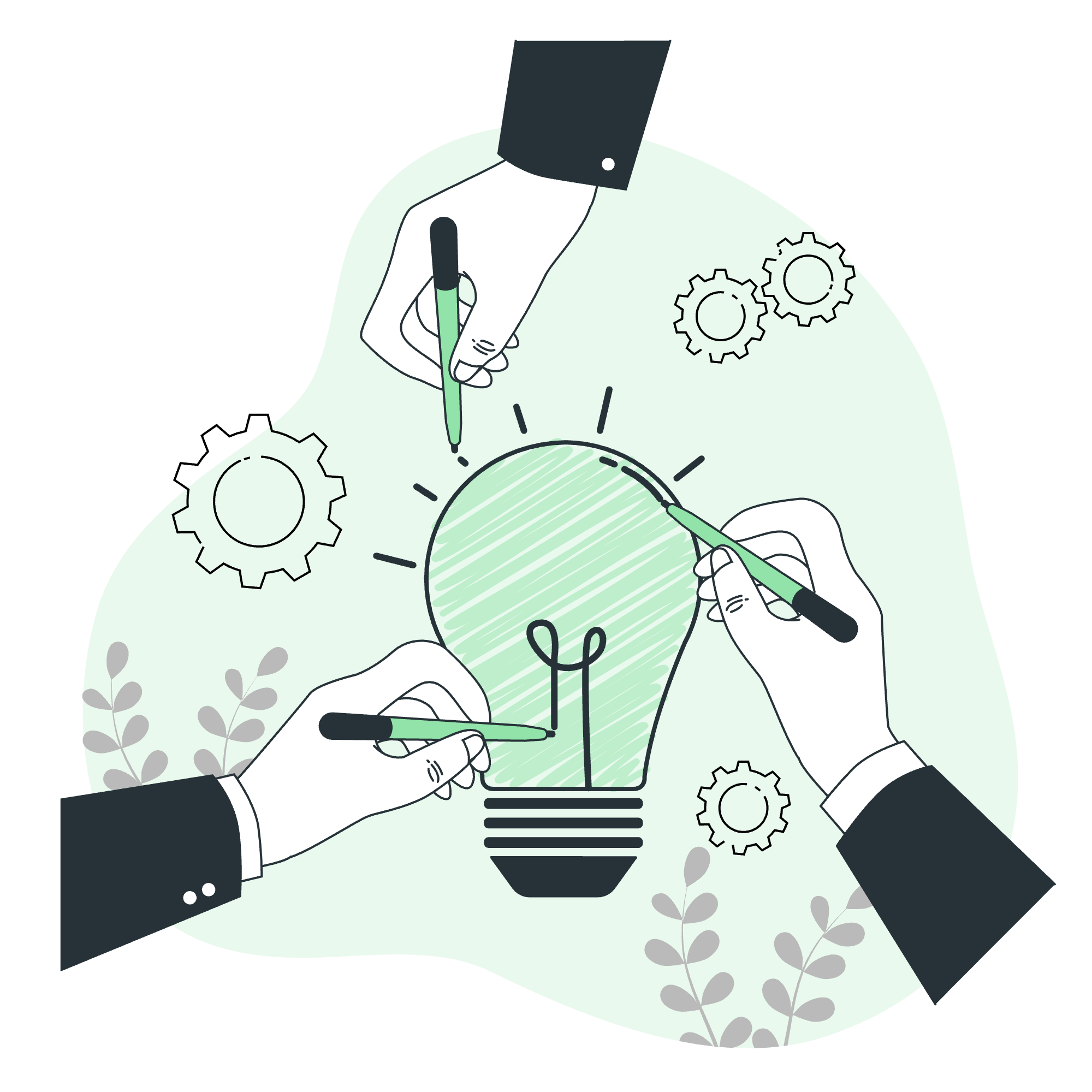
What Are Ordered Lists?
Before we jump into the code, let's understand what ordered lists are. Imagine you're writing down the steps to make a sandwich. You wouldn't want to mix up the order, right? That's where ordered lists come in handy. They're perfect for any content that needs to be in a specific sequence.
Syntax: The Building Blocks of Ordered Lists
Now, let's get our hands dirty with some code. Here's the basic syntax for creating an ordered list in HTML:
<ol>
<li>First item</li>
<li>Second item</li>
<li>Third item</li>
</ol>Let's break this down:
-
<ol>stands for "ordered list". It's like a container for all your list items. -
<li>means "list item". Each<li>tag represents one item in your list.
When you run this code, it'll look something like this:
- First item
- Second item
- Third item
Cool, right? The browser automatically numbers your items for you!
Defining Ordered Lists: Getting Creative
Now that we've got the basics down, let's spice things up a bit. HTML offers some nifty attributes to customize your ordered lists.
The 'start' Attribute
What if you want your list to start with a number other than 1? That's where the 'start' attribute comes in:
<ol start="5">
<li>This will be number 5</li>
<li>This will be number 6</li>
<li>This will be number 7</li>
</ol>This will display as:
- This will be number 5
- This will be number 6
- This will be number 7
The 'reversed' Attribute
Want to count backwards? Try the 'reversed' attribute:
<ol start="5" reversed>
<li>This will be number 5</li>
<li>This will be number 4</li>
<li>This will be number 3</li>
</ol>This will show up as:
- This will be number 5
- This will be number 4
- This will be number 3
Examples of HTML Ordered List: Putting It All Together
Let's look at a more complex example. Say we're creating a recipe for that sandwich we mentioned earlier:
<h2>How to Make a PB&J Sandwich</h2>
<ol>
<li>Gather your ingredients:
<ul>
<li>2 slices of bread</li>
<li>Peanut butter</li>
<li>Jelly</li>
</ul>
</li>
<li>Spread peanut butter on one slice of bread</li>
<li>Spread jelly on the other slice of bread</li>
<li>Put the two slices together</li>
<li>Enjoy your sandwich!</li>
</ol>This will render as:
How to Make a PB&J Sandwich
- Gather your ingredients:
- 2 slices of bread
- Peanut butter
- Jelly
- Spread peanut butter on one slice of bread
- Spread jelly on the other slice of bread
- Put the two slices together
- Enjoy your sandwich!
Notice how we nested an unordered list (<ul>) within our ordered list? That's the beauty of HTML – you can mix and match to create complex structures!
HTML type Attribute of Ordered List: Changing the Numbering Style
Now, let's talk about the 'type' attribute. This little gem allows you to change the numbering style of your list. Here are the options:
| Type Value | Description |
|---|---|
| 1 | Default. Decimal numbers (1, 2, 3, 4) |
| A | Uppercase letters (A, B, C, D) |
| a | Lowercase letters (a, b, c, d) |
| I | Uppercase Roman numerals (I, II, III, IV) |
| i | Lowercase Roman numerals (i, ii, iii, iv) |
Let's see these in action:
<ol type="A">
<li>This will be A</li>
<li>This will be B</li>
<li>This will be C</li>
</ol>
<ol type="i">
<li>This will be i</li>
<li>This will be ii</li>
<li>This will be iii</li>
</ol>This will display as:
A. This will be A B. This will be B C. This will be C
i. This will be i ii. This will be ii iii. This will be iii
Isn't that neat? You can use these different styles to match the tone and purpose of your content.
Wrapping Up
And there you have it, folks! You've just taken your first steps into the world of HTML ordered lists. Remember, the key to mastering this (or any coding concept) is practice. Try creating different types of lists, nest them within each other, play with the attributes. The more you experiment, the more comfortable you'll become.
In my years of teaching, I've found that students who approach coding with curiosity and a willingness to make mistakes learn the fastest. So don't be afraid to break things – that's often how we learn the most!
Keep coding, keep learning, and before you know it, you'll be creating beautiful, well-structured web pages. Until next time, happy listing!
Credits: Image by storyset
