SQL Backup Database: A Comprehensive Guide for Beginners
Hello there, future database wizards! Today, we're going to embark on an exciting journey into the world of SQL database backups. Don't worry if you're new to this – we'll start from the very basics and work our way up. By the end of this tutorial, you'll be backing up databases like a pro!
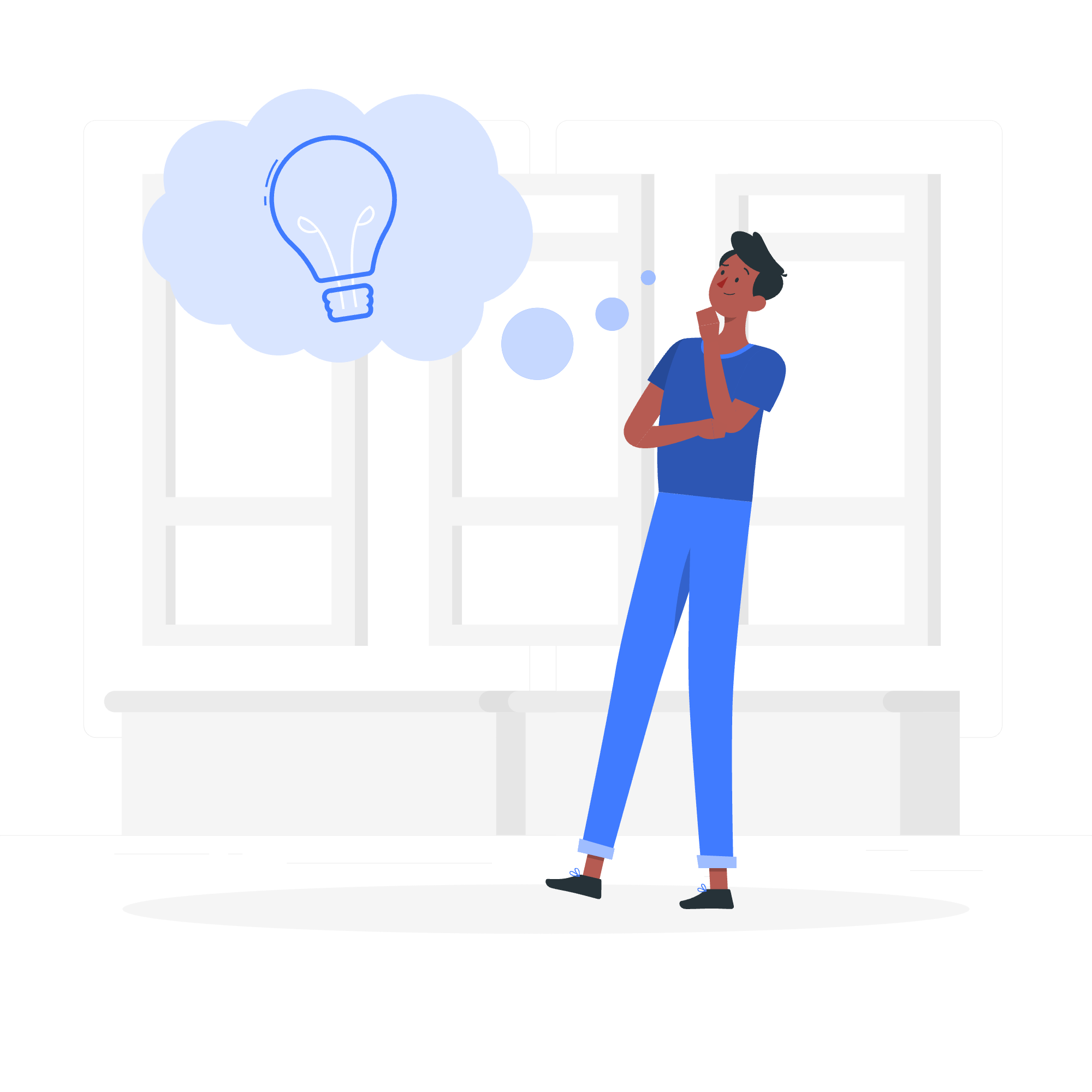
What is a Database Backup?
Before we dive into the nitty-gritty, let's understand what a database backup actually is. Imagine you're writing a novel on your computer. You'd probably save your work frequently, right? Maybe even keep a copy on a USB drive? That's essentially what a database backup is – it's a copy of your database at a specific point in time.
Think of it as a safety net for your data. If anything goes wrong with your live database, you can restore it from the backup and breathe a sigh of relief. Trust me, as someone who's been teaching SQL for years, I've seen this save many a student (and professional) from disaster!
SQL Backup Database Statement
Now, let's get our hands dirty with some actual SQL code. The basic syntax for backing up a database in SQL Server is:
BACKUP DATABASE databasename
TO DISK = 'filepath'Let's break this down:
-
BACKUP DATABASEis the command that tells SQL Server we want to create a backup. -
databasenameis the name of the database you want to back up. -
TO DISK = 'filepath'specifies where you want to save the backup file.
Here's a real-world example:
BACKUP DATABASE MyAwesomeDB
TO DISK = 'C:\Backups\MyAwesomeDB.bak'This command will create a backup of the database "MyAwesomeDB" and save it as a file named "MyAwesomeDB.bak" in the "C:\Backups" folder.
Types of Backups in SQL
Now that we've covered the basics, let's explore the different types of backups available in SQL. It's like choosing between different types of insurance – each has its own purpose and benefits.
1. Full Backup
A full backup is exactly what it sounds like – a complete copy of your entire database. It's the most comprehensive type of backup, but also the most time-consuming and storage-intensive.
BACKUP DATABASE MyAwesomeDB
TO DISK = 'C:\Backups\MyAwesomeDB_Full.bak'
WITH INITThe WITH INIT clause tells SQL Server to overwrite any existing backup files with the same name.
2. Differential Backup
A differential backup only backs up the data that has changed since the last full backup. It's like saving only the new chapters of your novel since the last time you saved the whole thing.
BACKUP DATABASE MyAwesomeDB
TO DISK = 'C:\Backups\MyAwesomeDB_Diff.bak'
WITH DIFFERENTIAL3. Transaction Log Backup
This type backs up the transaction log, which records all transactions and database modifications. It's useful for point-in-time recovery.
BACKUP LOG MyAwesomeDB
TO DISK = 'C:\Backups\MyAwesomeDB_Log.bak'Here's a handy table summarizing these backup types:
| Backup Type | What It Backs Up | When to Use |
|---|---|---|
| Full | Entire database | Periodically (e.g., weekly) |
| Differential | Changes since last full backup | More frequently (e.g., daily) |
| Transaction Log | Transaction log | Most frequently (e.g., hourly) |
Restore Database From Backup
Creating backups is great, but knowing how to restore from them is equally important. It's like having a lifeboat on a ship – you hope you never need it, but you'll be glad it's there if you do!
To restore a database from a full backup:
RESTORE DATABASE MyAwesomeDB
FROM DISK = 'C:\Backups\MyAwesomeDB_Full.bak'
WITH REPLACEThe WITH REPLACE option allows you to overwrite an existing database with the same name.
If you're restoring from multiple backups (like a full backup followed by differentials), you'll need to restore them in order:
-- Restore full backup
RESTORE DATABASE MyAwesomeDB
FROM DISK = 'C:\Backups\MyAwesomeDB_Full.bak'
WITH NORECOVERY
-- Restore differential backup
RESTORE DATABASE MyAwesomeDB
FROM DISK = 'C:\Backups\MyAwesomeDB_Diff.bak'
WITH RECOVERYThe WITH NORECOVERY option keeps the database in a restoring state, allowing you to apply additional backups. The final WITH RECOVERY brings the database online.
MySQL and MS SQL Database Backup and Restore
So far, we've mainly focused on Microsoft SQL Server. But what about MySQL, you ask? Don't worry, I haven't forgotten about it!
MySQL Backup
In MySQL, you can use the mysqldump command-line tool to create backups:
mysqldump -u username -p databasename > backup.sqlThis creates a SQL file containing all the commands needed to recreate your database.
MySQL Restore
To restore a MySQL database from a backup:
mysql -u username -p databasename < backup.sqlThis reads the SQL file and executes all the commands to rebuild your database.
MS SQL Server Management Studio
For those who prefer a graphical interface, SQL Server Management Studio (SSMS) provides an easy-to-use backup and restore wizard. Right-click on your database, select "Tasks," then "Back Up..." or "Restore..." to access these features.
Conclusion
And there you have it, folks! We've journeyed through the land of SQL database backups, from the basics to more advanced concepts. Remember, regular backups are like flossing – it might seem tedious, but you'll be glad you did it when the time comes!
Practice these commands, experiment with different types of backups, and soon you'll be the go-to person for all things database backup. And who knows? Maybe one day you'll be writing your own tutorial, sharing your hard-earned wisdom with the next generation of database enthusiasts.
Until then, keep backing up, stay curious, and may your databases always be intact!
Credits: Image by storyset
