SQL - Select Into: A Beginner's Guide
Hello there, aspiring SQL enthusiasts! I'm thrilled to be your guide on this exciting journey into the world of SQL. Today, we're going to explore a particularly useful feature: the SQL Select Into statement. Don't worry if you're new to programming; I'll walk you through everything step-by-step, just as I've done for countless students over my years of teaching. So, grab a cup of coffee (or tea, if that's your preference), and let's dive in!
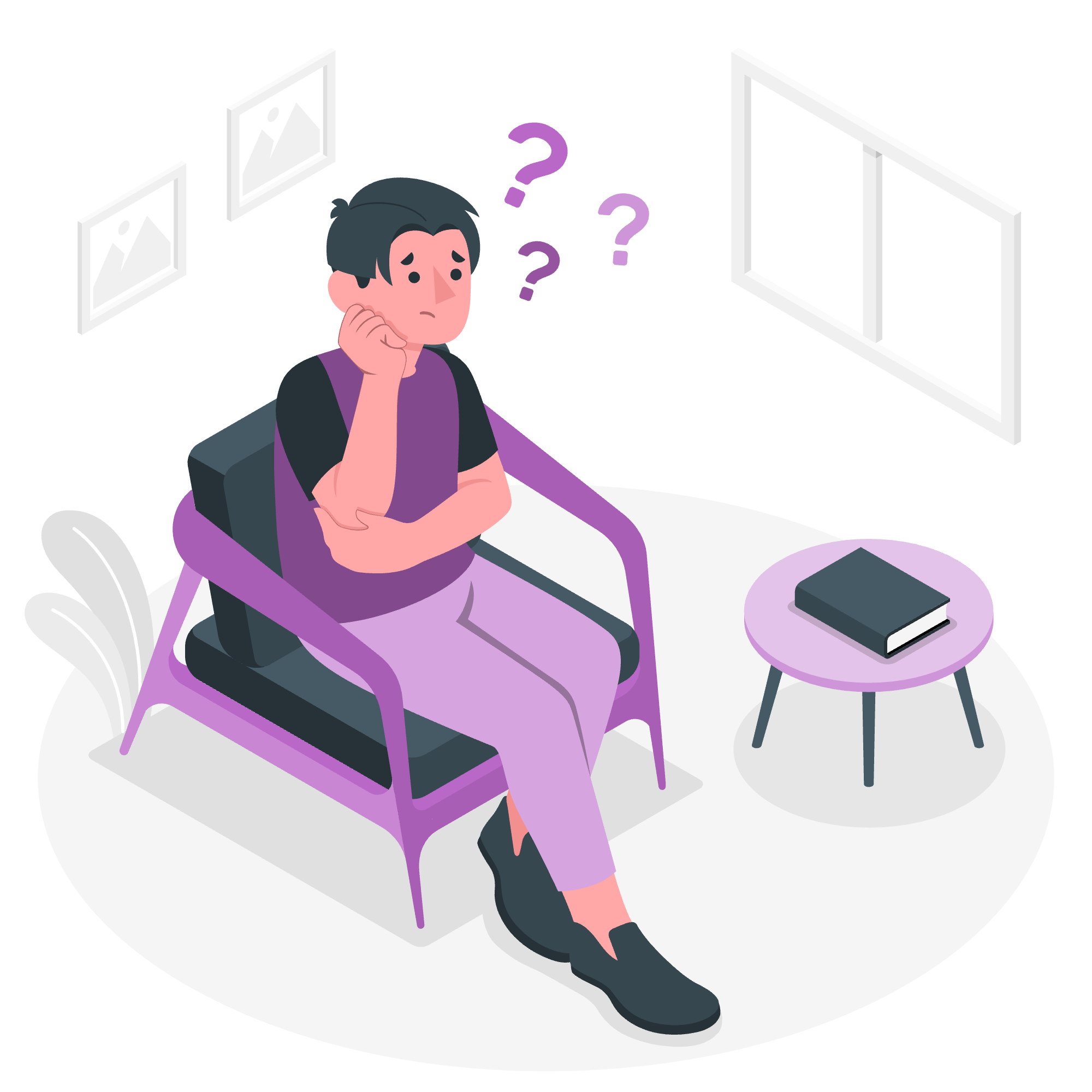
Understanding the SQL Select Into Statement
Imagine you're organizing your digital photo collection. You have a folder full of pictures, but you want to create a new folder with only specific photos. That's essentially what the SQL Select Into statement does, but with data instead of photos.
The SQL Select Into statement allows you to create a new table and insert data into it in one swift operation. It's like killing two birds with one stone (but don't worry, no birds were harmed in the making of this tutorial).
Let's look at the basic syntax:
SELECT column1, column2, column3, ...
INTO newtable [IN externaldb]
FROM oldtable
WHERE condition;Now, let's break this down:
-
SELECTspecifies which columns you want to copy -
INTOdefines the name of the new table you're creating -
FROMindicates the source table -
WHERE(optional) allows you to set conditions for which rows to copy
A Simple Example
Let's say we have a table called Employees with columns for ID, Name, and Department. We want to create a new table called ITEmployees with only the IT department staff.
SELECT ID, Name, Department
INTO ITEmployees
FROM Employees
WHERE Department = 'IT';In this example, we're selecting the ID, Name, and Department columns from the Employees table, but only for employees in the IT department. We're then creating a new table called ITEmployees with this data.
Copying Data From Specific Columns
Sometimes, you might not want to copy all columns from the original table. That's perfectly fine! You can specify exactly which columns you want to include in your new table.
Example: Creating a Contact List
Imagine you want to create a simple contact list from your Employees table, but you only need their names and phone numbers.
SELECT Name, PhoneNumber
INTO EmployeeContacts
FROM Employees;This query creates a new table called EmployeeContacts with only the Name and PhoneNumber columns from the Employees table. It's like creating a streamlined address book from your complete employee database!
Copying Data From Multiple Tables
Now, let's kick it up a notch. What if you want to combine data from multiple tables into a new one? The SQL Select Into statement has got you covered!
Example: Combining Employee and Department Info
Let's say we have two tables: Employees and Departments. We want to create a new table that combines employee names with their department names.
SELECT e.Name, d.DepartmentName
INTO EmployeeDepartments
FROM Employees e
JOIN Departments d ON e.DepartmentID = d.DepartmentID;In this example, we're joining the Employees and Departments tables based on the DepartmentID. We're then creating a new table called EmployeeDepartments with the employee names and their corresponding department names.
This is particularly useful when you need to create reports or summaries that draw data from multiple sources. It's like being a data detective, piecing together information from different places to solve a mystery!
Copying Specific Records
Sometimes, you don't want to copy all the records from a table. You might only need a subset based on certain conditions. This is where the WHERE clause comes in handy.
Example: High-Salary Employees
Let's say we want to create a table of employees who earn more than $100,000 a year.
SELECT Name, Salary
INTO HighEarners
FROM Employees
WHERE Salary > 100000;This query creates a new table called HighEarners, populated only with employees whose salary exceeds $100,000. It's like creating a VIP list, but for salaries!
Practical Applications and Best Practices
Now that we've covered the basics, let's talk about when and how to use the Select Into statement effectively.
-
Creating Backup Tables: Before making significant changes to a table, you can use Select Into to create a backup.
SELECT * INTO EmployeesBackup FROM Employees; -
Data Analysis: You can create temporary tables for analysis without affecting the original data.
-
Data Migration: When moving data between databases or servers, Select Into can be a valuable tool.
-
Performance Consideration: For large datasets, Select Into can be faster than creating a table and then inserting data separately.
| Method | Pros | Cons |
|---|---|---|
| Select Into | Fast for large datasets, Creates table automatically | Doesn't allow for fine-tuned table creation |
| Create Table + Insert | More control over table structure | Can be slower for large datasets |
| Table Variables | Good for temporary data in stored procedures | Limited to 8,000 bytes |
| Temporary Tables | Can be used across multiple stored procedures | More complex to manage |
Remember, with great power comes great responsibility. Always double-check your queries before running them, especially when dealing with important data. It's like measure twice, cut once, but for databases!
Conclusion
And there you have it, folks! We've journeyed through the land of SQL Select Into, from basic copying to more advanced techniques. Remember, practice makes perfect. Don't be afraid to experiment with these queries (on a test database, of course – we don't want any accidental data disasters!).
SQL might seem daunting at first, but trust me, once you get the hang of it, you'll feel like a data wizard. I've seen countless students go from SQL newbies to database maestros, and you're well on your way!
Keep coding, keep learning, and most importantly, have fun with it. After all, the world of data is full of exciting discoveries waiting to be made. Until next time, happy querying!
Credits: Image by storyset
