SQL - UPDATE View
Hello there, aspiring SQL enthusiasts! Today, we're going to dive into the exciting world of updating views in SQL. Don't worry if you're new to this – I'll guide you through each step with the patience of a wise old turtle. By the end of this lesson, you'll be updating views like a pro!
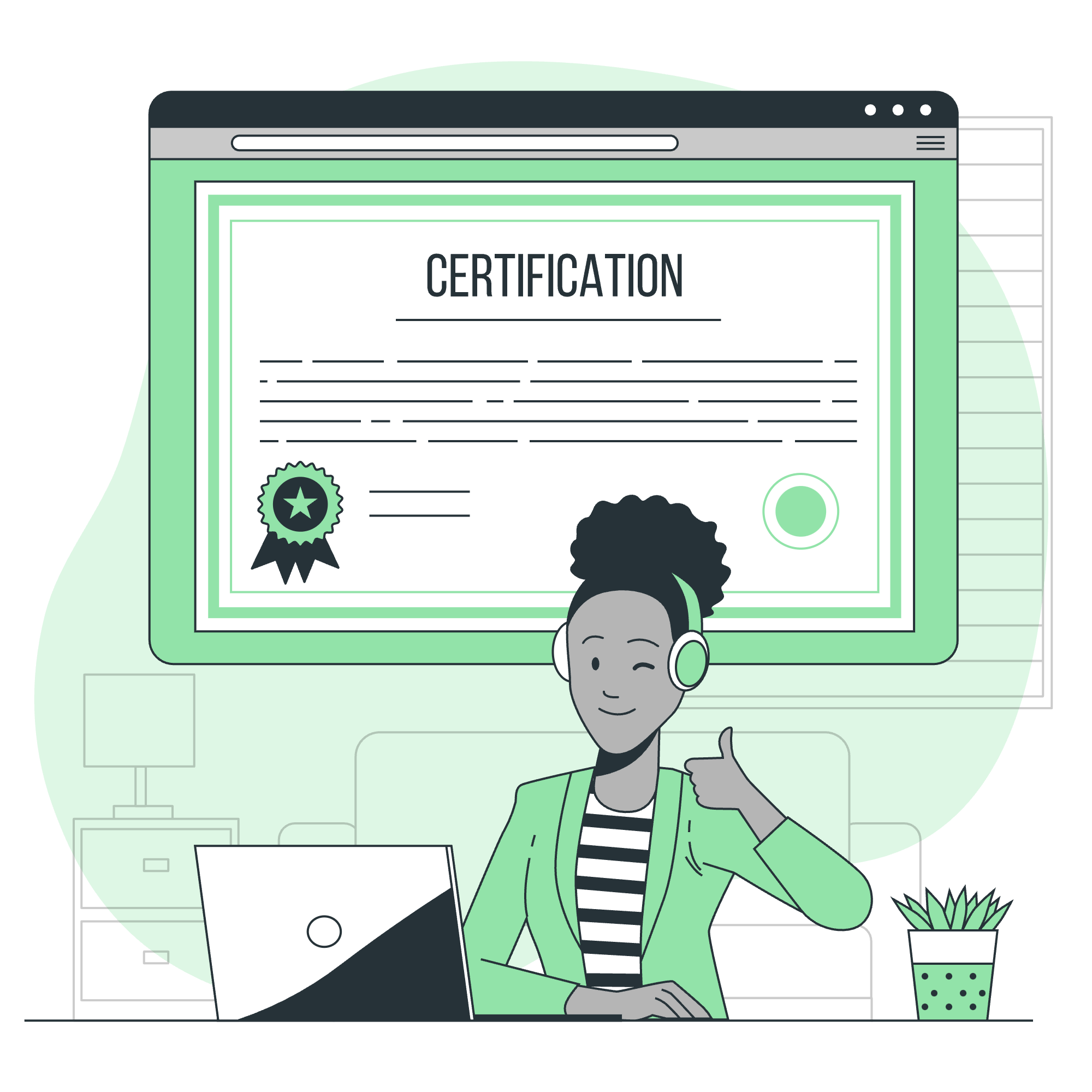
What is a View in SQL?
Before we jump into updating views, let's quickly refresh our memory on what a view actually is. Think of a view as a virtual table – it's not storing data itself, but rather showing you data from one or more real tables in a specific way. It's like looking through a magical window that shows you exactly what you want to see from your database.
Creating a Simple View
Let's start with a simple example. Imagine we have a table called employees:
CREATE TABLE employees (
id INT PRIMARY KEY,
name VARCHAR(50),
department VARCHAR(50),
salary DECIMAL(10, 2)
);
INSERT INTO employees VALUES
(1, 'Alice', 'HR', 50000),
(2, 'Bob', 'IT', 60000),
(3, 'Charlie', 'Sales', 55000);Now, let's create a view that shows only the names and departments:
CREATE VIEW employee_info AS
SELECT name, department
FROM employees;This view, employee_info, is like a window that only shows the name and department columns from our employees table.
SQL UPDATE View Statement
Now that we understand what a view is, let's learn how to update it. The syntax for updating a view is similar to updating a regular table:
UPDATE view_name
SET column1 = value1, column2 = value2, ...
WHERE condition;However, there's a catch! Not all views are updatable. A view is generally updatable if it meets these conditions:
- It's based on a single table
- It doesn't use aggregate functions (like SUM, AVG, etc.)
- It doesn't have a GROUP BY or HAVING clause
- It doesn't use DISTINCT
Let's try updating our employee_info view:
UPDATE employee_info
SET department = 'Marketing'
WHERE name = 'Charlie';If you run this command, it will actually update the underlying employees table. Charlie's department will change from 'Sales' to 'Marketing'. It's like magic – you're changing the view, but the real table behind it is getting updated!
When Updates Fail
Now, let's create a view that we can't update:
CREATE VIEW high_salaries AS
SELECT name, salary
FROM employees
WHERE salary > 55000;If we try to update this view:
UPDATE high_salaries
SET salary = 70000
WHERE name = 'Bob';This might fail, depending on your database system. Why? Because the view has a WHERE clause that limits which rows are visible. If we change Bob's salary to 70000, he still meets the criteria of the view. But if we tried to change it to 50000, he would disappear from the view!
Updating Multiple Rows and Columns
Now, let's get a bit more adventurous and update multiple rows and columns at once. We'll use our original employee_info view for this:
UPDATE employee_info
SET department = 'Operations'
WHERE department IN ('HR', 'IT');This command will change the department to 'Operations' for all employees currently in HR or IT. It's like waving a magic wand and reorganizing your whole company structure!
Using Subqueries in Updates
We can get even fancier by using subqueries in our updates. Let's say we want to give a raise to everyone who's in the same department as Alice:
UPDATE employees
SET salary = salary * 1.1
WHERE department = (SELECT department FROM employees WHERE name = 'Alice');This query first finds Alice's department, then gives a 10% raise to everyone in that department. It's like Alice is spreading good fortune to all her department colleagues!
Best Practices for Updating Views
Before we wrap up, let's talk about some best practices:
- Always use a WHERE clause: This helps prevent accidental updates to all rows.
- Test your updates: Try your update on a small subset of data first.
- Use transactions: This allows you to roll back changes if something goes wrong.
- Check view definition: Always be aware of the underlying table structure.
Here's a table summarizing the methods we've discussed:
| Method | Example | Use Case |
|---|---|---|
| Simple Update | UPDATE view SET col = value WHERE condition |
Basic single column updates |
| Multi-column Update | UPDATE view SET col1 = value1, col2 = value2 WHERE condition |
Updating multiple columns at once |
| Subquery Update | UPDATE table SET col = value WHERE col IN (SELECT...) |
Complex conditional updates |
Remember, young SQL padawans, with great power comes great responsibility. Updating views can be a powerful tool, but always double-check your work to avoid unintended consequences!
And there you have it – a comprehensive guide to updating views in SQL. Practice these concepts, and soon you'll be manipulating data like a database wizard! Happy coding, and may your queries always return the results you expect!
Credits: Image by storyset
