Bootstrap - Album Demo
Welcome, aspiring web developers! Today, we're going to dive into the exciting world of Bootstrap and create a beautiful album demo. As your friendly neighborhood computer science teacher, I'm here to guide you through this journey step by step. So, grab your favorite beverage, get comfortable, and let's embark on this coding adventure together!
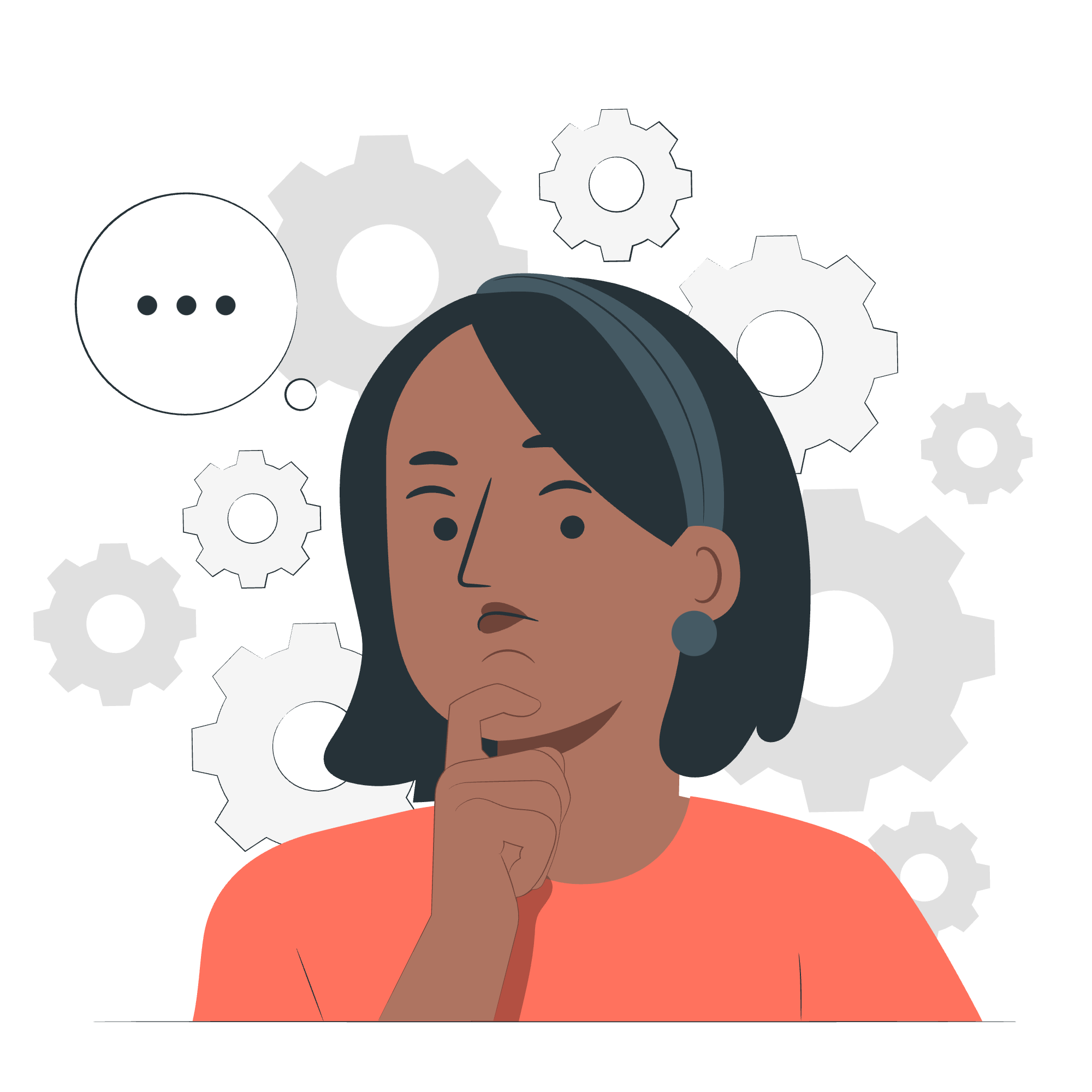
What is an Album?
Before we jump into the code, let's talk about what an album is in the context of web design. Think of it as a digital photo album, but instead of just photos, it can showcase various types of content. It's a visually appealing way to present a collection of items, whether they're products, portfolio pieces, or even blog posts.
In our case, we'll be creating a responsive grid of cards, each representing an item in our album. It's like arranging a bunch of polaroid pictures on a table, but we're doing it on a webpage!
Setting Up Our Project
Step 1: HTML Structure
Let's start by setting up the basic HTML structure for our album demo. We'll use Bootstrap's CSS and JavaScript files to make our lives easier.
<!DOCTYPE html>
<html lang="en">
<head>
<meta charset="UTF-8">
<meta name="viewport" content="width=device-width, initial-scale=1.0">
<title>Bootstrap Album Demo</title>
<link href="https://cdn.jsdelivr.net/npm/[email protected]/dist/css/bootstrap.min.css" rel="stylesheet">
</head>
<body>
<!-- Our album content will go here -->
<script src="https://cdn.jsdelivr.net/npm/[email protected]/dist/js/bootstrap.bundle.min.js"></script>
</body>
</html>This is our foundation. Think of it as the empty canvas we're about to paint on. The <link> tag brings in Bootstrap's styles, and the <script> tag at the bottom loads its JavaScript functionality.
Creating the Album Layout
Step 2: Adding a Header
Let's add a simple header to our album:
<header>
<div class="navbar navbar-dark bg-dark shadow-sm">
<div class="container">
<a href="#" class="navbar-brand d-flex align-items-center">
<strong>My Awesome Album</strong>
</a>
</div>
</div>
</header>This creates a dark navbar at the top of our page. It's like the title page of our photo album!
Step 3: Main Content Area
Now, let's set up the main content area where our album items will live:
<main>
<div class="album py-5 bg-light">
<div class="container">
<div class="row row-cols-1 row-cols-sm-2 row-cols-md-3 g-3">
<!-- Album items will go here -->
</div>
</div>
</div>
</main>This structure creates a light background for our album and sets up a responsive grid. It's like laying out a blank photo album page, ready for us to fill with memories!
Step 4: Creating Album Items
Now for the fun part – let's add some items to our album:
<div class="col">
<div class="card shadow-sm">
<svg class="bd-placeholder-img card-img-top" width="100%" height="225" xmlns="http://www.w3.org/2000/svg" role="img" aria-label="Placeholder: Thumbnail" preserveAspectRatio="xMidYMid slice" focusable="false">
<title>Placeholder</title>
<rect width="100%" height="100%" fill="#55595c"/>
<text x="50%" y="50%" fill="#eceeef" dy=".3em">Thumbnail</text>
</svg>
<div class="card-body">
<p class="card-text">This is a wider card with supporting text below as a natural lead-in to additional content.</p>
<div class="d-flex justify-content-between align-items-center">
<div class="btn-group">
<button type="button" class="btn btn-sm btn-outline-secondary">View</button>
<button type="button" class="btn btn-sm btn-outline-secondary">Edit</button>
</div>
<small class="text-muted">9 mins</small>
</div>
</div>
</div>
</div>This code creates a single album item. The <svg> element is a placeholder for an image. In a real project, you'd replace this with an <img> tag pointing to your actual image.
To create multiple items, simply copy and paste this code block multiple times within the row div we created earlier.
Enhancing Our Album
Step 5: Adding a Footer
Let's finish off our album with a simple footer:
<footer class="text-muted py-5">
<div class="container">
<p class="float-end mb-1">
<a href="#">Back to top</a>
</p>
<p class="mb-1">Album example is © Bootstrap, but please download and customize it for yourself!</p>
</div>
</footer>This adds a nice touch to the bottom of our page, giving credit where it's due and providing a handy "Back to top" link.
Putting It All Together
Now that we've gone through all the components, let's see how our complete HTML file looks:
<!DOCTYPE html>
<html lang="en">
<head>
<meta charset="UTF-8">
<meta name="viewport" content="width=device-width, initial-scale=1.0">
<title>Bootstrap Album Demo</title>
<link href="https://cdn.jsdelivr.net/npm/[email protected]/dist/css/bootstrap.min.css" rel="stylesheet">
</head>
<body>
<header>
<div class="navbar navbar-dark bg-dark shadow-sm">
<div class="container">
<a href="#" class="navbar-brand d-flex align-items-center">
<strong>My Awesome Album</strong>
</a>
</div>
</div>
</header>
<main>
<div class="album py-5 bg-light">
<div class="container">
<div class="row row-cols-1 row-cols-sm-2 row-cols-md-3 g-3">
<!-- Album item 1 -->
<div class="col">
<div class="card shadow-sm">
<svg class="bd-placeholder-img card-img-top" width="100%" height="225" xmlns="http://www.w3.org/2000/svg" role="img" aria-label="Placeholder: Thumbnail" preserveAspectRatio="xMidYMid slice" focusable="false">
<title>Placeholder</title>
<rect width="100%" height="100%" fill="#55595c"/>
<text x="50%" y="50%" fill="#eceeef" dy=".3em">Thumbnail</text>
</svg>
<div class="card-body">
<p class="card-text">This is a wider card with supporting text below as a natural lead-in to additional content.</p>
<div class="d-flex justify-content-between align-items-center">
<div class="btn-group">
<button type="button" class="btn btn-sm btn-outline-secondary">View</button>
<button type="button" class="btn btn-sm btn-outline-secondary">Edit</button>
</div>
<small class="text-muted">9 mins</small>
</div>
</div>
</div>
</div>
<!-- Repeat the above Album item structure for more items -->
</div>
</div>
</div>
</main>
<footer class="text-muted py-5">
<div class="container">
<p class="float-end mb-1">
<a href="#">Back to top</a>
</p>
<p class="mb-1">Album example is © Bootstrap, but please download and customize it for yourself!</p>
</div>
</footer>
<script src="https://cdn.jsdelivr.net/npm/[email protected]/dist/js/bootstrap.bundle.min.js"></script>
</body>
</html>Conclusion
And there you have it, folks! We've created a beautiful, responsive album demo using Bootstrap. Remember, this is just the beginning. Feel free to customize the colors, add your own images, and play around with the layout. Web development is all about experimentation and creativity!
As we wrap up, I'm reminded of a student who once told me, "Sir, I never thought I could create something so professional-looking with just HTML!" That's the magic of frameworks like Bootstrap – they give you a head start, allowing you to focus on the content and creativity.
Keep practicing, keep exploring, and most importantly, have fun with it! Until next time, happy coding!
Credits: Image by storyset
