Bootstrap - Interactions: Enhancing User Experience
Hello, aspiring web developers! Today, we're going to dive into the exciting world of Bootstrap interactions. As your friendly neighborhood computer teacher, I'm here to guide you through the ins and outs of making your websites more interactive and user-friendly. So, grab your favorite beverage, sit back, and let's embark on this coding adventure together!
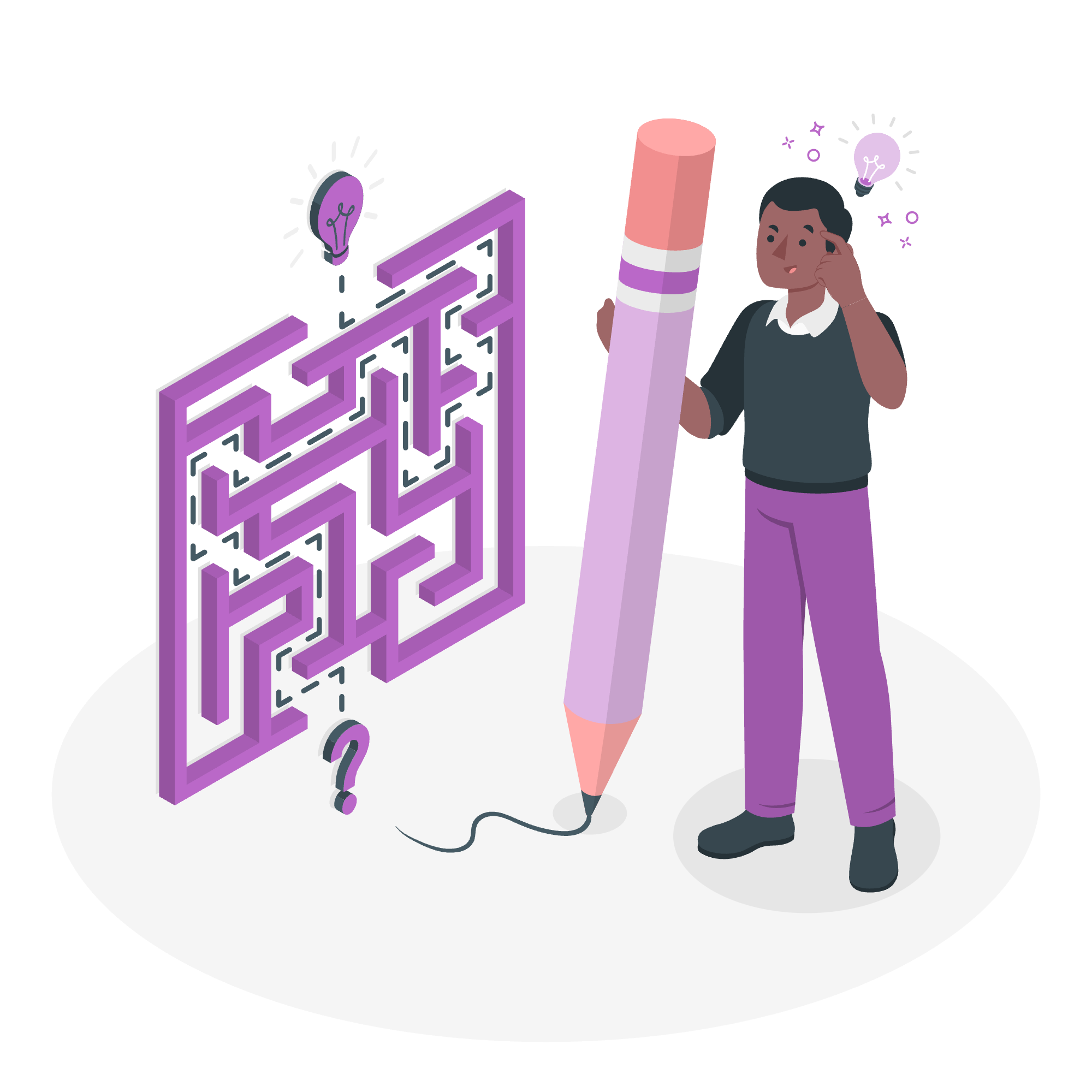
Understanding Bootstrap Interactions
Before we jump into the nitty-gritty, let's take a moment to understand what we mean by "interactions" in Bootstrap. Interactions are the ways users can engage with your website, making it feel more alive and responsive. It's like adding a sprinkle of magic to your web pages!
Text Selection
What is Text Selection?
Text selection is something we often take for granted. It's that nifty feature that allows users to highlight text on a webpage. But did you know you can control how text selection looks and behaves? Let's explore this further!
Customizing Text Selection
Bootstrap provides us with some handy classes to customize text selection. Here's a simple example:
<p class="user-select-all">This text can be selected entirely with one click!</p>
<p class="user-select-auto">This text has default selection behavior.</p>
<p class="user-select-none">You can't select this text at all!</p>Let's break this down:
-
user-select-all: Clicking once selects all the text. It's like giving your users a "select all" shortcut! -
user-select-auto: This is the default behavior. Users can select text normally. -
user-select-none: This prevents text selection. Use this wisely, as it can frustrate users if overused.
Practical Application
Imagine you're creating a website with important information that users might want to copy quickly. You could use user-select-all for key sections:
<div class="important-info user-select-all">
<h3>Emergency Contact:</h3>
<p>Call 555-1234 for immediate assistance</p>
</div>This allows users to quickly select and copy the entire emergency contact information with just one click. Neat, right?
Pointer Events
Now, let's move on to something a bit more advanced but equally exciting: pointer events!
What are Pointer Events?
Pointer events determine how elements respond to mouse and touch interactions. It's like deciding whether your website elements are shy (and don't want to be touched) or outgoing (and love interaction)!
Controlling Pointer Events
Bootstrap gives us two main classes for controlling pointer events:
<div class="pe-none">
<a href="#" class="pe-auto">This link is clickable</a>
<p>But you can't click anything else in this div!</p>
</div>Let's break this down:
-
pe-none: This class disables pointer events on an element and its children. It's like putting an invisible shield around the element. -
pe-auto: This class re-enables pointer events. It's useful for making specific child elements interactive within ape-noneparent.
Real-world Example
Let's say you're creating a modal dialog box that appears over your main content. You might want to prevent users from interacting with the background while the modal is open:
<div class="modal-backdrop pe-none">
<div class="modal-content pe-auto">
<h2>Important Message</h2>
<p>This is a critical update!</p>
<button class="btn btn-primary">Acknowledge</button>
</div>
</div>In this example, users can't interact with anything behind the modal (thanks to pe-none), but they can still interact with the modal content itself (because of pe-auto).
Putting It All Together
Now that we've covered both text selection and pointer events, let's combine them in a practical example:
<div class="container mt-5">
<div class="card">
<div class="card-header user-select-none">
<h2>Top Secret Information</h2>
</div>
<div class="card-body">
<p class="user-select-all">This is the secret code: X7Y9Z2</p>
<div class="alert alert-warning pe-none">
<p>This warning cannot be interacted with!</p>
<a href="#" class="pe-auto">Except for this link</a>
</div>
</div>
</div>
</div>In this example:
- The card header can't be selected (preventing accidental copying).
- The secret code can be easily selected with one click.
- The warning alert can't be interacted with, except for the specific link we've allowed.
Summary of Methods
Here's a handy table summarizing the methods we've covered:
| Method | Description | Example |
|---|---|---|
| user-select-all | Selects all text with one click | <p class="user-select-all">Select me entirely!</p> |
| user-select-auto | Default text selection behavior | <p class="user-select-auto">Normal selection here.</p> |
| user-select-none | Prevents text selection | <p class="user-select-none">Can't select this!</p> |
| pe-none | Disables pointer events | <div class="pe-none">No clicking here!</div> |
| pe-auto | Enables pointer events | <a href="#" class="pe-auto">Click me!</a> |
Conclusion
And there you have it, future web wizards! We've journeyed through the land of Bootstrap interactions, exploring the realms of text selection and pointer events. Remember, these tools are powerful, but with great power comes great responsibility. Use them wisely to enhance user experience, not to frustrate your visitors.
As you continue your coding adventure, experiment with these interactions. Try combining them in different ways, and always think about how they affect the user's journey through your website. Happy coding, and may your websites be ever interactive and user-friendly!
Credits: Image by storyset
