Bootstrap - Featured Demo
Introduction
Hello there, aspiring web developers! Welcome to our exciting journey into the world of Bootstrap. I'm thrilled to be your guide as we explore the fantastic features of this popular front-end framework. As someone who's been teaching computer science for over a decade, I can assure you that Bootstrap is a game-changer in web design. So, let's roll up our sleeves and dive right in!
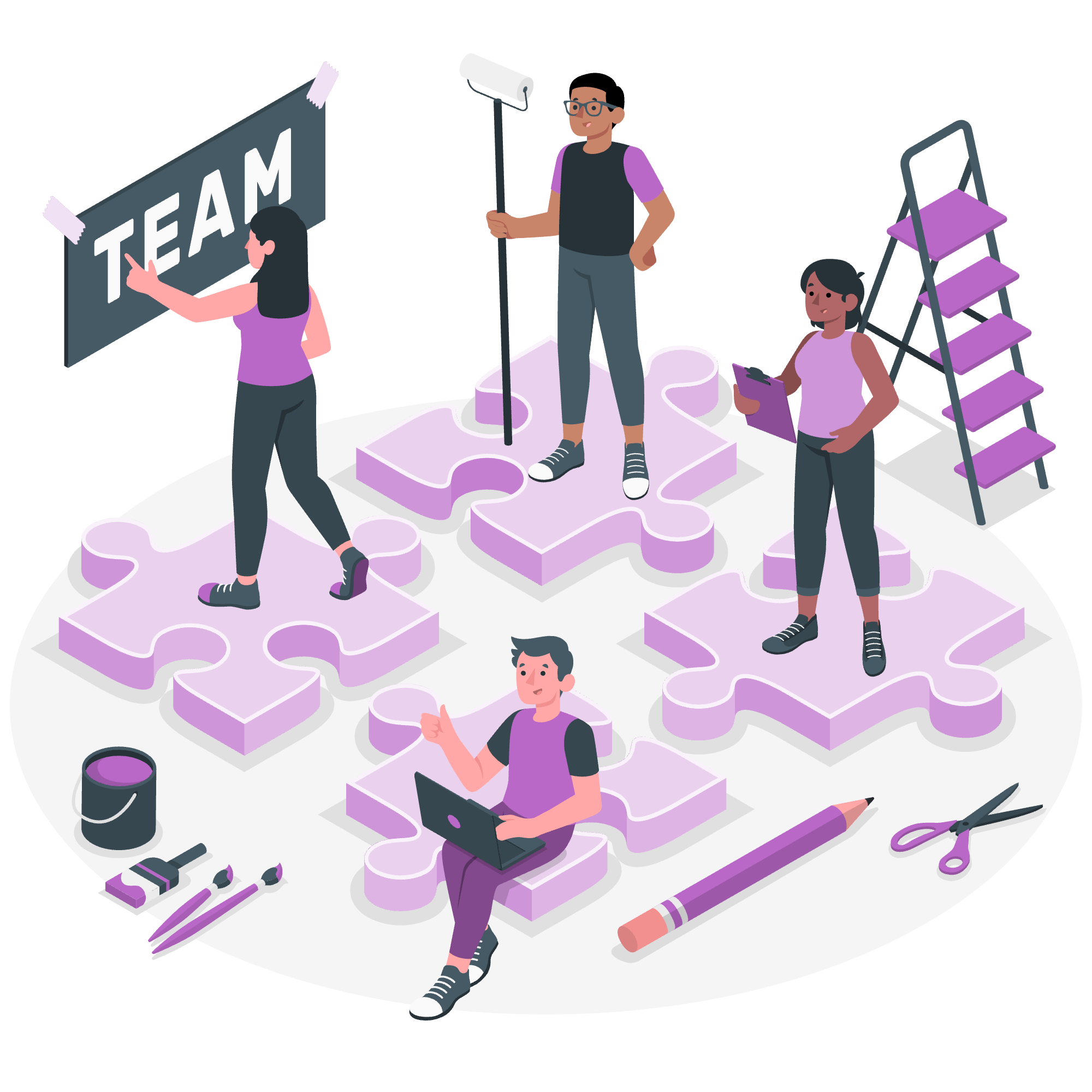
What is Bootstrap?
Before we jump into the nitty-gritty, let's start with the basics. Bootstrap is like a superhero toolkit for web developers. It's a free, open-source CSS framework that helps you create responsive, mobile-first websites quickly and easily. Think of it as a set of pre-written CSS and JavaScript code that you can use to build your web pages.
A Brief History
Bootstrap was created by Twitter developers Mark Otto and Jacob Thornton back in 2011. They wanted to create a framework that would ensure consistency across their internal tools. Little did they know that their creation would become one of the most popular front-end frameworks in the world!
Getting Started with Bootstrap
Setting Up Bootstrap
To start using Bootstrap, you need to include it in your HTML file. There are two ways to do this:
- Using a CDN (Content Delivery Network)
- Downloading Bootstrap files
For beginners, I recommend using the CDN method. It's quick, easy, and doesn't require you to download any files. Here's how you can include Bootstrap in your HTML:
<!DOCTYPE html>
<html lang="en">
<head>
<meta charset="UTF-8">
<meta name="viewport" content="width=device-width, initial-scale=1.0">
<title>My Bootstrap Page</title>
<!-- Bootstrap CSS -->
<link href="https://cdn.jsdelivr.net/npm/[email protected]/dist/css/bootstrap.min.css" rel="stylesheet">
</head>
<body>
<!-- Your content goes here -->
<!-- Bootstrap JS Bundle with Popper -->
<script src="https://cdn.jsdelivr.net/npm/[email protected]/dist/js/bootstrap.bundle.min.js"></script>
</body>
</html>This code snippet includes the latest version of Bootstrap CSS and JavaScript. The CSS is included in the <head> section, while the JavaScript is included just before the closing </body> tag.
Key Features of Bootstrap
Now that we've set up Bootstrap, let's explore some of its key features. I'll show you how these features can make your life as a web developer much easier.
1. Responsive Grid System
One of Bootstrap's most powerful features is its responsive grid system. It allows you to create flexible layouts that adapt to different screen sizes. The grid system is based on a 12-column layout.
Let's create a simple two-column layout:
<div class="container">
<div class="row">
<div class="col-md-6">
<h2>Column 1</h2>
<p>This is the left column.</p>
</div>
<div class="col-md-6">
<h2>Column 2</h2>
<p>This is the right column.</p>
</div>
</div>
</div>In this example, col-md-6 means that each column will take up 6 out of 12 available columns on medium-sized screens and larger. On smaller screens, they'll stack vertically.
2. Pre-styled Components
Bootstrap comes with a variety of pre-styled components that you can use right out of the box. Let's look at a button component:
<button type="button" class="btn btn-primary">Primary Button</button>
<button type="button" class="btn btn-secondary">Secondary Button</button>
<button type="button" class="btn btn-success">Success Button</button>These classes (btn btn-primary, btn btn-secondary, etc.) give you nicely styled buttons without writing any custom CSS.
3. Navbar
Creating a responsive navigation bar is a breeze with Bootstrap. Here's a simple example:
<nav class="navbar navbar-expand-lg navbar-light bg-light">
<div class="container-fluid">
<a class="navbar-brand" href="#">My Website</a>
<button class="navbar-toggler" type="button" data-bs-toggle="collapse" data-bs-target="#navbarNav">
<span class="navbar-toggler-icon"></span>
</button>
<div class="collapse navbar-collapse" id="navbarNav">
<ul class="navbar-nav">
<li class="nav-item">
<a class="nav-link active" href="#">Home</a>
</li>
<li class="nav-item">
<a class="nav-link" href="#">About</a>
</li>
<li class="nav-item">
<a class="nav-link" href="#">Contact</a>
</li>
</ul>
</div>
</div>
</nav>This code creates a responsive navbar that collapses into a hamburger menu on smaller screens.
4. Forms
Bootstrap makes it easy to create clean, aligned forms. Here's an example of a simple login form:
<form>
<div class="mb-3">
<label for="email" class="form-label">Email address</label>
<input type="email" class="form-control" id="email" aria-describedby="emailHelp">
<div id="emailHelp" class="form-text">We'll never share your email with anyone else.</div>
</div>
<div class="mb-3">
<label for="password" class="form-label">Password</label>
<input type="password" class="form-control" id="password">
</div>
<div class="mb-3 form-check">
<input type="checkbox" class="form-check-input" id="rememberMe">
<label class="form-check-label" for="rememberMe">Remember me</label>
</div>
<button type="submit" class="btn btn-primary">Submit</button>
</form>This form uses Bootstrap classes like form-control, form-label, and form-check to create a well-structured and visually appealing form.
Customizing Bootstrap
While Bootstrap's default styles are great, you might want to customize them to match your project's design. You can do this by overriding Bootstrap's CSS classes or by using Bootstrap's built-in customization options.
Here's a simple example of overriding a Bootstrap class:
/* Custom CSS */
.btn-primary {
background-color: #ff6b6b;
border-color: #ff6b6b;
}
.btn-primary:hover {
background-color: #ee5253;
border-color: #ee5253;
}This CSS changes the color of the primary button to a custom red shade.
Conclusion
And there you have it, folks! We've just scratched the surface of what Bootstrap can do. From its responsive grid system to its pre-styled components, Bootstrap provides a solid foundation for building modern, responsive websites.
Remember, the key to mastering Bootstrap (or any technology) is practice. Try recreating some of your favorite websites using Bootstrap. You'll be surprised at how quickly you can put together a professional-looking site!
As we wrap up, I'm reminded of a student who once told me, "Bootstrap is like having a web design assistant that never sleeps!" And you know what? They were absolutely right. So go forth, experiment, and have fun building amazing websites with Bootstrap!
Happy coding, and until next time, keep bootstrapping your way to web design success!
Credits: Image by storyset
