Bootstrap - Grid Demo
Hello there, future web developers! Today, we're diving into the fascinating world of Bootstrap's Grid system. As your friendly neighborhood computer teacher, I'm here to guide you through this journey step by step. So, grab your virtual hardhats, and let's start building!
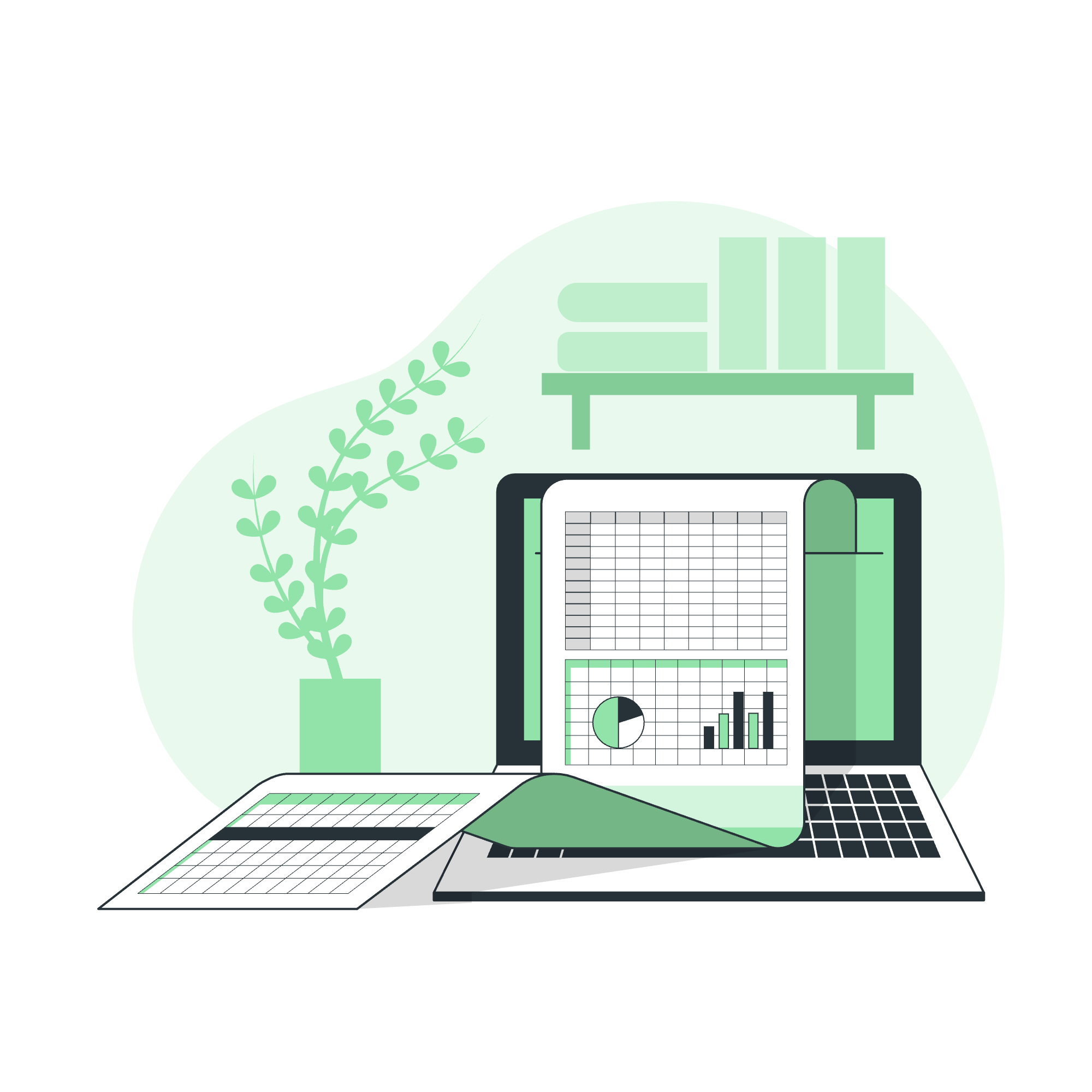
What is a Grid?
Before we jump into Bootstrap's grid system, let's talk about grids in general. Imagine you're looking at a chessboard. That's a grid! It's a series of intersecting horizontal and vertical lines that create a structured layout. In web design, a grid serves a similar purpose - it helps us organize content on a webpage in a neat, orderly fashion.
The Magic of Web Grids
In the early days of web design (back when dinosaurs roamed the internet), laying out a webpage was like trying to build a house with Jell-O - messy and unpredictable. But then came grids, and suddenly, we had a solid foundation to work with.
A web grid typically consists of:
- Columns: Vertical divisions of the page
- Rows: Horizontal divisions of the page
- Gutters: Spaces between columns and rows
Think of it as a digital city plan, where each building (content element) has its designated plot (grid cell).
Working of Bootstrap Grid System
Now that we understand what a grid is, let's explore Bootstrap's grid system. It's like the Swiss Army knife of web layout tools - versatile, reliable, and oh-so-handy!
The 12-Column Marvel
Bootstrap's grid system is based on a 12-column layout. Why 12, you ask? Well, it's divisible by 2, 3, 4, and 6, which gives us a lot of flexibility in creating different layouts. It's like having a pizza that you can easily slice into halves, thirds, or quarters - yum!
Let's look at a basic example:
<div class="container">
<div class="row">
<div class="col-md-6">Column 1</div>
<div class="col-md-6">Column 2</div>
</div>
</div>In this code:
-
containercreates a centered, fixed-width container for our content. -
rowestablishes a horizontal group of columns. -
col-md-6creates two equal-width columns on medium-sized screens and up.
When you run this code, you'll see two columns side by side, each taking up half the width of the container. It's like splitting your sandwich with a friend - perfectly equal!
Responsive Design: One Size Doesn't Fit All
One of the coolest things about Bootstrap's grid system is its responsiveness. It's like having a chameleon website that adapts to its surroundings!
Let's enhance our previous example:
<div class="container">
<div class="row">
<div class="col-sm-12 col-md-6 col-lg-4">Column 1</div>
<div class="col-sm-12 col-md-6 col-lg-4">Column 2</div>
<div class="col-sm-12 col-md-12 col-lg-4">Column 3</div>
</div>
</div>This code creates a layout that changes based on screen size:
- On small screens (sm), each column takes up full width (12 columns).
- On medium screens (md), the first two columns share the width, while the third takes full width.
- On large screens (lg), all three columns share the width equally.
It's like having a shape-shifting website! ?
Nesting: Grids Within Grids
Just when you thought it couldn't get any cooler, Bootstrap allows you to nest grids within grids. It's like playing with Russian nesting dolls, but way more fun!
Here's an example:
<div class="container">
<div class="row">
<div class="col-md-9">
Level 1: .col-md-9
<div class="row">
<div class="col-md-6">Level 2: .col-md-6</div>
<div class="col-md-6">Level 2: .col-md-6</div>
</div>
</div>
</div>
</div>This creates a column that takes up 9/12 of the width, and within that, we have two equal columns. It's like inception, but with grids!
Offsetting Columns: The Art of Spacing
Sometimes, you need to add some breathing room to your layout. That's where column offsetting comes in handy. It's like social distancing for your web elements!
<div class="container">
<div class="row">
<div class="col-md-4">Column 1</div>
<div class="col-md-4 offset-md-4">Column 2</div>
</div>
</div>This code creates two columns with a gap between them. The offset-md-4 class pushes the second column to the right by 4 columns. It's a great way to create visually appealing layouts!
The Grid Methods Cheat Sheet
Here's a handy table of the most common grid methods in Bootstrap:
| Method | Description |
|---|---|
| .container | Creates a responsive fixed-width container |
| .container-fluid | Creates a full-width container |
| .row | Creates a horizontal group of columns |
| .col-* | Creates a column (* can be sm, md, lg, xl) |
| .offset-* | Pushes columns to the right |
| .order-* | Changes the visual order of columns |
Remember, practice makes perfect! Don't be afraid to experiment with these methods and create your own unique layouts.
In conclusion, Bootstrap's grid system is like a superpower for web developers. It allows us to create responsive, flexible layouts with ease. As you continue your journey in web development, you'll find yourself reaching for this tool time and time again.
So, keep coding, keep learning, and most importantly, have fun! Who knows? The next big website could be just a grid away. Happy coding, future web wizards! ?♂️?
Credits: Image by storyset
