Bootstrap - Spacing: A Friendly Guide for Beginners
Hello there, aspiring web developers! As your friendly neighborhood computer teacher, I'm excited to take you on a journey through the wonderful world of Bootstrap spacing. Don't worry if you're new to this - we'll start from the very basics and work our way up. By the end of this tutorial, you'll be spacing like a pro!
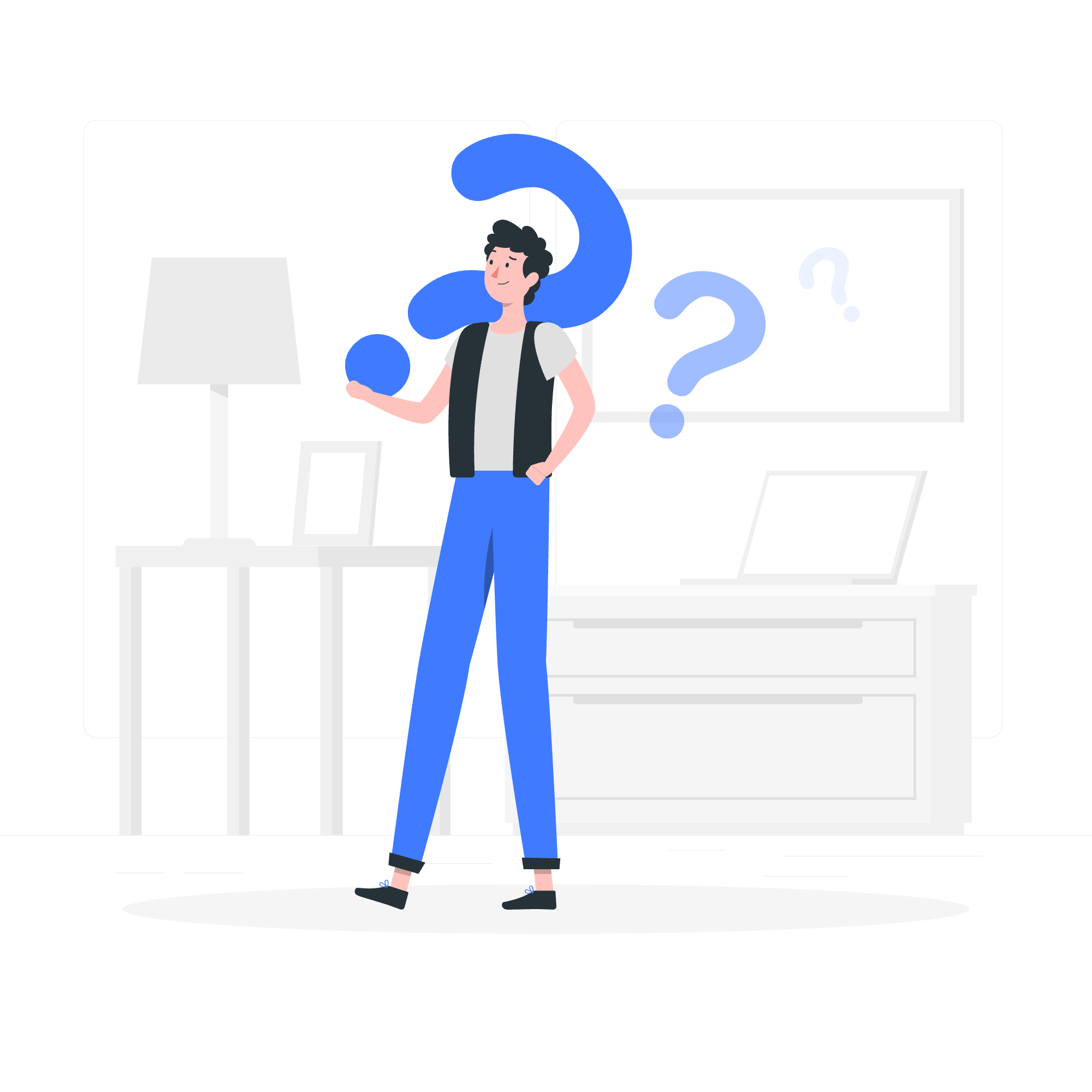
What is Bootstrap Spacing?
Before we dive in, let's talk about what spacing means in web design. Imagine you're arranging furniture in a room. You wouldn't want everything crammed together, right? The same goes for elements on a web page. Spacing helps us create a clean, organized look that's easy on the eyes.
Bootstrap, our friendly CSS framework, gives us powerful tools to control spacing. It's like having a magic wand that can push, pull, and perfectly align elements on your page. Let's explore these tools!
Horizontal Centering: Making Things Just Right
The Magic of .mx-auto
Have you ever tried to center a div and felt like you were solving a Rubik's cube blindfolded? Well, Bootstrap has a simple solution for you: the .mx-auto class.
<div class="mx-auto" style="width: 200px;">
I'm centered!
</div>What's happening here? The mx stands for "margin on the x-axis" (horizontal), and auto tells the browser to automatically calculate and apply equal margins on both sides. It's like telling your elements, "Go stand in the middle, please!"
A Real-World Example
Let's say you're creating a simple profile card:
<div class="container">
<div class="card mx-auto" style="width: 18rem;">
<img src="profile-pic.jpg" class="card-img-top" alt="Profile Picture">
<div class="card-body">
<h5 class="card-title">Jane Doe</h5>
<p class="card-text">Web Developer Extraordinaire</p>
</div>
</div>
</div>Here, the .mx-auto class ensures our profile card sits pretty in the center of its container. It's like giving your content the VIP treatment - center stage, where it belongs!
Gap Utilities: Giving Your Elements Some Breathing Room
Understanding Gap
Remember when we talked about arranging furniture? Well, gap utilities are like the invisible spacers you put between your sofa and coffee table. They create consistent spacing between elements without affecting the outer margins.
Bootstrap provides two types of gap utilities:
-
gap-*for both row and column gaps -
row-gap-*andcolumn-gap-*for individual control
Let's look at how we can use these:
<div class="d-grid gap-3">
<div class="p-2 bg-light border">Grid item 1</div>
<div class="p-2 bg-light border">Grid item 2</div>
<div class="p-2 bg-light border">Grid item 3</div>
</div>In this example, gap-3 adds a spacious gap between our grid items. It's like giving each element its personal bubble!
Row-Gap: Vertical Spacing Made Easy
Sometimes, you only want to add space between rows. That's where row-gap-* comes in handy.
<div class="d-grid row-gap-3">
<div class="p-2 bg-light border">Row 1</div>
<div class="p-2 bg-light border">Row 2</div>
<div class="p-2 bg-light border">Row 3</div>
</div>This creates a nice, airy feel between your rows without affecting the horizontal spacing. It's perfect for lists or stacked content!
Column-Gap: Horizontal Harmony
For those times when you need to space things out side-by-side, column-gap-* is your best friend.
<div class="d-flex column-gap-3">
<div class="p-2 bg-light border">Column 1</div>
<div class="p-2 bg-light border">Column 2</div>
<div class="p-2 bg-light border">Column 3</div>
</div>This creates a pleasing horizontal separation between elements. It's great for navigation menus or horizontally arranged cards!
Putting It All Together: A Spacing Cheat Sheet
To help you remember all these wonderful spacing utilities, I've created a handy cheat sheet for you:
| Utility Class | Purpose | Example |
|---|---|---|
| .mx-auto | Horizontal centering | <div class="mx-auto" style="width: 200px;">Centered!</div> |
| .gap-* | Both row and column gaps | <div class="d-grid gap-3">...</div> |
| .row-gap-* | Vertical gaps | <div class="d-grid row-gap-3">...</div> |
| .column-gap-* | Horizontal gaps | <div class="d-flex column-gap-3">...</div> |
Remember, the * can be replaced with numbers 0-5 or auto to adjust the amount of spacing.
Conclusion: Space: The Final Frontier
And there you have it, my budding web developers! We've journeyed through the galaxy of Bootstrap spacing, from centering elements to creating perfect gaps between them. Remember, good spacing is like salt in cooking - a little goes a long way, but the right amount can make your design absolutely delicious!
As you practice these techniques, you'll develop an eye for spacing. Soon, you'll be creating layouts that are not just functional, but beautiful and easy to read. And isn't that what great web design is all about?
Keep experimenting, keep learning, and most importantly, have fun with it! After all, we're not just pushing pixels around - we're creating experiences. And with Bootstrap's spacing utilities in your toolkit, those experiences are bound to be spacetacular!
Credits: Image by storyset
