Bootstrap - Vertical Rule: A Beginner's Guide
Hello there, future web developers! Today, we're going to dive into an interesting and useful feature of Bootstrap: the Vertical Rule. Don't worry if you're new to this; I'll guide you through every step with the patience of a grandmother teaching her grandkids how to bake cookies. So, let's roll up our sleeves and get started!
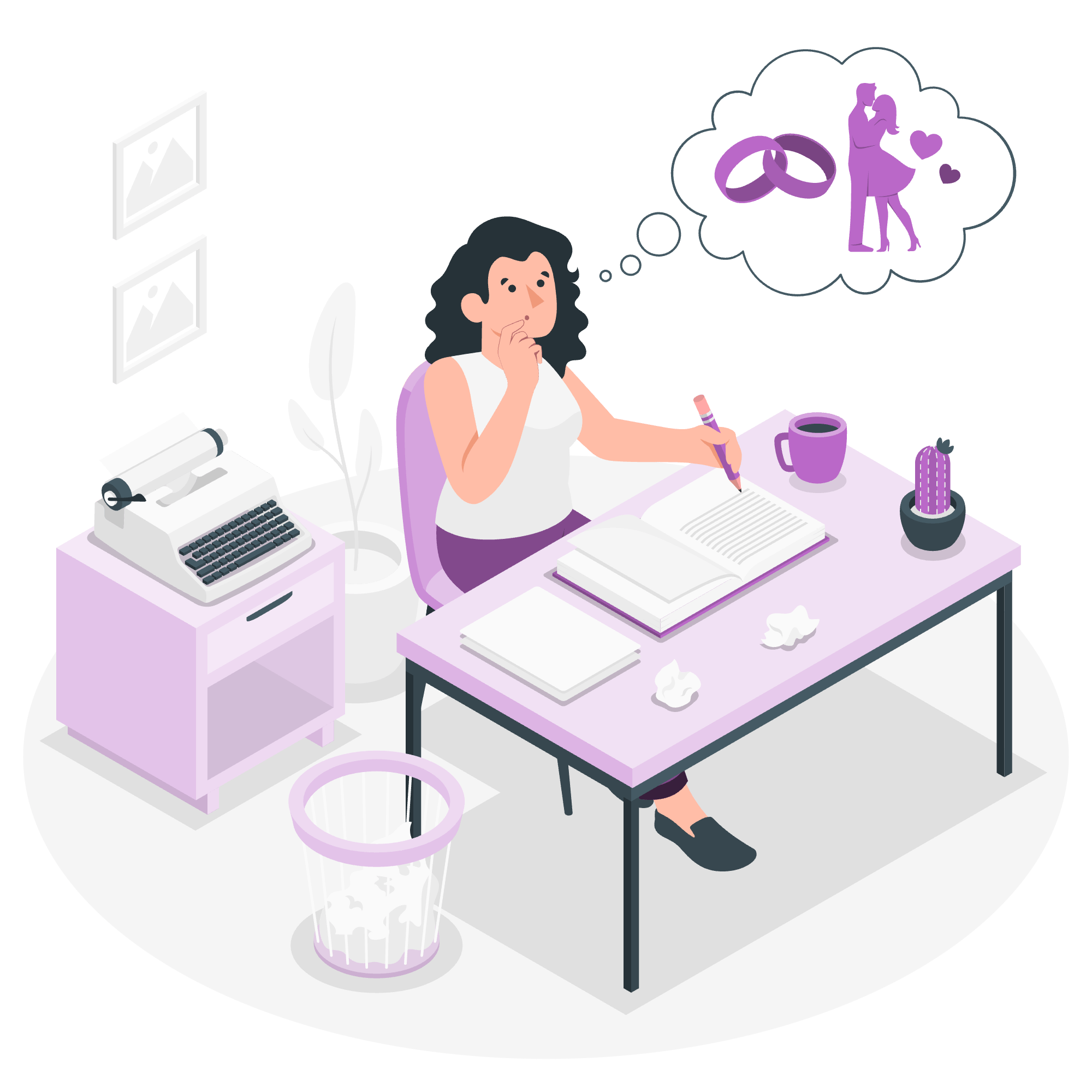
What is a Vertical Rule?
Before we jump into the Bootstrap specifics, let's understand what a vertical rule is. Think of it as a vertical line that separates content on a web page. It's like drawing a line down the middle of your notebook to create two columns. In web design, we use vertical rules to create visual separation between different sections of content.
Bootstrap's Vertical Rule
Bootstrap, our friendly neighborhood CSS framework, provides an easy way to create vertical rules. It's called the .vr class, which stands for "vertical rule". Let's see how it works!
Basic Vertical Rule
Here's a simple example of how to use a vertical rule:
<div class="d-flex" style="height: 200px;">
<div class="vr"></div>
</div>In this example:
- We have a container
<div>with the classd-flex(which makes it a flex container). - Inside it, we have another
<div>with the classvr. - The
style="height: 200px;"sets the height of the container, so we can see our vertical rule.
When you run this code, you'll see a thin vertical line appear. It's like magic, but better because you made it happen!
Customizing the Vertical Rule
Now, let's make our vertical rule a bit fancier. We can change its color, thickness, and opacity. Here's how:
<div class="d-flex" style="height: 200px;">
<div class="vr vr-blurry"></div>
</div>In this example, we've added the vr-blurry class, which gives our vertical rule a slightly blurred effect. It's like looking at the line through a foggy window - quite stylish!
Vertical Rule with Stacks
Now, let's level up and use vertical rules with Bootstrap's stack feature. Stacks in Bootstrap are like a sandwich - they help you layer content vertically or horizontally. Let's see how we can use vertical rules within a stack:
<div class="hstack gap-3">
<div class="p-2">First item</div>
<div class="vr"></div>
<div class="p-2">Second item</div>
<div class="vr"></div>
<div class="p-2">Third item</div>
</div>Let's break this down:
- We have a container
<div>with the classhstack, which creates a horizontal stack. - The
gap-3class adds some space between our stack items. - We have three
<div>elements with content, separated by two vertical rules.
When you run this code, you'll see three text items separated by vertical lines. It's like organizing books on a shelf with bookends between them!
Responsive Vertical Rules
Bootstrap is all about responsiveness, and our vertical rules can be responsive too! Let's create a vertical rule that only appears on larger screens:
<div class="hstack gap-3">
<div class="p-2">First item</div>
<div class="vr d-none d-md-block"></div>
<div class="p-2">Second item</div>
</div>In this example:
- We've added
d-noneto hide the vertical rule by default. -
d-md-blockmakes the vertical rule visible on medium-sized screens and larger.
It's like having a secret door that only appears when you need it!
Methods Table
Here's a handy table of the methods we've covered:
| Method | Description |
|---|---|
.vr |
Creates a basic vertical rule |
.vr-blurry |
Creates a blurred vertical rule |
.hstack |
Creates a horizontal stack |
.d-none |
Hides an element |
.d-md-block |
Shows an element on medium-sized screens and larger |
Conclusion
And there you have it, folks! We've journeyed through the land of Bootstrap's vertical rules. From basic lines to responsive, blurry dividers, you now have the power to organize your web content with style and grace.
Remember, web design is like cooking - it takes practice, creativity, and a willingness to experiment. So don't be afraid to mix and match these techniques to create your own unique layouts. Who knows? You might just create the next big trend in web design!
Keep coding, keep learning, and most importantly, have fun with it. Until next time, happy bootstrapping!
Credits: Image by storyset
