Bootstrap - Blog Demo
What is a blog?
Hello there, aspiring web developers! Today, we're going to dive into the exciting world of blogging using Bootstrap. But before we get our hands dirty with code, let's take a moment to understand what a blog actually is.
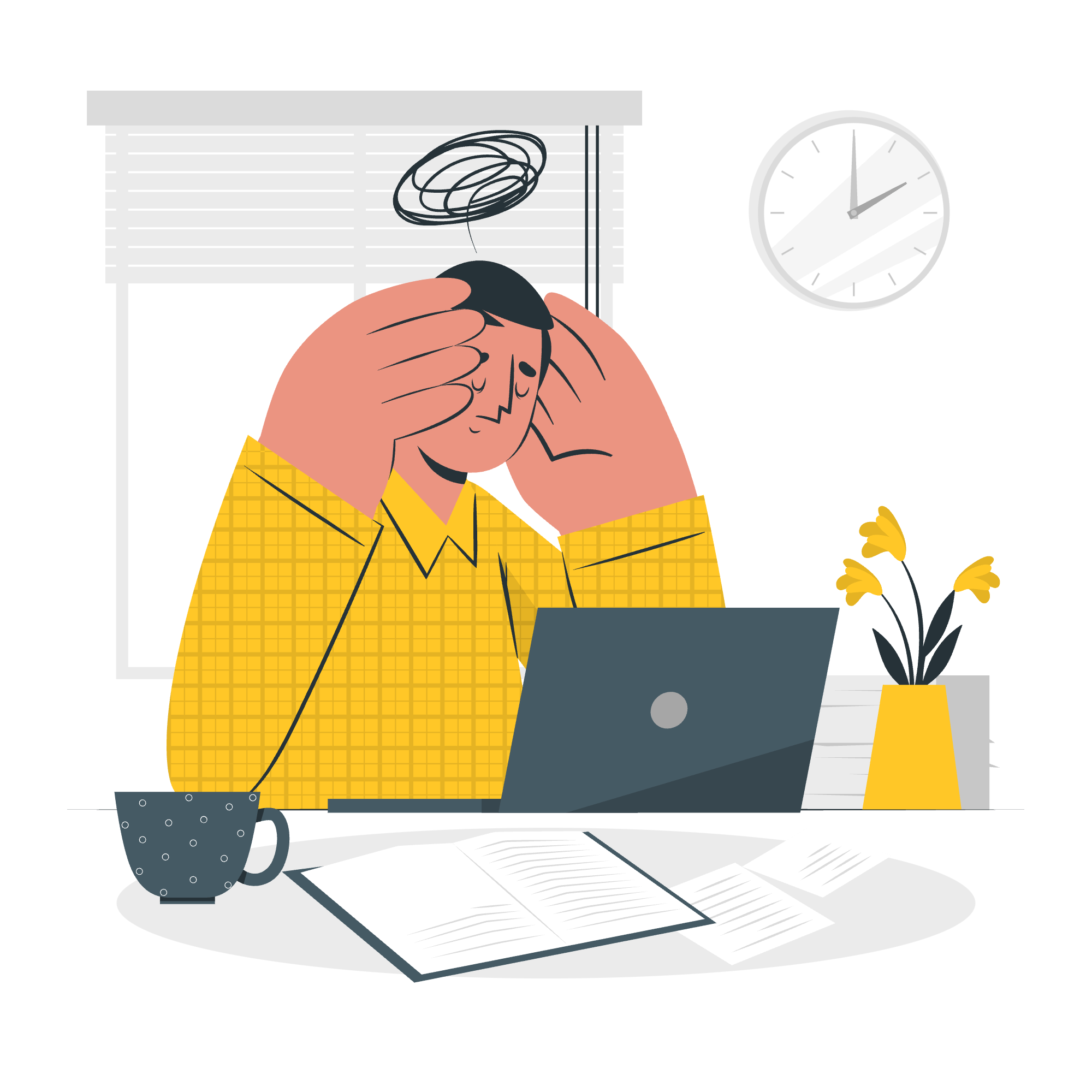
A blog, short for "weblog," is a regularly updated website or web page, typically run by an individual or small group, that is written in an informal or conversational style. It's like an online diary where people share their thoughts, experiences, or expertise on various topics.
I remember when I first started blogging back in the early 2000s. It was a revolutionary way to connect with people across the globe who shared similar interests. Now, let's see how we can create our own blog using Bootstrap!
Setting up our Bootstrap Blog Demo
Step 1: Basic HTML Structure
Let's start with the basic HTML structure for our blog. Create a new file called index.html and add the following code:
<!DOCTYPE html>
<html lang="en">
<head>
<meta charset="UTF-8">
<meta name="viewport" content="width=device-width, initial-scale=1.0">
<title>My Awesome Blog</title>
<!-- Bootstrap CSS -->
<link href="https://cdn.jsdelivr.net/npm/[email protected]/dist/css/bootstrap.min.css" rel="stylesheet">
</head>
<body>
<!-- Our blog content will go here -->
<!-- Bootstrap JS -->
<script src="https://cdn.jsdelivr.net/npm/[email protected]/dist/js/bootstrap.bundle.min.js"></script>
</body>
</html>This sets up our basic HTML structure and includes the necessary Bootstrap CSS and JavaScript files. Think of it as the skeleton of our blog – we'll add the flesh and muscles (content and styling) later!
Step 2: Creating the Navigation Bar
Now, let's add a navigation bar to our blog. Insert the following code just after the <body> tag:
<nav class="navbar navbar-expand-lg navbar-light bg-light">
<div class="container">
<a class="navbar-brand" href="#">My Awesome Blog</a>
<button class="navbar-toggler" type="button" data-bs-toggle="collapse" data-bs-target="#navbarNav" aria-controls="navbarNav" aria-expanded="false" aria-label="Toggle navigation">
<span class="navbar-toggler-icon"></span>
</button>
<div class="collapse navbar-collapse" id="navbarNav">
<ul class="navbar-nav">
<li class="nav-item">
<a class="nav-link active" aria-current="page" href="#">Home</a>
</li>
<li class="nav-item">
<a class="nav-link" href="#">About</a>
</li>
<li class="nav-item">
<a class="nav-link" href="#">Contact</a>
</li>
</ul>
</div>
</div>
</nav>This code creates a responsive navigation bar with links to Home, About, and Contact pages. The navbar-expand-lg class ensures that the navbar expands on larger screens and collapses into a hamburger menu on smaller ones. It's like having a GPS for your blog – helping readers navigate through your content!
Step 3: Adding the Main Content Area
Next, let's create the main content area for our blog posts. Add this code after the navigation bar:
<div class="container mt-4">
<div class="row">
<div class="col-md-8">
<!-- Blog posts will go here -->
</div>
<div class="col-md-4">
<!-- Sidebar content will go here -->
</div>
</div>
</div>This creates a container with two columns: one for our blog posts (8 columns wide) and one for a sidebar (4 columns wide). It's like dividing your bedroom into a study area and a relaxation zone – each serving a specific purpose!
Step 4: Creating a Blog Post
Now, let's add a sample blog post. Insert this code where we left the comment for blog posts:
<article class="blog-post">
<h2 class="blog-post-title">Sample Blog Post</h2>
<p class="blog-post-meta">January 1, 2023 by <a href="#">Mark</a></p>
<p>This is some additional paragraph placeholder content. It has been written to fill the available space and show how a longer snippet of text affects the surrounding content. We'll repeat it often to keep the demonstration flowing, so be on the lookout for this exact same string of text.</p>
<h3>Sub-heading</h3>
<p>This is some additional paragraph placeholder content. It has been written to fill the available space and show how a longer snippet of text affects the surrounding content. We'll repeat it often to keep the demonstration flowing, so be on the lookout for this exact same string of text.</p>
<a href="#" class="btn btn-primary">Read more</a>
</article>This creates a simple blog post with a title, meta information, paragraphs, and a "Read more" button. It's like writing a letter to your readers, sharing your thoughts and ideas!
Step 5: Adding Sidebar Content
Finally, let's add some content to our sidebar. Insert this code where we left the comment for sidebar content:
<div class="p-4 mb-3 bg-light rounded">
<h4 class="font-italic">About</h4>
<p class="mb-0">Welcome to My Awesome Blog! Here, I share my thoughts on technology, coding, and life as a developer.</p>
</div>
<div class="p-4">
<h4 class="font-italic">Archives</h4>
<ol class="list-unstyled mb-0">
<li><a href="#">March 2023</a></li>
<li><a href="#">February 2023</a></li>
<li><a href="#">January 2023</a></li>
</ol>
</div>
<div class="p-4">
<h4 class="font-italic">Elsewhere</h4>
<ol class="list-unstyled">
<li><a href="#">GitHub</a></li>
<li><a href="#">Twitter</a></li>
<li><a href="#">Facebook</a></li>
</ol>
</div>This adds an "About" section, an archive of past posts, and links to social media profiles. It's like adding a personal touch to your blog, giving readers a glimpse into who you are and what else you've written!
Conclusion
And there you have it – a basic structure for a Bootstrap blog! Of course, this is just the beginning. You can customize the colors, add more posts, include images, and so much more. The key is to start simple and build up from there.
Remember, creating a blog is not just about the code – it's about sharing your voice with the world. So, don't be afraid to experiment, make mistakes, and most importantly, have fun with it!
Happy coding, and may your blog be filled with amazing content that inspires and educates others!
| Method | Description |
|---|---|
| Bootstrap CDN | Used to include Bootstrap CSS and JS files |
| Container | Creates a centered container for content |
| Row | Creates a horizontal group of columns |
| Col | Defines column width for different screen sizes |
| Navbar | Creates a responsive navigation header |
| Article | Semantic HTML5 element for independent, self-contained content |
| Button | Creates a clickable button |
Credits: Image by storyset
