Bootstrap - Object Fit: A Comprehensive Guide for Beginners
Hello there, future web developers! Today, we're going to dive into the wonderful world of Bootstrap's object-fit property. As your friendly neighborhood computer teacher, I'm excited to guide you through this topic step-by-step. By the end of this tutorial, you'll be fitting objects like a pro!
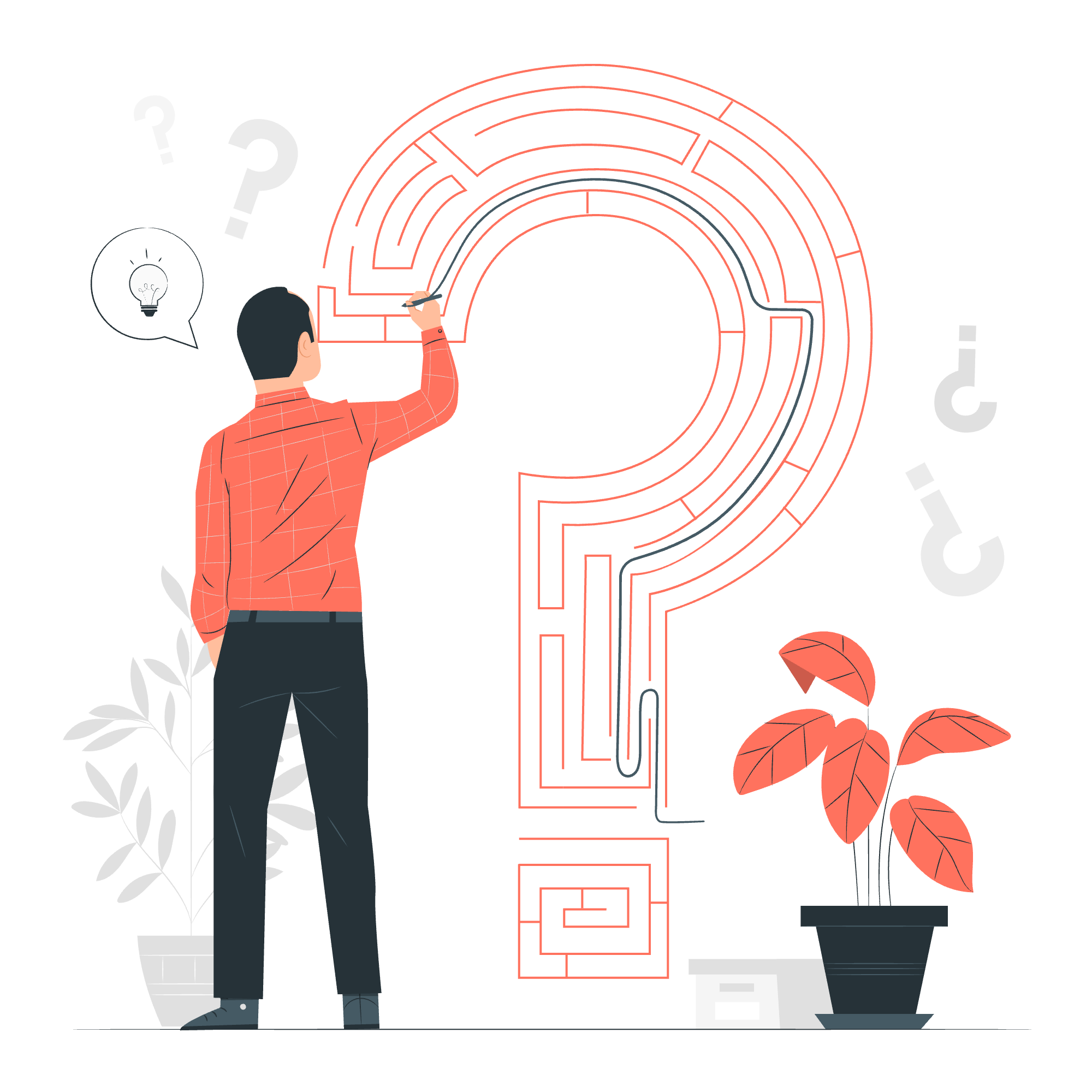
What is Object Fit?
Before we jump into Bootstrap specifics, let's understand what object-fit is all about. Imagine you're trying to fit a large, rectangular photo into a small, square frame. You have a few options:
- Stretch the photo (but it might look distorted)
- Crop part of the photo
- Shrink the photo, leaving empty space around it
Object-fit is like having a magic photo frame that can do all these things and more!
Bootstrap and Object Fit
Bootstrap, our friendly front-end framework, provides us with classes to easily apply object-fit properties to our images and videos. Let's explore these classes and see them in action!
The Basic Classes
Bootstrap offers five object-fit classes:
| Class | Description |
|---|---|
.object-fit-contain |
Fits the entire object within the container while maintaining aspect ratio |
.object-fit-cover |
Covers the entire container, potentially cropping the object |
.object-fit-fill |
Stretches the object to fill the container, possibly distorting it |
.object-fit-scale |
Scales the object as large as possible without cropping or stretching |
.object-fit-none |
Ignores the container size, using the object's original size |
Let's see these in action with some examples!
Example 1: Object Fit Contain
<img src="wide-landscape.jpg" class="object-fit-contain border rounded" alt="Landscape">In this example, we're using .object-fit-contain on a wide landscape image. The image will fit entirely within its container, maintaining its aspect ratio. If the container is taller than the image, you'll see some empty space above and below the image.
Example 2: Object Fit Cover
<img src="tall-portrait.jpg" class="object-fit-cover border rounded" style="width: 200px; height: 200px;" alt="Portrait">Here, we're using .object-fit-cover on a tall portrait image, forcing it into a square container. The image will fill the entire container, but parts of it may be cropped off the top and bottom.
Example 3: Object Fit Fill
<img src="square-logo.jpg" class="object-fit-fill border rounded" style="width: 300px; height: 150px;" alt="Logo">With .object-fit-fill, our square logo is being stretched to fit a rectangular container. It might look a bit distorted, but it will completely fill the space.
Responsive Object Fit
Now, let's talk about making our object-fit properties responsive. Bootstrap allows us to apply different object-fit classes at different screen sizes. This is super handy for creating layouts that look great on both mobile and desktop!
Responsive Classes
Bootstrap provides responsive variations of the object-fit classes:
| Class | Description |
|---|---|
.object-fit-sm-* |
Applies from the small breakpoint and up |
.object-fit-md-* |
Applies from the medium breakpoint and up |
.object-fit-lg-* |
Applies from the large breakpoint and up |
.object-fit-xl-* |
Applies from the extra large breakpoint and up |
.object-fit-xxl-* |
Applies from the extra extra large breakpoint and up |
Example 4: Responsive Object Fit
<img src="versatile-image.jpg" class="object-fit-cover object-fit-sm-contain object-fit-md-fill border rounded" alt="Versatile Image">In this example, our image will:
- Use
coveron extra small screens (mobile phones) - Switch to
containon small screens (tablets) - Use
fillon medium screens and larger (desktops)
This allows us to optimize how the image is displayed based on the screen size. Pretty neat, right?
Object Fit with Videos
Object-fit isn't just for images - it works great with videos too! Let's see how we can use it to make our video content look fantastic.
Example 5: Video with Object Fit
<video class="object-fit-contain w-100" autoplay loop muted>
<source src="cool-video.mp4" type="video/mp4">
Your browser does not support the video tag.
</video>In this example, we're using .object-fit-contain to ensure our video fits within its container while maintaining its aspect ratio. The w-100 class makes the video take up 100% of its container's width.
Example 6: Responsive Video Object Fit
<video class="object-fit-cover object-fit-md-contain w-100" style="height: 300px;" autoplay loop muted>
<source src="awesome-video.mp4" type="video/mp4">
Your browser does not support the video tag.
</video>Here, we're using a combination of .object-fit-cover and .object-fit-md-contain. On smaller screens, the video will cover its container (possibly cropping some content), but on medium screens and up, it will switch to contain mode, showing the full video without cropping.
Conclusion
And there you have it, folks! We've explored the ins and outs of Bootstrap's object-fit classes. From basic image fitting to responsive videos, you now have the tools to make your media content look fantastic on any device.
Remember, web development is all about experimentation. Don't be afraid to mix and match these classes to see what works best for your project. Who knows? You might discover a combination that makes your website the talk of the town!
As we wrap up, I'm reminded of a student who once told me, "Object-fit is like trying to fit into your old jeans after the holidays - sometimes you need to contain, sometimes you need to cover, and sometimes you just need to fill!" Well said, young padawan, well said.
Keep practicing, keep learning, and most importantly, keep having fun with web development. Until next time, happy coding!
Credits: Image by storyset
