Bootstrap Utilities: Your Toolkit for Quick and Effective Styling
Hello there, aspiring web developers! Today, we're going to dive into one of the most powerful features of Bootstrap: Utilities. Think of these as your Swiss Army knife for web design - small, versatile tools that can make a big impact. Let's embark on this exciting journey together!
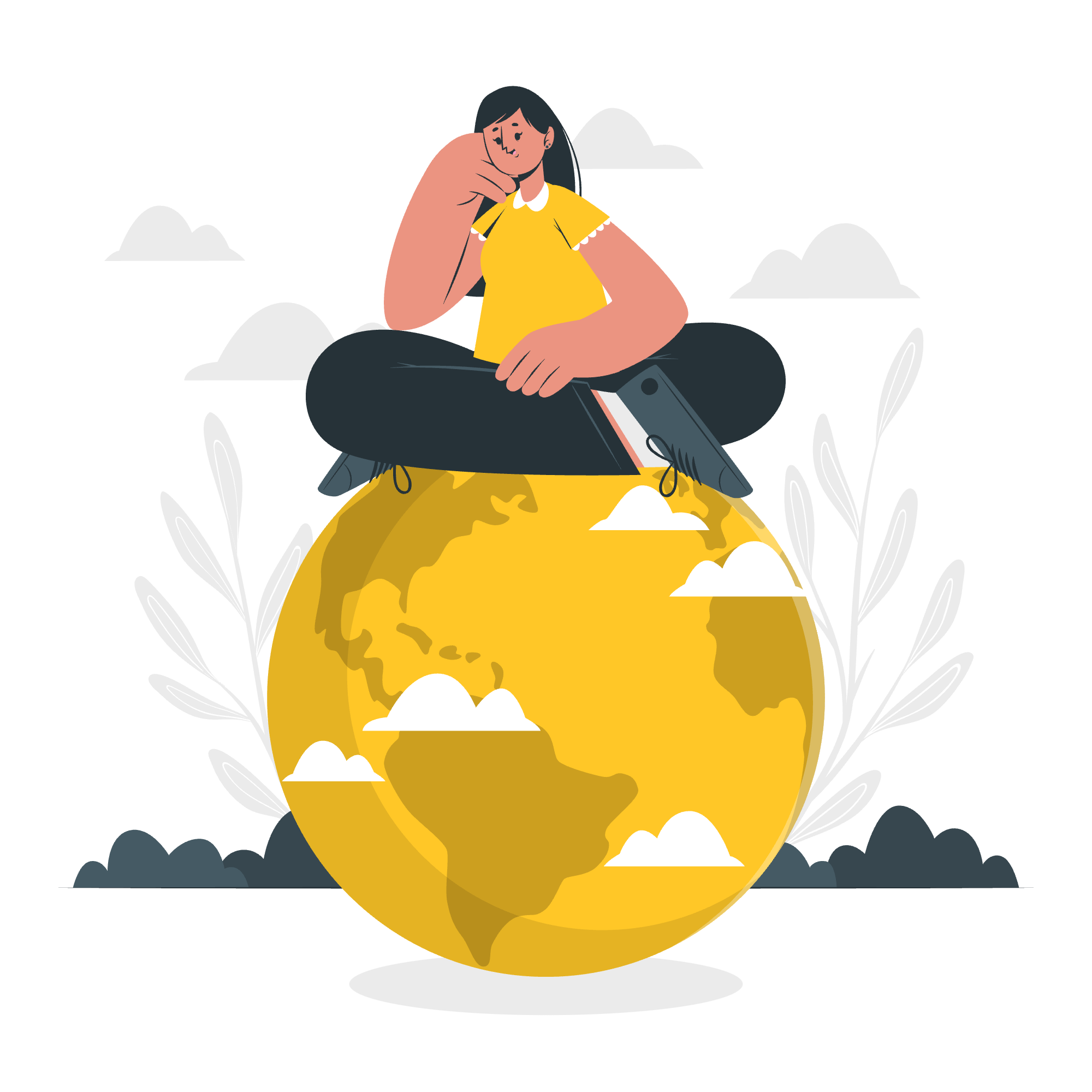
Understanding Bootstrap Utilities
Before we jump in, let's understand what utilities are. In Bootstrap, utilities are CSS classes that perform a single, specific styling function. They're like little helpers that you can sprinkle throughout your HTML to make quick adjustments without writing custom CSS. Pretty neat, right?
Changing Display
One of the most fundamental aspects of web layout is how elements are displayed. Bootstrap provides several utility classes to control this.
The Display Property
Let's start with the basics:
<div class="d-inline">This is inline</div>
<div class="d-block">This is a block</div>
<div class="d-inline-block">This is inline-block</div>In this example:
-
d-inlinemakes the element behave like an inline element (like a<span>). -
d-blockmakes it behave like a block element (like a<div>). -
d-inline-blockis a hybrid, allowing the element to sit inline but still have block-like properties.
Responsive Display
But wait, there's more! Bootstrap allows you to change display properties based on screen size:
<div class="d-none d-md-block">
I'm hidden on small screens but visible on medium and larger screens
</div>This div will be hidden (d-none) by default, but will display as a block element on medium-sized screens and up (d-md-block). It's like magic, but better - it's responsive design!
Flexbox Options
Flexbox is a powerful layout model, and Bootstrap makes it easy to use with utility classes.
Basic Flex Container
To create a flex container, use the d-flex class:
<div class="d-flex">
<div>Flex item 1</div>
<div>Flex item 2</div>
<div>Flex item 3</div>
</div>This creates a flexible container with three flex items inside.
Flex Direction
You can control the direction of flex items:
<div class="d-flex flex-column">
<div>Item 1</div>
<div>Item 2</div>
<div>Item 3</div>
</div>The flex-column class stacks the items vertically instead of horizontally.
Justify Content
Want to space out your flex items? Try this:
<div class="d-flex justify-content-between">
<div>Left</div>
<div>Center</div>
<div>Right</div>
</div>The justify-content-between class spreads the items out, placing the first at the start and the last at the end.
Margin and Padding
Spacing is crucial in design, and Bootstrap makes it a breeze with margin and padding utilities.
Margin
Here's how you can add margin:
<div class="m-3">I have margin all around</div>
<div class="mt-4">I have margin at the top</div>
<div class="mx-auto">I'm centered horizontally</div>-
m-3adds margin on all sides (the number ranges from 0 to 5, with 5 being the largest). -
mt-4adds margin to the top. -
mx-autocenters the element horizontally.
Padding
Padding works similarly:
<div class="p-3">I have padding all around</div>
<div class="py-4">I have padding on the top and bottom</div>-
p-3adds padding on all sides. -
py-4adds padding to the top and bottom.
Toggle Visibility
Sometimes, you need to hide or show elements based on certain conditions. Bootstrap has you covered!
Visibility Classes
<div class="visible">You can see me!</div>
<div class="invisible">Now you don't!</div>The visible class ensures an element is visible, while invisible hides it (but still takes up space).
Screen Reader Only
For accessibility, you might want to hide elements visually but keep them available for screen readers:
<span class="sr-only">This is for screen readers only</span>This text will be invisible but can be read by assistive technologies.
Utility Classes Table
Here's a handy table summarizing some key utility classes we've discussed:
| Category | Class Example | Description |
|---|---|---|
| Display | d-inline |
Makes element inline |
d-block |
Makes element block | |
d-none |
Hides element | |
| Flexbox | d-flex |
Creates flex container |
flex-column |
Sets flex direction to column | |
justify-content-between |
Spaces items evenly | |
| Margin | m-3 |
Adds margin on all sides |
mt-4 |
Adds margin to the top | |
mx-auto |
Centers horizontally | |
| Padding | p-3 |
Adds padding on all sides |
py-4 |
Adds padding to top and bottom | |
| Visibility | visible |
Makes element visible |
invisible |
Hides element (takes up space) | |
sr-only |
Visible only to screen readers |
And there you have it, folks! We've journeyed through the land of Bootstrap utilities, from changing displays to toggling visibility. Remember, these utilities are like seasoning in cooking - use them to enhance your design, but don't overdo it. With practice, you'll find the perfect balance.
As we wrap up, I'm reminded of a student who once told me, "Bootstrap utilities are like LEGO blocks for web design!" And you know what? They were absolutely right. So go forth, build, experiment, and most importantly, have fun! Happy coding, everyone!
Credits: Image by storyset
