Bootstrap - Stacks: A Beginner's Guide
Hello there, future web developers! Today, we're going to dive into the wonderful world of Bootstrap Stacks. Don't worry if you've never written a line of code before – I'll be your friendly guide on this exciting journey. By the end of this tutorial, you'll be stacking elements like a pro!
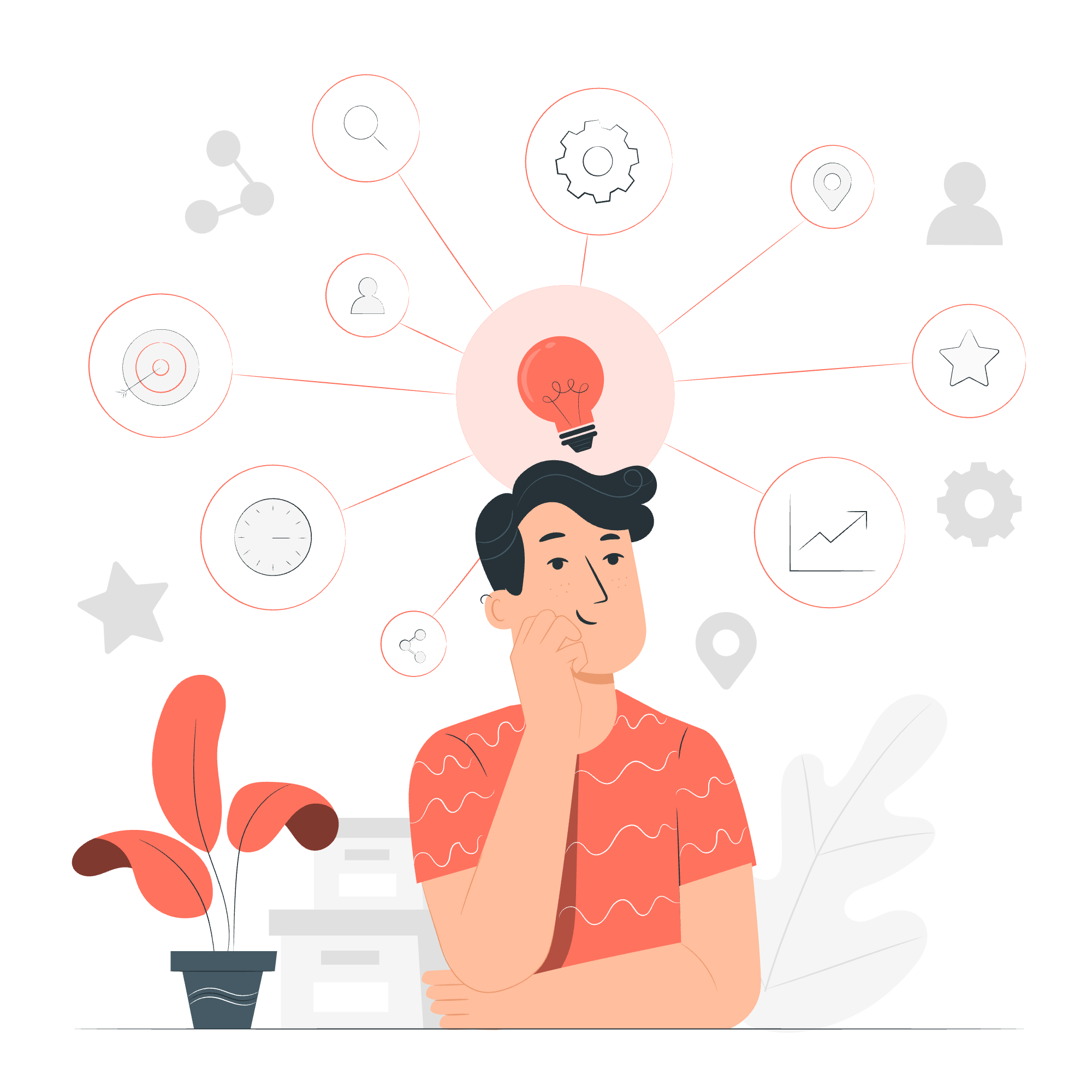
What Are Bootstrap Stacks?
Before we jump in, let's talk about what stacks are in Bootstrap. Imagine you're building a tower with Lego blocks. You can stack them vertically (one on top of another) or horizontally (side by side). Bootstrap stacks work in a similar way, but instead of Lego blocks, we're arranging HTML elements on a web page.
Now, let's explore the two main types of stacks in Bootstrap:
Vertical Stack
A vertical stack is like a stack of pancakes – each element sits on top of the one below it. In Bootstrap, we create vertical stacks using the .vstack class.
Basic Vertical Stack
Let's start with a simple example:
<div class="vstack gap-3">
<div class="p-2">First item</div>
<div class="p-2">Second item</div>
<div class="p-2">Third item</div>
</div>In this code:
- We create a container
<div>with the classvstack. -
gap-3adds some space between our stacked items. - Each item is a
<div>withp-2class for padding.
When you run this code, you'll see three boxes stacked vertically, each containing text. It's that simple!
Vertical Stack with Different Content
Let's spice things up a bit:
<div class="vstack gap-3">
<button class="btn btn-secondary">Click me!</button>
<div class="bg-light border">I'm a box</div>
<div class="bg-light border">
<h3>I'm a heading</h3>
<p>And I'm some text</p>
</div>
</div>Here, we've mixed different types of content:
- A button (using Bootstrap's button classes)
- A simple div with a light background and border
- A more complex div with a heading and paragraph
This shows how versatile vertical stacks can be. You're not limited to just simple text boxes!
Horizontal Stack
Now, let's switch gears and talk about horizontal stacks. If vertical stacks are like pancakes, horizontal stacks are like a line of dominos – elements are arranged side by side. We use the .hstack class for this.
Basic Horizontal Stack
Here's a simple example:
<div class="hstack gap-3">
<div class="p-2">First</div>
<div class="p-2">Second</div>
<div class="p-2">Third</div>
</div>This code is very similar to our vertical stack, but we use hstack instead of vstack. The result? Three boxes arranged horizontally!
Horizontal Stack with Alignment
Let's make things more interesting:
<div class="hstack gap-3">
<div class="bg-light border">First item</div>
<div class="bg-light border ms-auto">Second item</div>
<div class="bg-light border">Third item</div>
</div>In this example:
- We've added backgrounds and borders to our items.
- The
ms-autoclass on the second item pushes it to the right, creating space between the first and second items.
This demonstrates how we can control the positioning within our horizontal stack.
Combining Vertical and Horizontal Stacks
Now, here's where the magic happens. We can combine vertical and horizontal stacks to create complex layouts:
<div class="vstack gap-3">
<div class="hstack gap-3">
<input class="form-control me-auto" type="text" placeholder="Add your item here...">
<button type="button" class="btn btn-secondary">Submit</button>
<div class="vr"></div>
<button type="button" class="btn btn-outline-danger">Reset</button>
</div>
<div class="bg-light border">Custom item</div>
<div class="bg-light border">Custom item</div>
</div>This complex example shows:
- A vertical stack as the main container
- A horizontal stack within the vertical stack (the input and buttons)
- More items in the vertical stack below
The result is a form-like structure with additional elements below – a common pattern in web design!
Stack Methods Table
Here's a handy table summarizing the key classes and methods we've discussed:
| Class/Method | Description | Example |
|---|---|---|
.vstack |
Creates a vertical stack | <div class="vstack"> |
.hstack |
Creates a horizontal stack | <div class="hstack"> |
gap-{size} |
Adds space between stack items | <div class="vstack gap-3"> |
ms-auto |
Pushes an item to the right in an hstack | <div class="ms-auto"> |
.vr |
Creates a vertical rule (divider) in an hstack | <div class="vr"></div> |
Conclusion
And there you have it, folks! We've journeyed through the land of Bootstrap Stacks, from simple vertical arrangements to complex combinations of horizontal and vertical stacks. Remember, web design is like building with Lego – start with these simple pieces, and soon you'll be creating amazing structures!
Practice with these examples, experiment with different combinations, and don't be afraid to make mistakes. That's how we all learn and grow as developers. Before you know it, you'll be stacking elements like a seasoned pro!
Happy coding, and may your stacks always align perfectly! ?
Credits: Image by storyset
