Bootstrap - Link: Enhancing Your Web Navigation
Introduction
Hello, aspiring web developers! Today, we're diving into the wonderful world of Bootstrap links. As your friendly neighborhood computer teacher, I'm excited to guide you through this journey. Links are like the streets of the internet, connecting different parts of your website and leading users to their desired destinations. With Bootstrap, we can make these "streets" not just functional, but stylish and user-friendly too!
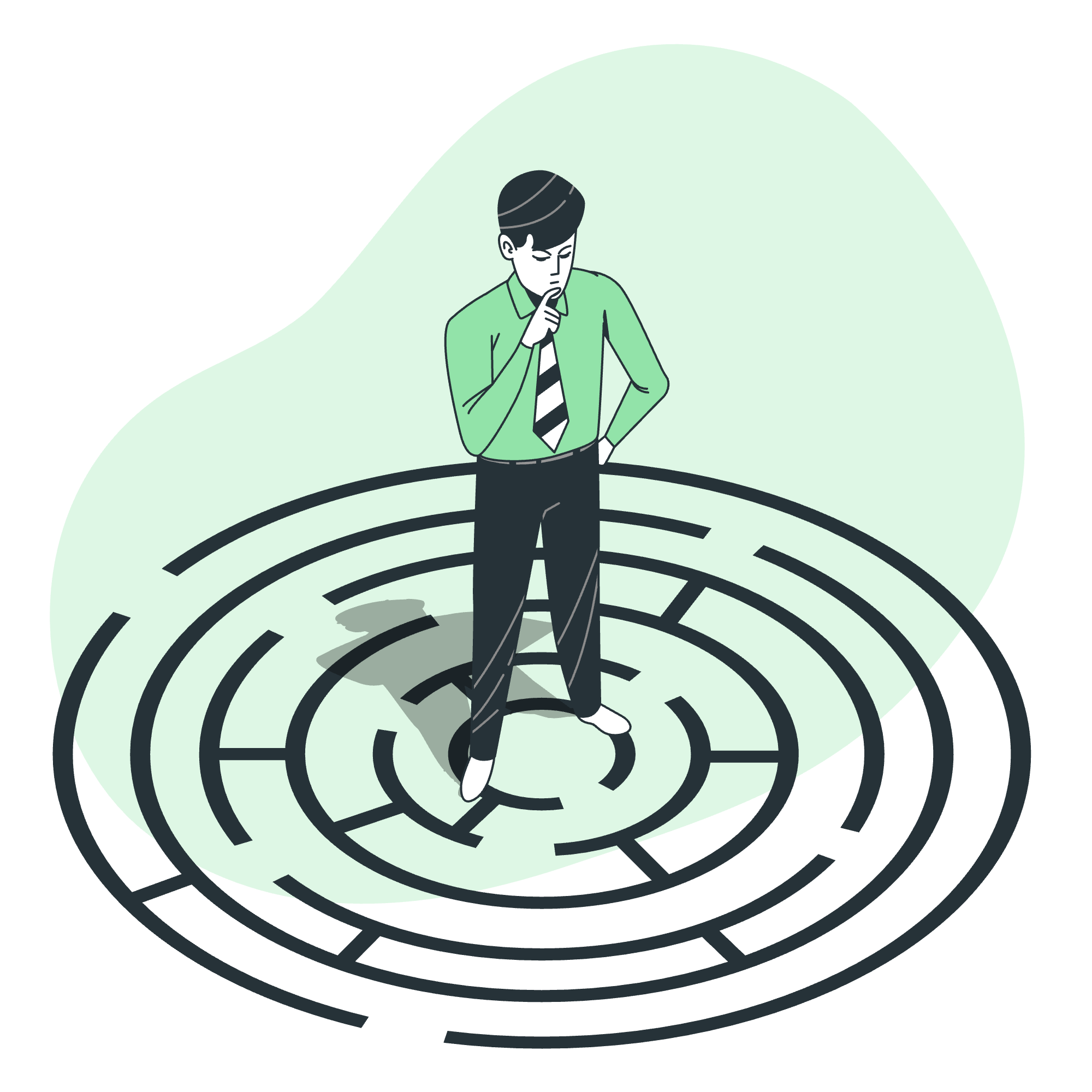
Understanding Bootstrap Links
Before we start jazzing up our links, let's understand what a basic Bootstrap link looks like:
<a href="https://www.example.com" class="link-primary">This is a primary link</a>This creates a simple link with Bootstrap's primary color. But we can do so much more! Let's explore the various ways we can customize our links.
Link Opacity
What is Link Opacity?
Opacity refers to how transparent or solid an element appears. With Bootstrap, we can easily adjust the opacity of our links to create different visual effects.
Implementing Link Opacity
Bootstrap provides several classes to control link opacity:
| Class | Description |
|---|---|
.link-opacity-10 |
Sets link opacity to 10% |
.link-opacity-25 |
Sets link opacity to 25% |
.link-opacity-50 |
Sets link opacity to 50% |
.link-opacity-75 |
Sets link opacity to 75% |
.link-opacity-100 |
Sets link opacity to 100% (fully opaque) |
Let's see these in action:
<a href="#" class="link-primary link-opacity-10">10% opacity link</a>
<a href="#" class="link-primary link-opacity-25">25% opacity link</a>
<a href="#" class="link-primary link-opacity-50">50% opacity link</a>
<a href="#" class="link-primary link-opacity-75">75% opacity link</a>
<a href="#" class="link-primary link-opacity-100">100% opacity link</a>Each of these links will appear with a different level of transparency. It's like adjusting the intensity of a highlighter – sometimes you want it bold, sometimes subtle!
Link Underlines
The Power of Underlines
Underlines are a classic way to identify links. Bootstrap gives us control over when and how these underlines appear.
Controlling Link Underlines
Here are the classes Bootstrap provides for link underlines:
| Class | Description |
|---|---|
.link-underline |
Always show underline |
.link-underline-opacity-0 |
Hide underline |
.link-underline-opacity-10 to .link-underline-opacity-100
|
Set underline opacity |
Let's see how we can use these:
<a href="#" class="link-primary link-underline">Always underlined</a>
<a href="#" class="link-primary link-underline-opacity-0">Never underlined</a>
<a href="#" class="link-primary link-underline-opacity-50">50% opacity underline</a>Think of these underlines as the emphasis in your speech. Sometimes you want to shout (always underlined), sometimes whisper (no underline), and sometimes speak normally (partial opacity).
Hover Variants
The Magic of Hover
Hover effects add a delightful interactive element to your links. It's like giving your users a little "hello!" when they move their cursor over a link.
Implementing Hover Effects
Bootstrap makes it easy to add hover effects:
<a href="#" class="link-primary link-opacity-50-hover">Hover me!</a>
<a href="#" class="link-primary link-underline-opacity-0 link-underline-opacity-100-hover">Underline on hover</a>In the first example, the link becomes fully opaque on hover. In the second, the underline appears when hovered. It's like a magic trick for your links!
Colored Links
Adding a Splash of Color
Colors can convey meaning and add visual interest to your page. Bootstrap offers a range of colored link classes.
Available Color Classes
Here's a table of Bootstrap's colored link classes:
| Class | Description |
|---|---|
.link-primary |
Primary color link |
.link-secondary |
Secondary color link |
.link-success |
Success color link |
.link-danger |
Danger color link |
.link-warning |
Warning color link |
.link-info |
Info color link |
.link-light |
Light color link |
.link-dark |
Dark color link |
Let's see these colors in action:
<a href="#" class="link-primary">Primary link</a>
<a href="#" class="link-secondary">Secondary link</a>
<a href="#" class="link-success">Success link</a>
<a href="#" class="link-danger">Danger link</a>
<a href="#" class="link-warning">Warning link</a>
<a href="#" class="link-info">Info link</a>
<a href="#" class="link-light">Light link</a>
<a href="#" class="link-dark">Dark link</a>Each of these links will appear in a different color, allowing you to create a visual hierarchy or match your site's color scheme.
Combining Link Styles
The real power of Bootstrap links comes when we combine these different styles. Let's create a super-customized link:
<a href="#" class="link-danger link-opacity-50 link-underline-opacity-25 link-opacity-100-hover link-underline-opacity-100-hover">
Hover over me for a surprise!
</a>This link starts as a semi-transparent red with a faint underline, but becomes fully opaque with a solid underline when hovered. It's like a chameleon, changing its appearance based on user interaction!
Conclusion
And there you have it, future web wizards! We've explored the exciting world of Bootstrap links, from opacity to underlines, hover effects to colors. Remember, these tools are like the spices in your kitchen – use them wisely to create a delightful user experience.
As you practice, you'll develop an intuition for when to use each feature. Maybe you'll use warning colors for important notices, or add hover effects to encourage exploration. The web is your canvas, and Bootstrap links are your brushes. Now go forth and create beautiful, functional websites!
Happy coding, and may your links always lead to exciting destinations!
Credits: Image by storyset
