Bootstrap - Heroes Demo
What is a Hero Section?
Hello, aspiring web developers! Today, we're going to dive into the exciting world of Bootstrap and create a stunning hero section. But first, let's answer the burning question: what exactly is a hero section?
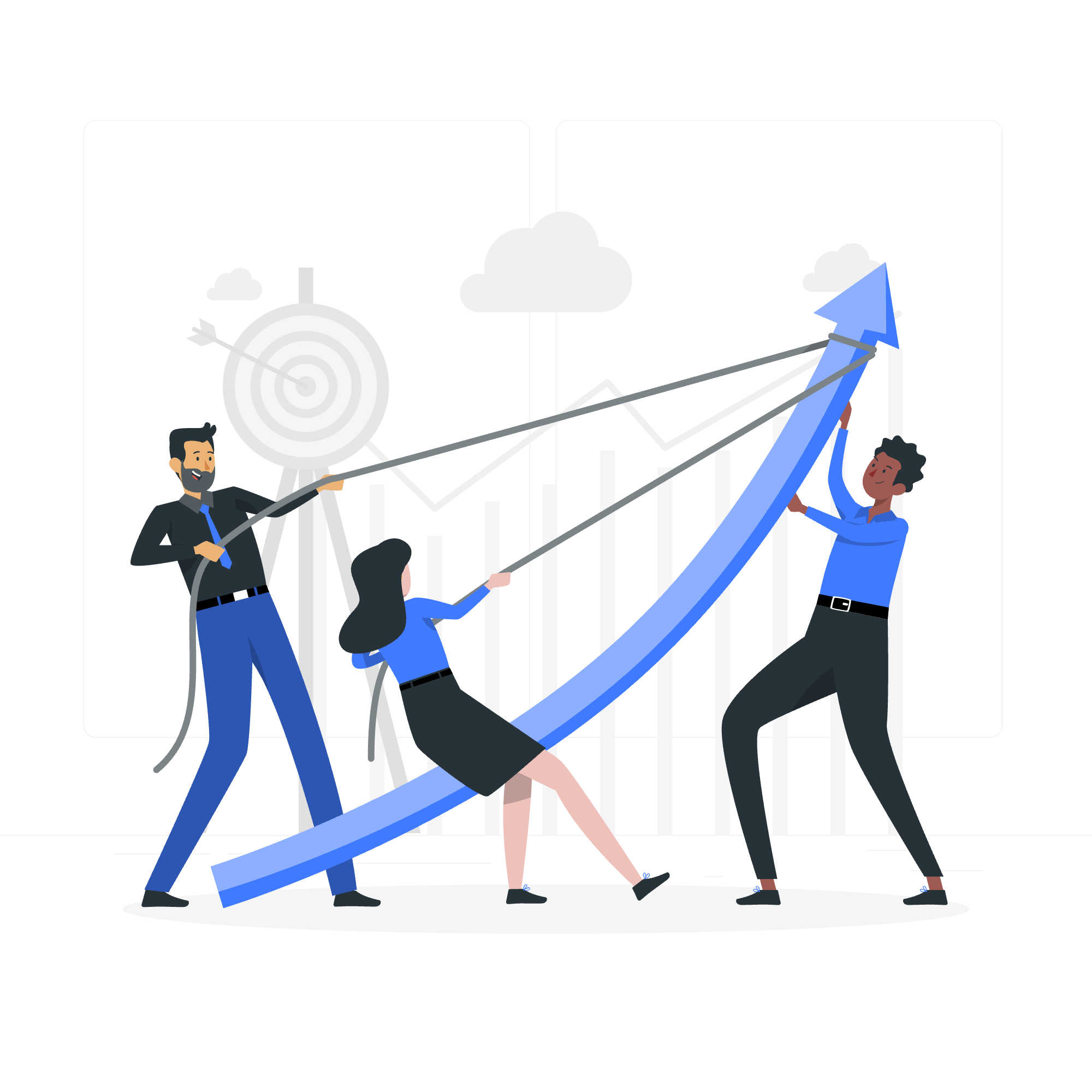
A hero section, my dear students, is like the cover of a book for your website. It's the first thing visitors see when they land on your page, and it's your chance to make a great first impression. Think of it as your website's superhero, swooping in to catch your visitors' attention and save them from the dreaded back button!
Key Elements of a Hero Section
| Element | Description |
|---|---|
| Headline | A catchy, bold statement |
| Subheadline | Supporting text to elaborate on the headline |
| Call-to-Action (CTA) | A button or link encouraging user interaction |
| Background Image | A visually appealing, relevant image or video |
| Overlay | A semi-transparent layer to improve text readability |
Now that we know what we're building, let's roll up our sleeves and get coding!
Setting Up the Bootstrap Environment
Before we create our heroic masterpiece, we need to set the stage. Let's start with a basic HTML structure and include Bootstrap:
<!DOCTYPE html>
<html lang="en">
<head>
<meta charset="UTF-8">
<meta name="viewport" content="width=device-width, initial-scale=1.0">
<title>My Awesome Hero Section</title>
<link href="https://cdn.jsdelivr.net/npm/[email protected]/dist/css/bootstrap.min.css" rel="stylesheet">
</head>
<body>
<!-- Our hero section will go here -->
<script src="https://cdn.jsdelivr.net/npm/[email protected]/dist/js/bootstrap.bundle.min.js"></script>
</body>
</html>This code sets up our HTML document and includes Bootstrap's CSS and JavaScript files. It's like preparing a blank canvas for our heroic creation!
Creating the Hero Section
Now, let's add our hero section within the <body> tags:
<section class="hero vh-100 d-flex align-items-center">
<div class="container">
<div class="row">
<div class="col-lg-7">
<h1 class="display-4 fw-bold mb-3">Welcome to Our Awesome Website</h1>
<p class="lead mb-4">Discover amazing things and unleash your potential with our cutting-edge solutions.</p>
<a href="#" class="btn btn-primary btn-lg">Get Started</a>
</div>
</div>
</div>
</section>Let's break this down:
-
We create a
<section>with classes:-
hero: Our custom class for styling -
vh-100: Makes the section full viewport height -
d-flex align-items-center: Centers content vertically
-
-
Inside, we have a Bootstrap
containerandrow. -
Our content is in a
col-lg-7, which takes up 7 columns on large screens. -
We use Bootstrap classes for typography:
-
display-4: Large, eye-catching text -
fw-bold: Makes the text bold -
lead: Slightly larger paragraph text
-
-
The "Get Started" button uses
btn btn-primary btn-lgfor styling.
Adding a Background Image
To make our hero truly heroic, let's add a background image:
<style>
.hero {
background: url('https://source.unsplash.com/random/1920x1080') no-repeat center center;
background-size: cover;
position: relative;
}
.hero::before {
content: "";
position: absolute;
top: 0;
left: 0;
width: 100%;
height: 100%;
background: rgba(0, 0, 0, 0.5);
}
.hero * {
position: relative;
color: white;
}
</style>This CSS does a few things:
- Sets a random background image from Unsplash.
- Creates a semi-transparent overlay for better text readability.
- Ensures all text is white and positioned above the overlay.
Responsive Tweaks
To make our hero section look great on all devices, let's add some responsive classes:
<section class="hero vh-100 d-flex align-items-center text-center text-lg-start">
<div class="container">
<div class="row">
<div class="col-lg-7 mx-auto mx-lg-0">
<h1 class="display-4 fw-bold mb-3">Welcome to Our Awesome Website</h1>
<p class="lead mb-4">Discover amazing things and unleash your potential with our cutting-edge solutions.</p>
<a href="#" class="btn btn-primary btn-lg px-5 py-3 fs-6">Get Started</a>
</div>
</div>
</div>
</section>Here's what changed:
- Added
text-center text-lg-startto center text on small screens and left-align on large screens. - Added
mx-auto mx-lg-0to center the column on small screens. - Increased button padding with
px-5 py-3and set font size withfs-6.
The Final Touch: Animation
Let's add a simple animation to make our hero section more engaging:
<style>
@keyframes fadeIn {
from { opacity: 0; transform: translateY(20px); }
to { opacity: 1; transform: translateY(0); }
}
.hero h1, .hero p, .hero .btn {
animation: fadeIn 1s ease-out forwards;
opacity: 0;
}
.hero h1 { animation-delay: 0.5s; }
.hero p { animation-delay: 1s; }
.hero .btn { animation-delay: 1.5s; }
</style>This CSS creates a fade-in and slide-up effect for our content, with each element appearing slightly after the previous one.
And there you have it, future web wizards! You've just created a stunning, responsive, and animated hero section using Bootstrap. Remember, practice makes perfect, so don't be afraid to experiment with different layouts, colors, and animations. Who knows? Your next hero section might just save the day for a client's website!
Happy coding, and may your pixels always align perfectly!
Credits: Image by storyset
