Bootstrap - List Groups Demo
Hello there, aspiring web developers! Today, we're going to dive into the wonderful world of Bootstrap list groups. As your friendly neighborhood computer teacher, I'm excited to guide you through this journey. So, grab your favorite beverage, get comfortable, and let's embark on this coding adventure together!
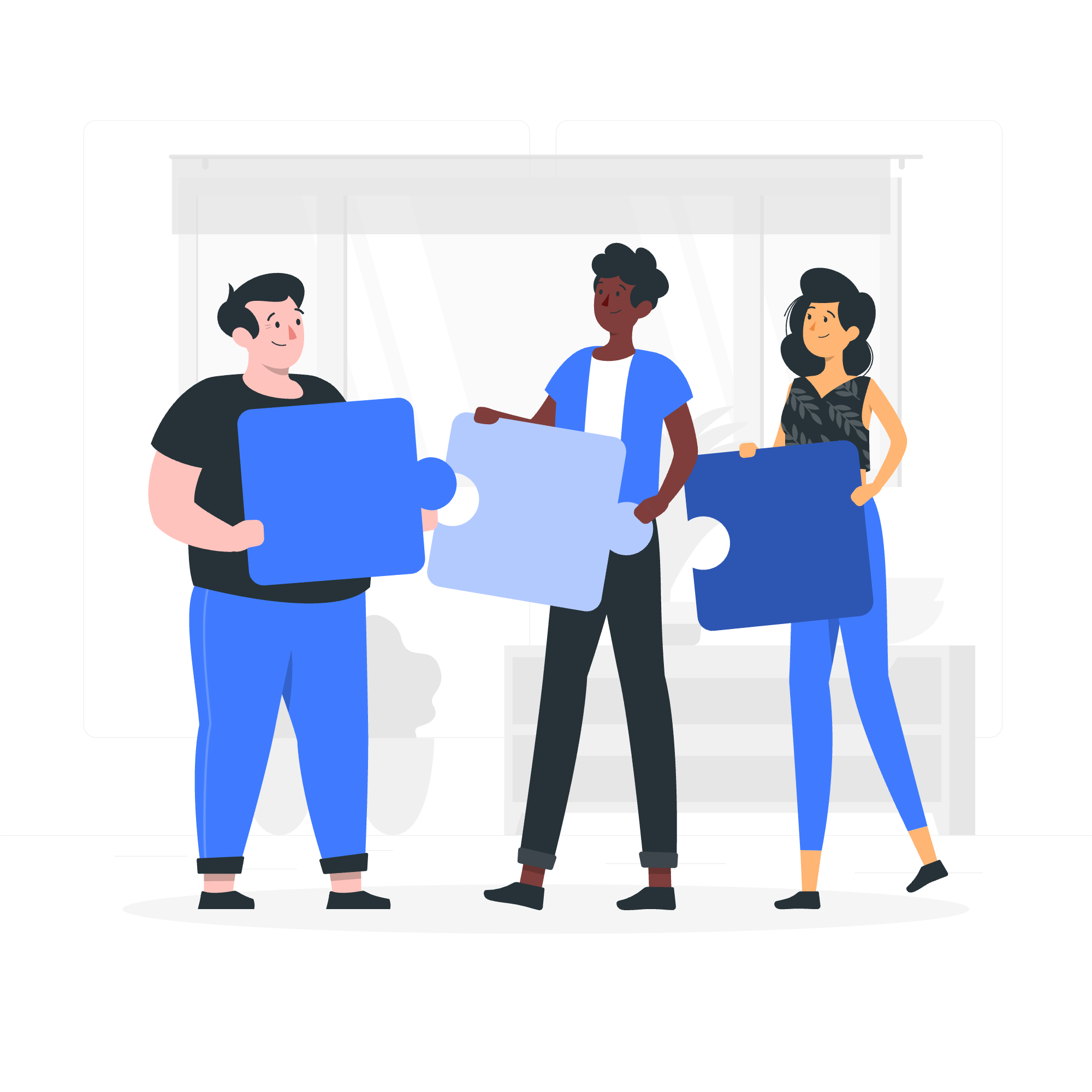
What is a List Group?
Before we jump into the nitty-gritty, let's start with the basics. A list group is a flexible and powerful component in Bootstrap for displaying a series of content. Think of it as a stylish way to present lists of items, whether they're simple text, links, or even custom content. It's like giving your boring old lists a fashionable makeover!
Why Use List Groups?
List groups are incredibly versatile. They can be used for:
- Displaying simple lists
- Creating navigation menus
- Showing user notifications
- Presenting content in a structured manner
Now that we know what list groups are and why they're awesome, let's roll up our sleeves and start coding!
Basic List Group
Let's begin with a simple list group example:
<ul class="list-group">
<li class="list-group-item">First item</li>
<li class="list-group-item">Second item</li>
<li class="list-group-item">Third item</li>
</ul>In this example, we're using an unordered list (<ul>) with the class list-group. Each list item (<li>) has the class list-group-item. This creates a clean, bordered list with evenly spaced items.
Active Items
Sometimes, you want to highlight a specific item in your list. Bootstrap makes this easy with the active class:
<ul class="list-group">
<li class="list-group-item active">Active item</li>
<li class="list-group-item">Second item</li>
<li class="list-group-item">Third item</li>
</ul>The active class gives the item a different background color, making it stand out. It's like giving that item a little spotlight!
Disabled Items
What if you want to show an item but make it unclickable? That's where the disabled class comes in handy:
<ul class="list-group">
<li class="list-group-item">First item</li>
<li class="list-group-item disabled">Disabled item</li>
<li class="list-group-item">Third item</li>
</ul>The disabled item will appear grayed out, indicating that it's not interactive. It's like putting a "Do Not Touch" sign on that particular item.
List Group with Links
List groups aren't just for static lists. You can turn them into clickable navigation menus by using <a> tags instead of <li>:
<div class="list-group">
<a href="#" class="list-group-item list-group-item-action active">Home</a>
<a href="#" class="list-group-item list-group-item-action">Profile</a>
<a href="#" class="list-group-item list-group-item-action">Messages</a>
</div>Here, we're using <a> tags with the classes list-group-item and list-group-item-action. The list-group-item-action class adds hover and active states to the links.
Flush List Group
Want to remove the outer borders and rounded corners? Use the list-group-flush class:
<ul class="list-group list-group-flush">
<li class="list-group-item">First item</li>
<li class="list-group-item">Second item</li>
<li class="list-group-item">Third item</li>
</ul>This creates a clean, borderless list that can blend seamlessly with other elements on your page.
Horizontal List Group
List groups can also be displayed horizontally. This is great for creating tab-like interfaces:
<ul class="list-group list-group-horizontal">
<li class="list-group-item">First item</li>
<li class="list-group-item">Second item</li>
<li class="list-group-item">Third item</li>
</ul>The list-group-horizontal class transforms the vertical list into a horizontal one. It's like teaching your list to do the limbo – how low can you go?
Contextual Classes
Bootstrap provides contextual classes to add color to your list items, helping to convey meaning:
<ul class="list-group">
<li class="list-group-item">Default item</li>
<li class="list-group-item list-group-item-primary">Primary item</li>
<li class="list-group-item list-group-item-secondary">Secondary item</li>
<li class="list-group-item list-group-item-success">Success item</li>
<li class="list-group-item list-group-item-danger">Danger item</li>
<li class="list-group-item list-group-item-warning">Warning item</li>
<li class="list-group-item list-group-item-info">Info item</li>
<li class="list-group-item list-group-item-light">Light item</li>
<li class="list-group-item list-group-item-dark">Dark item</li>
</ul>These contextual classes add a splash of color to your list items, making them more visually appealing and informative.
Custom Content
List groups can contain more than just text. You can add custom content to create more complex list items:
<div class="list-group">
<a href="#" class="list-group-item list-group-item-action">
<div class="d-flex w-100 justify-content-between">
<h5 class="mb-1">List group item heading</h5>
<small>3 days ago</small>
</div>
<p class="mb-1">Some placeholder content in a paragraph.</p>
<small>And some small print.</small>
</a>
</div>This example shows how you can create a list item with a heading, paragraph, and additional small text. It's like turning your list items into mini-articles!
Badges in List Groups
You can also add badges to your list items to display additional information:
<ul class="list-group">
<li class="list-group-item d-flex justify-content-between align-items-center">
Inbox
<span class="badge bg-primary rounded-pill">14</span>
</li>
<li class="list-group-item d-flex justify-content-between align-items-center">
Spam
<span class="badge bg-warning rounded-pill">2</span>
</li>
<li class="list-group-item d-flex justify-content-between align-items-center">
Sent
<span class="badge bg-secondary rounded-pill">99+</span>
</li>
</ul>This creates a list with badges on the right side, perfect for displaying counts or status indicators.
Conclusion
And there you have it, folks! We've journeyed through the land of Bootstrap list groups, from simple lists to complex custom content. Remember, practice makes perfect, so don't be afraid to experiment with these examples and create your own unique list groups.
List groups are like the Swiss Army knives of web design – versatile, practical, and always handy to have in your toolkit. So go forth and list away! Who knows? You might just become the Michelangelo of list groups!
Happy coding, and may your lists always be perfectly grouped!
| Method | Description |
|---|---|
| Basic List Group | Creates a simple, bordered list |
| Active Items | Highlights a specific item in the list |
| Disabled Items | Makes an item appear unclickable |
| List Group with Links | Turns list items into clickable links |
| Flush List Group | Removes outer borders and rounded corners |
| Horizontal List Group | Displays list items horizontally |
| Contextual Classes | Adds color to list items for meaning |
| Custom Content | Allows complex content within list items |
| Badges in List Groups | Adds badges to list items for additional info |
Credits: Image by storyset
