Bootstrap - Reboot: A Friendly Guide for Beginners
Hello there, future web developers! I'm thrilled to be your guide on this exciting journey into the world of Bootstrap Reboot. As someone who's been teaching computer science for years, I can't wait to share my knowledge and experience with you. So, grab a cup of coffee (or tea, if that's your thing), and let's dive in!
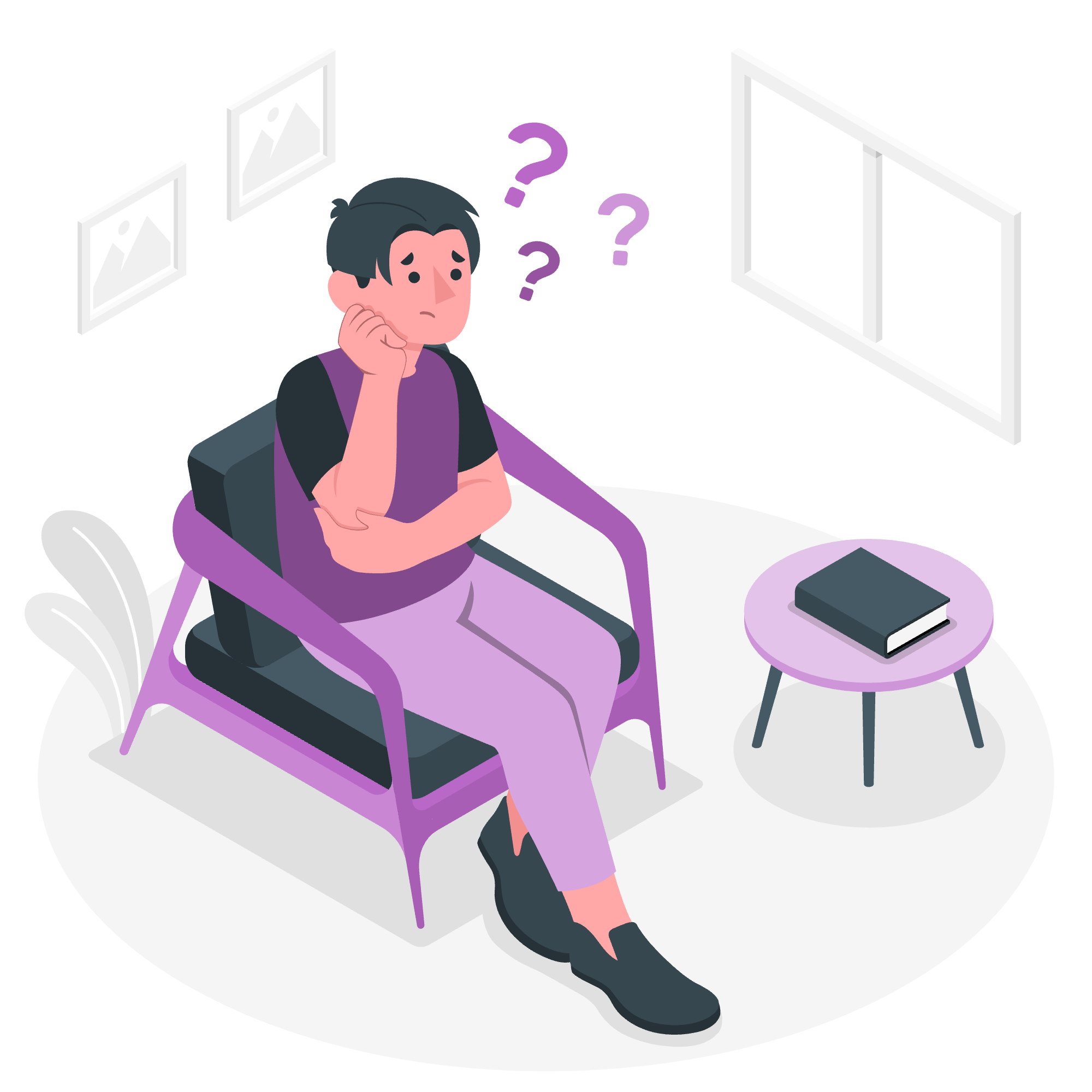
What is Bootstrap Reboot?
Before we start, let me tell you a little story. Imagine you're moving into a new house. Before you start decorating, you'd want a clean slate, right? That's exactly what Bootstrap Reboot does for web development. It's like giving your web page a fresh coat of paint, creating a consistent foundation for you to build upon.
Bootstrap Reboot is a collection of CSS styles that normalizes the default HTML elements across different browsers. It's like a universal language for web browsers, ensuring that your website looks consistent no matter where it's viewed.
Approach
The approach of Bootstrap Reboot is simple yet powerful. It aims to:
- Provide a clean slate for web development
- Ensure cross-browser consistency
- Improve usability and accessibility
Now, let's dive into the specifics!
Page defaults
Bootstrap Reboot sets some default styles for the entire page. Here's a simple example:
<html lang="en">
<head>
<meta charset="utf-8">
<meta name="viewport" content="width=device-width, initial-scale=1">
<title>My Awesome Website</title>
</head>
<body>
<h1>Welcome to my website!</h1>
</body>
</html>In this example, Bootstrap Reboot ensures that:
- The
box-sizingis set toborder-boxfor all elements - The
font-familyis set to a native font stack (more on this later!) - The
line-heightis set to 1.5 for improved readability - The
background-colorof thebodyis set to white
Native font stack
Remember when we used to specify exact fonts for our websites? Well, Bootstrap Reboot introduces a native font stack. It's like having a wardrobe that always looks good, no matter what clothes you put on!
body {
font-family: -apple-system, BlinkMacSystemFont, "Segoe UI", Roboto, "Helvetica Neue", Arial, sans-serif;
}This font stack ensures that your text looks great on any device, using the system's default font.
Headings
Headings are like the chapter titles in a book. They help organize your content and make it easier to read. Bootstrap Reboot provides consistent styling for all heading levels (h1 to h6).
<h1>This is a main heading</h1>
<h2>This is a subheading</h2>
<h3>This is a sub-subheading</h3>Paragraphs
Paragraphs are the bread and butter of your content. Bootstrap Reboot ensures they're easy to read and well-spaced.
<p>This is a paragraph. It's easy to read thanks to Bootstrap Reboot's default styles.</p>
<p>Here's another paragraph. Notice the nice spacing between paragraphs?</p>Links
Links are the highways of the internet, connecting different parts of your website and leading to other websites. Bootstrap Reboot makes sure they're easily recognizable.
<a href="https://example.com">This is a link</a>By default, links are blue and underlined. When you hover over them, the underline disappears.
Horizontal rules
Horizontal rules are like the dividers in a notebook. They help separate different sections of your content.
<hr>Bootstrap Reboot ensures that horizontal rules are visible but not overpowering.
Lists
Lists help organize information in a structured way. Bootstrap Reboot provides styling for both ordered and unordered lists.
<ul>
<li>This is an unordered list item</li>
<li>Here's another one</li>
</ul>
<ol>
<li>This is an ordered list item</li>
<li>This is the second item</li>
</ol>Inline Code
Sometimes, you need to highlight a piece of code within your text. Bootstrap Reboot makes this easy and visually appealing.
<p>Use the <code>console.log()</code> function to print to the console.</p>Code blocks
For larger chunks of code, you can use code blocks. Bootstrap Reboot ensures they're easy to read and visually distinct from the rest of your content.
<pre><code>
function greet(name) {
console.log(`Hello, ${name}!`);
}
</code></pre>Variables
In programming, variables are like containers that hold data. Bootstrap Reboot provides styling for displaying variables in your text.
<p>The variable <var>x</var> represents the x-coordinate.</p>User input
When you need to show what a user should input, Bootstrap Reboot has you covered.
<p>To save your work, press <kbd>Ctrl + S</kbd>.</p>Sample output
Sometimes, you need to show what the output of a program might look like. Bootstrap Reboot provides styling for this too.
<samp>This is what the output might look like.</samp>Tables
Tables are great for displaying structured data. Bootstrap Reboot ensures they're clean and easy to read.
<table>
<thead>
<tr>
<th>Name</th>
<th>Age</th>
</tr>
</thead>
<tbody>
<tr>
<td>John</td>
<td>25</td>
</tr>
<tr>
<td>Jane</td>
<td>30</td>
</tr>
</tbody>
</table>Forms
Forms are how users interact with your website. Bootstrap Reboot provides consistent styling for form elements.
<form>
<label for="name">Name:</label>
<input type="text" id="name" name="name">
<label for="email">Email:</label>
<input type="email" id="email" name="email">
<button type="submit">Submit</button>
</form>Pointers on buttons
Buttons are interactive elements, and Bootstrap Reboot ensures they look the part.
<button>Click me!</button>When you hover over a button, the cursor changes to a pointer, indicating it's clickable.
Misc elements
Bootstrap Reboot also provides styling for various other HTML elements. Here's a quick example:
<abbr title="HyperText Markup Language">HTML</abbr> is the standard markup language for web pages.Blockquote
Blockquotes are great for highlighting important quotes or pieces of text.
<blockquote>
<p>To be or not to be, that is the question.</p>
<footer>— William Shakespeare</footer>
</blockquote>Inline elements
Bootstrap Reboot ensures that inline elements are styled consistently.
<p>This text is <strong>bold</strong>, this is <em>italicized</em>, and this is <u>underlined</u>.</p>Summary
The <summary> element is used in conjunction with <details> to create an expandable/collapsible section.
<details>
<summary>Click to expand</summary>
<p>This is the expanded content.</p>
</details>HTML5 [hidden] attribute
Bootstrap Reboot respects the HTML5 hidden attribute, which can be used to hide elements.
<div hidden>This content is hidden.</div>And there you have it, folks! We've covered the main aspects of Bootstrap Reboot. Remember, practice makes perfect, so don't be afraid to experiment with these elements in your own projects. Happy coding!
| Method | Description |
|---|---|
| Page defaults | Sets default styles for the entire page |
| Native font stack | Uses system default fonts for better performance |
| Headings | Provides consistent styling for h1 to h6 elements |
| Paragraphs | Ensures readable and well-spaced paragraphs |
| Links | Makes links easily recognizable |
| Horizontal rules | Provides visible but not overpowering dividers |
| Lists | Styles both ordered and unordered lists |
| Inline Code | Highlights code within text |
| Code blocks | Styles larger chunks of code |
| Variables | Provides styling for displaying variables in text |
| User input | Styles text representing user input |
| Sample output | Styles text representing program output |
| Tables | Ensures clean and readable tables |
| Forms | Provides consistent styling for form elements |
| Pointers on buttons | Changes cursor to pointer on button hover |
| Misc elements | Styles various other HTML elements |
| Blockquote | Highlights important quotes or text |
| Inline elements | Ensures consistent styling for inline elements |
| Summary | Styles expandable/collapsible sections |
| HTML5 [hidden] attribute | Respects the hidden attribute to hide elements |
Credits: Image by storyset
