Bootstrap - Position: Mastering Layout Control
Hello, aspiring web developers! Today, we're going to dive into one of the most powerful tools in the Bootstrap toolkit: positioning. As your friendly neighborhood computer teacher, I'm excited to guide you through this journey. Trust me, by the end of this tutorial, you'll be positioning elements like a pro!
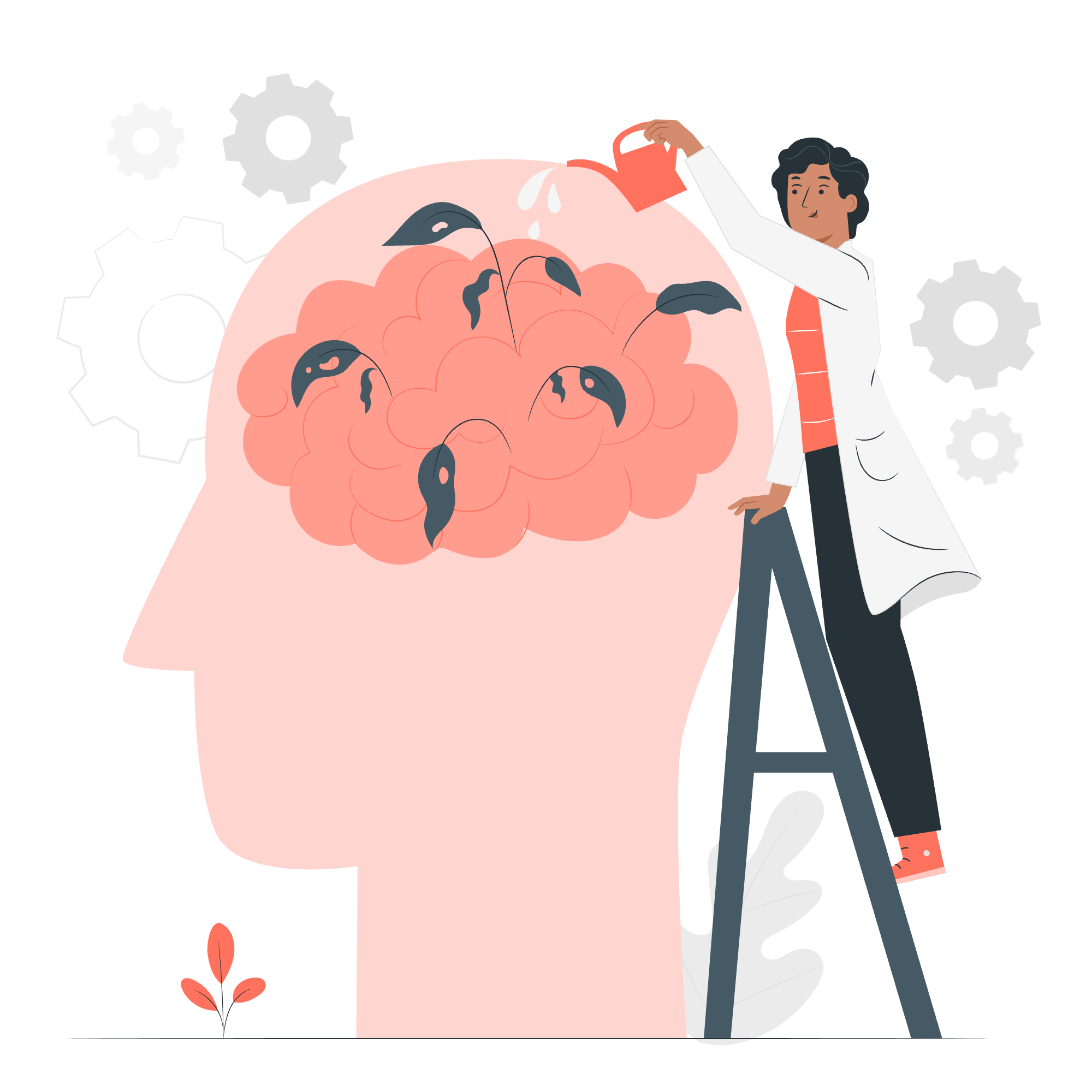
Understanding the Basics
Before we jump into the specifics, let's take a moment to understand what positioning in Bootstrap is all about. Think of your webpage as a canvas, and each element as a painting. Positioning allows you to place these paintings exactly where you want them on your canvas. Cool, right?
Now, let's explore the different positioning options Bootstrap offers:
| Position Type | Description |
|---|---|
| Fixed top | Sticks to the top of the viewport |
| Fixed bottom | Sticks to the bottom of the viewport |
| Sticky top | Sticks to the top when scrolling past it |
| Sticky bottom | Sticks to the bottom when scrolling past it |
Fixed Top: Staying at the Top of Things
What is Fixed Top?
Fixed top positioning is like having a star sticker on your forehead - it's always visible, no matter where you look. In web terms, it means an element stays at the top of the viewport, even when you scroll down the page.
How to Use Fixed Top
Let's create a simple navigation bar that stays at the top:
<nav class="navbar fixed-top navbar-light bg-light">
<a class="navbar-brand" href="#">Always at the Top!</a>
</nav>In this example, we're using the fixed-top class along with some other Bootstrap classes to create a navigation bar. The fixed-top class is the magic ingredient that makes it stick to the top.
Why Use Fixed Top?
Fixed top is great for important elements that you want users to access at all times, like navigation menus or alert messages. It's like having a faithful sidekick always ready to help!
Fixed Bottom: Grounding Your Elements
What is Fixed Bottom?
If fixed top is like a star on your forehead, fixed bottom is like shoes on your feet - always at the bottom, no matter how tall you grow. In web design, it keeps an element at the bottom of the viewport.
How to Use Fixed Bottom
Let's create a footer that always stays at the bottom:
<footer class="fixed-bottom bg-dark text-white text-center py-2">
<p>© 2023 Your Awesome Website</p>
</footer>Here, the fixed-bottom class works its magic to keep the footer at the bottom of the screen.
When to Use Fixed Bottom
Fixed bottom is perfect for elements like cookie consent notices, chat widgets, or persistent call-to-action buttons. It's like having a safety net always there to catch your users' attention!
Sticky Top: The Chameleon of Positioning
What is Sticky Top?
Sticky top is like a chameleon - it starts normal but changes its behavior as you scroll. It stays in its original position until you scroll past it, then it sticks to the top of the viewport.
How to Implement Sticky Top
Let's create a section header that becomes sticky when scrolled:
<h2 class="sticky-top bg-info p-2">I'm a sticky header!</h2>
<p>Lots of content here...</p>The sticky-top class makes the header stick to the top once you scroll past its original position.
Why Choose Sticky Top?
Sticky top is great for section headers in long content pages or for creating a table of contents that follows the user as they scroll. It's like having a helpful guide that pops up just when you need it!
Responsive Sticky Top: Adapting to Different Screens
What is Responsive Sticky Top?
Responsive sticky top is like a smart chameleon - it changes its behavior based on the screen size. You can make elements sticky only on certain screen sizes.
Implementing Responsive Sticky Top
Here's how you can make an element sticky only on medium-sized screens and up:
<div class="sticky-md-top bg-warning p-2">
I'm sticky on medium screens and larger!
</div>The sticky-md-top class makes the element sticky only on medium-sized screens and larger.
When to Use Responsive Sticky Top
This is perfect when you want different behaviors on different devices. For example, you might want a sidebar to be sticky on desktops but normal on mobile devices.
Sticky Bottom: The Upside-Down Sticky
Understanding Sticky Bottom
Sticky bottom is like sticky top's upside-down twin. It sticks to the bottom of the viewport when you scroll up past it.
Applying Sticky Bottom
Let's create a "Back to Top" button that appears when you scroll up:
<button class="btn btn-primary sticky-bottom m-3">Back to Top</button>The sticky-bottom class makes the button stick to the bottom when you scroll up.
Use Cases for Sticky Bottom
Sticky bottom is great for "Load More" buttons in infinite scrolling layouts or for creating persistent but unobtrusive UI elements.
Responsive Sticky Bottom: Flexibility at Its Best
What's Responsive Sticky Bottom?
Just like responsive sticky top, this allows you to apply sticky bottom behavior only on certain screen sizes.
Implementing Responsive Sticky Bottom
Here's an example of a responsive sticky bottom element:
<div class="sticky-lg-bottom bg-success text-white p-2">
I'm sticky at the bottom on large screens and up!
</div>The sticky-lg-bottom class applies the sticky bottom behavior only on large screens and up.
When to Use Responsive Sticky Bottom
This is useful when you want different behaviors on different devices, similar to responsive sticky top. For example, you might want a chatbot interface to be sticky on desktop but scrollable on mobile.
Conclusion
And there you have it, folks! We've journeyed through the land of Bootstrap positioning, from the peaks of fixed top to the valleys of sticky bottom. Remember, positioning in web design is all about enhancing user experience. Use these tools wisely, and you'll create websites that are not just visually appealing, but also incredibly user-friendly.
As we wrap up, here's a little web design wisdom: "Position with purpose, not just because you can." Happy coding, and may your elements always be exactly where you want them to be!
Credits: Image by storyset
