Bootstrap - CSS Grid: A Beginner's Guide
Hello there, future web developers! Today, we're going to dive into the wonderful world of Bootstrap's CSS Grid system. Don't worry if you've never coded before – I'll be your friendly guide on this exciting journey. So, grab a cup of coffee (or tea, if that's your thing), and let's get started!
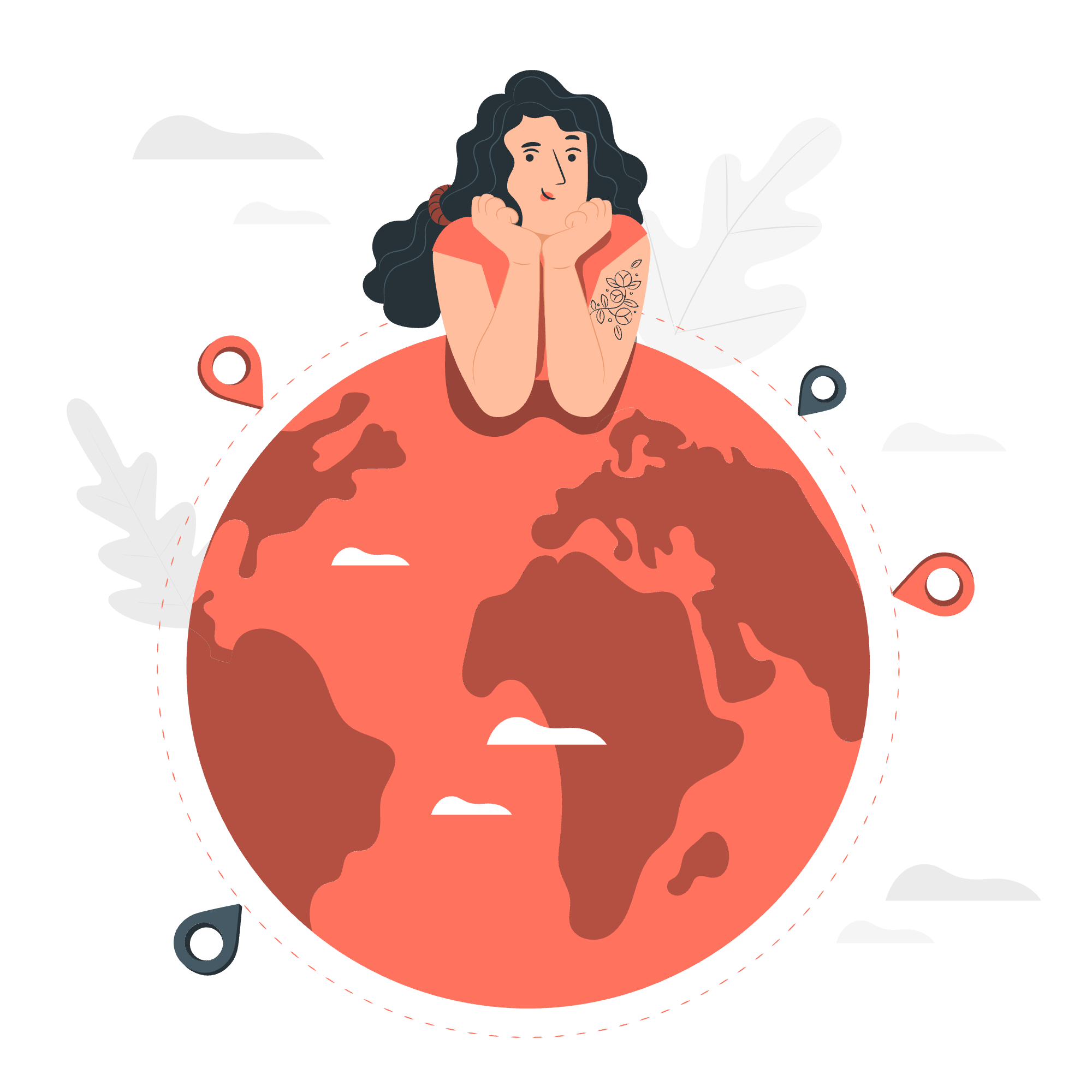
How it works
Bootstrap's CSS Grid is like a magical layout tool that helps us organize content on our web pages. Imagine you're arranging furniture in a room – that's exactly what we're doing, but with website elements!
The grid system is based on a 12-column layout, which means we can divide our page into 12 equal parts. This gives us incredible flexibility in designing our layouts. Let's take a look at a simple example:
<div class="container">
<div class="row">
<div class="col-4">Column 1</div>
<div class="col-4">Column 2</div>
<div class="col-4">Column 3</div>
</div>
</div>In this example, we've created three equal columns, each taking up 4 parts of our 12-column grid (4 + 4 + 4 = 12). It's like slicing a pizza into three equal pieces!
Key differences
Now, you might be wondering, "What makes Bootstrap's CSS Grid special?" Well, let me tell you – it's all about simplicity and power. Unlike traditional CSS layouts, Bootstrap's grid system:
- Uses flexbox, making it more flexible and responsive
- Offers easy-to-use classes for quick layout creation
- Provides built-in responsiveness for different screen sizes
Three columns
Let's create a more interesting layout with three columns of different sizes:
<div class="container">
<div class="row">
<div class="col-3">Sidebar</div>
<div class="col-6">Main Content</div>
<div class="col-3">Right Panel</div>
</div>
</div>In this example, we have a sidebar and right panel (each taking up 3 columns) with a larger main content area in the middle (6 columns). It's like having a big TV in the center of your living room wall, with bookshelves on either side!
Responsive
One of the coolest things about Bootstrap's grid is its responsiveness. We can make our layouts adapt to different screen sizes with ease. Let's see how:
<div class="container">
<div class="row">
<div class="col-12 col-md-6 col-lg-4">Column 1</div>
<div class="col-12 col-md-6 col-lg-4">Column 2</div>
<div class="col-12 col-md-12 col-lg-4">Column 3</div>
</div>
</div>This layout will stack vertically on small screens, become two columns on medium screens, and three columns on large screens. It's like having a shape-shifting website!
Example
Let's create a simple responsive blog layout:
<div class="container">
<div class="row">
<div class="col-12 col-lg-8">
<h1>My Awesome Blog Post</h1>
<p>Lorem ipsum dolor sit amet, consectetur adipiscing elit...</p>
</div>
<div class="col-12 col-lg-4">
<h2>Recent Posts</h2>
<ul>
<li>Post 1</li>
<li>Post 2</li>
<li>Post 3</li>
</ul>
</div>
</div>
</div>This layout will have the main content and sidebar stacked on small screens, but side-by-side on larger screens. It's like having a book that rearranges its pages based on how you hold it!
Wrapping
Sometimes, we want our content to wrap to the next line when it exceeds the grid width. Bootstrap makes this super easy:
<div class="container">
<div class="row">
<div class="col-9">.col-9</div>
<div class="col-4">.col-4<br>Since 9 + 4 = 13 > 12, this 4-column-wide div gets wrapped onto a new line as one contiguous unit.</div>
<div class="col-6">.col-6<br>Subsequent columns continue along the new line.</div>
</div>
</div>This example shows how columns automatically wrap when they exceed the 12-column limit. It's like playing Tetris with your layout!
Starts
We can also control where our columns start within the grid:
<div class="container">
<div class="row">
<div class="col-md-4">.col-md-4</div>
<div class="col-md-4 offset-md-4">.col-md-4 .offset-md-4</div>
</div>
<div class="row">
<div class="col-md-3 offset-md-3">.col-md-3 .offset-md-3</div>
<div class="col-md-3 offset-md-3">.col-md-3 .offset-md-3</div>
</div>
</div>The offset-* classes allow us to move columns to the right. It's like giving your content a head start in a race!
Auto columns
Bootstrap also allows for flexible, auto-sized columns:
<div class="container">
<div class="row">
<div class="col">1 of 3</div>
<div class="col-6">2 of 3 (wider)</div>
<div class="col">3 of 3</div>
</div>
</div>Here, the first and third columns will automatically size themselves around the middle column. It's like having smart furniture that adjusts to fit the space!
Nesting
We can even nest grids within grids for more complex layouts:
<div class="container">
<div class="row">
<div class="col-sm-9">
Level 1: .col-sm-9
<div class="row">
<div class="col-8 col-sm-6">
Level 2: .col-8 .col-sm-6
</div>
<div class="col-4 col-sm-6">
Level 2: .col-4 .col-sm-6
</div>
</div>
</div>
</div>
</div>This creates a grid within a grid, allowing for intricate layouts. It's like having rooms within rooms in your house!
Customizing
Bootstrap's grid system is highly customizable. You can adjust the number of columns, gutters, and breakpoints to fit your needs. Here's an example of how to customize the grid using Sass:
$grid-columns: 15;
$grid-gutter-width: 20px;
@import "bootstrap/scss/bootstrap";This changes the default 12-column grid to a 15-column grid and adjusts the gutter width. It's like being the architect of your own digital city!
Gaps
Bootstrap 5 introduces the concept of gaps, which allow you to control the spacing between columns:
<div class="container">
<div class="row gy-5">
<div class="col-6">
<div class="p-3 border bg-light">Custom column padding</div>
</div>
<div class="col-6">
<div class="p-3 border bg-light">Custom column padding</div>
</div>
<div class="col-6">
<div class="p-3 border bg-light">Custom column padding</div>
</div>
<div class="col-6">
<div class="p-3 border bg-light">Custom column padding</div>
</div>
</div>
</div>The gy-5 class adds vertical spacing between rows. It's like adding breathing room between elements in your layout!
Conclusion
And there you have it, folks! We've journeyed through the land of Bootstrap's CSS Grid system. From basic layouts to responsive designs, nesting, and customization, you now have the power to create amazing layouts for your web projects.
Remember, practice makes perfect. So go ahead, experiment with these concepts, and soon you'll be creating layouts like a pro! Happy coding, and may your grids always be perfectly aligned! ?
| Method | Description |
|---|---|
container |
Creates a responsive fixed-width container |
row |
Creates a row to hold columns |
col-* |
Creates columns of various sizes (1-12) |
col-*-* |
Creates responsive columns for different screen sizes |
offset-*-* |
Offsets columns |
col |
Creates auto-width columns |
g-* |
Adds gutters between columns |
gy-* |
Adds vertical gutters between rows |
gx-* |
Adds horizontal gutters between columns |
Credits: Image by storyset
