Bootstrap - Opacity: Making Things Transparent
Hello there, future web design superstars! Today, we're going to dive into a fascinating aspect of Bootstrap that can add a touch of magic to your web pages - opacity. Imagine being able to make elements on your website appear ghostly or see-through. Sounds cool, right? Well, that's exactly what we're going to learn!
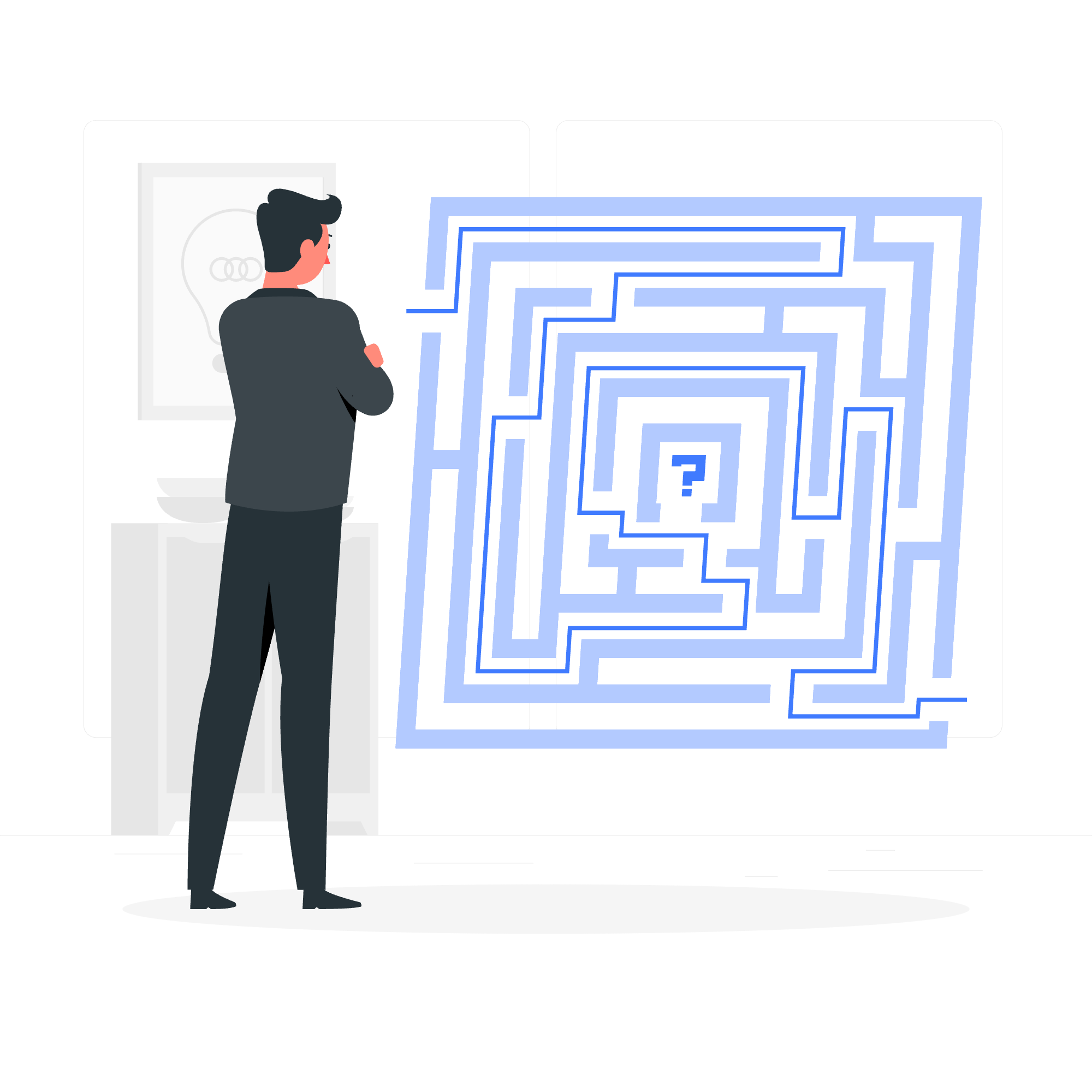
What is Opacity?
Before we jump into the Bootstrap specifics, let's understand what opacity means in the world of web design.
Opacity refers to how transparent or see-through an element is. It's measured on a scale from 0 to 1:
- 0 means completely transparent (invisible)
- 1 means completely opaque (solid)
- Any value in between creates varying degrees of transparency
Think of it like a window. A clear window has high opacity (close to 1), while a foggy window has lower opacity (closer to 0).
Bootstrap's Opacity Classes
Now, let's see how Bootstrap makes it easy for us to apply opacity to our elements. Bootstrap provides a set of ready-to-use classes that we can simply add to our HTML elements. Here they are:
| Class | Opacity Value |
|---|---|
| .opacity-100 | 1 |
| .opacity-75 | 0.75 |
| .opacity-50 | 0.5 |
| .opacity-25 | 0.25 |
| .opacity-0 | 0 |
Pretty straightforward, right? Let's see them in action!
Example 1: Basic Opacity
<div class="bg-primary p-3 opacity-100">This is 100% opaque</div>
<div class="bg-primary p-3 opacity-75">This is 75% opaque</div>
<div class="bg-primary p-3 opacity-50">This is 50% opaque</div>
<div class="bg-primary p-3 opacity-25">This is 25% opaque</div>
<div class="bg-primary p-3 opacity-0">This is 0% opaque (invisible)</div>In this example, we've created five <div> elements, each with a different opacity class. The bg-primary class gives them a blue background, and p-3 adds some padding. You'll see a gradient effect as the divs become more transparent.
Example 2: Opacity on Images
Opacity isn't just for backgrounds. Let's try it on an image:
<img src="cute-puppy.jpg" class="opacity-50" alt="A cute puppy">This will display the image at 50% opacity. It's like looking at the puppy through a slightly foggy window!
Combining Opacity with Other Effects
The real fun begins when we start combining opacity with other Bootstrap classes. Let's get creative!
Example 3: Hover Effects
<style>
.hover-effect:hover {
opacity: 1 !important;
}
</style>
<div class="bg-success p-3 opacity-50 hover-effect">
Hover over me to see me clearly!
</div>In this example, we've created a div that's 50% opaque by default. But when you hover over it, it becomes fully opaque. The !important in our CSS ensures that our hover effect takes precedence over Bootstrap's opacity class.
Example 4: Text Over Background
<div class="position-relative">
<img src="landscape.jpg" class="w-100 opacity-50" alt="Beautiful landscape">
<div class="position-absolute top-50 start-50 translate-middle text-center">
<h2>Welcome to Paradise</h2>
<p>Where dreams come true</p>
</div>
</div>Here, we've placed text over an image. By making the image 50% opaque, we ensure that the text stands out clearly against the background.
Practical Applications
Now that we've seen how to use opacity, let's talk about when you might want to use it:
- Overlays: Create a semi-transparent overlay on images or videos to make text more readable.
- Hover effects: Make elements change opacity when hovered over for interactive effects.
- Backgrounds: Use semi-transparent backgrounds to add depth to your design without overwhelming other elements.
- Disabled elements: Apply lower opacity to indicate that an element is disabled or inactive.
A Word of Caution
While opacity can create beautiful effects, remember the golden rule of web design: don't sacrifice usability for aesthetics. Always ensure that your content remains readable and your interface remains usable.
Conclusion
And there you have it, folks! You've just unlocked the power of opacity in Bootstrap. From creating ghost-like elements to crafting beautiful overlays, you now have a new tool in your web design toolkit.
Remember, the key to mastering opacity is experimentation. Don't be afraid to play around with different values and combinations. Who knows? You might stumble upon the next big trend in web design!
Keep coding, keep creating, and most importantly, have fun with it! Until next time, this is your friendly neighborhood computer teacher signing off. Happy coding!
Credits: Image by storyset
