Bootstrap - Visibility: Making Elements Appear and Disappear
Hello there, future web developers! Today, we're going to dive into a fascinating topic that I like to call the "magic trick" of web design: Bootstrap's visibility classes. Just like a magician can make objects appear and disappear, you'll learn how to do the same with web elements. Let's get started!
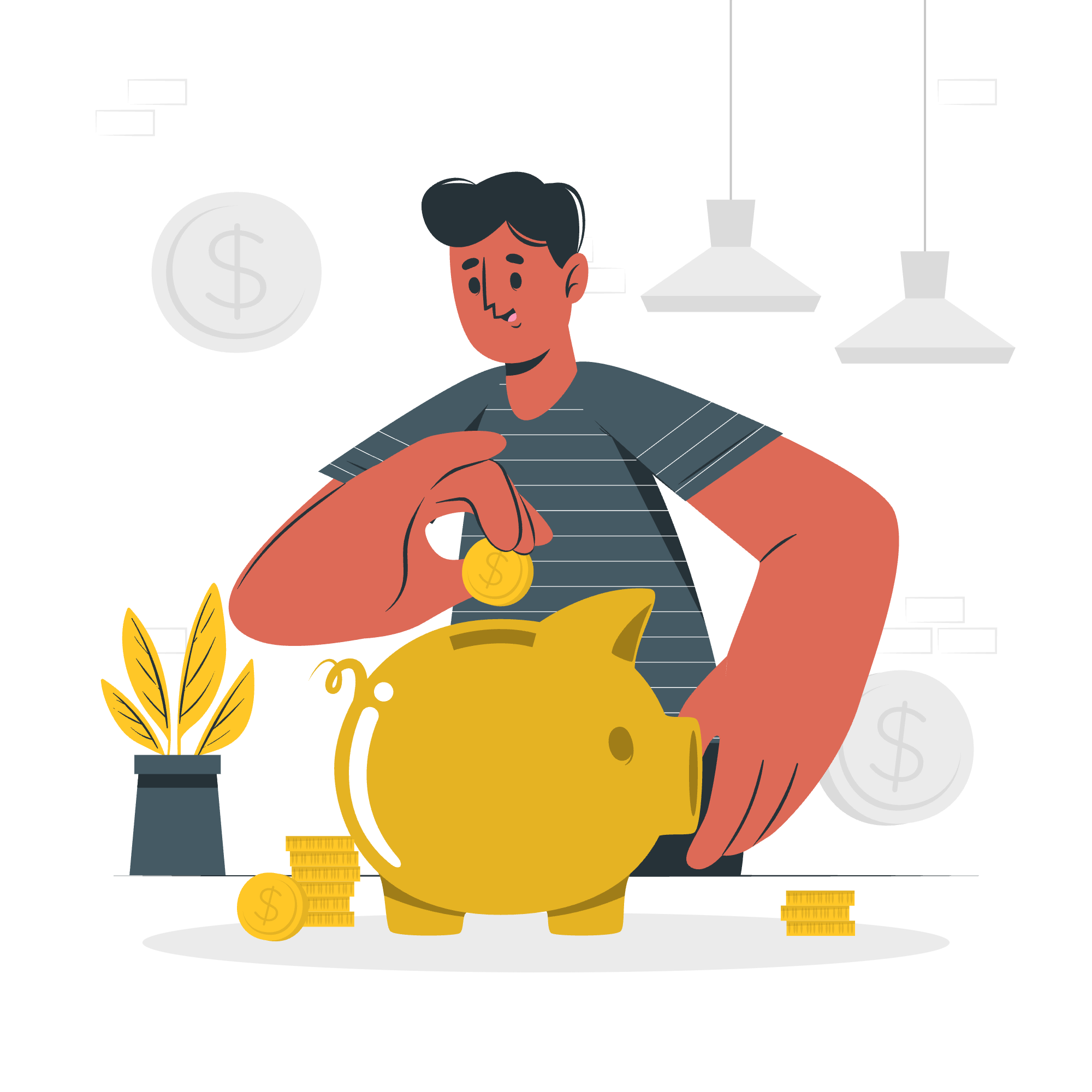
What is Bootstrap Visibility?
Bootstrap visibility classes are a set of powerful tools that allow you to control when and how elements are displayed on your web page. Think of it as having a remote control for your website's content, where you can decide what's visible based on different screen sizes or conditions.
Why is it Important?
Imagine you're designing a website that looks great on a desktop, but when you open it on your phone, everything's squished and hard to read. That's where visibility classes come to the rescue! They help you create responsive designs that adapt to different devices, ensuring your website looks fantastic everywhere.
Basic Visibility Classes
Let's start with the simplest visibility classes. These are like the "on/off" switches for your web elements.
The Visible Class
<div class="visible">I'm always visible!</div>This element will be visible on all devices and screen sizes. It's like leaving the lights on all the time – everyone can see it!
The Hidden Class
<div class="hidden">You can't see me!</div>This element is hidden on all devices. It's like putting something in an invisible box – it's there in your code, but no one can see it on the page.
Responsive Visibility Classes
Now, let's get a bit more advanced. Bootstrap allows you to show or hide elements based on screen size. It's like having different outfits for different occasions!
Hiding on Specific Screen Sizes
<div class="hidden-xs">I'm hidden on extra small screens</div>
<div class="hidden-sm">I'm hidden on small screens</div>
<div class="hidden-md">I'm hidden on medium screens</div>
<div class="hidden-lg">I'm hidden on large screens</div>These classes hide elements on specific screen sizes:
-
hidden-xs: Hidden on extra small screens (phones) -
hidden-sm: Hidden on small screens (tablets) -
hidden-md: Hidden on medium screens (desktops) -
hidden-lg: Hidden on large screens (large desktops)
Showing on Specific Screen Sizes
<div class="visible-xs">I'm only visible on extra small screens</div>
<div class="visible-sm">I'm only visible on small screens</div>
<div class="visible-md">I'm only visible on medium screens</div>
<div class="visible-lg">I'm only visible on large screens</div>These classes show elements only on specific screen sizes:
-
visible-xs: Visible only on extra small screens -
visible-sm: Visible only on small screens -
visible-md: Visible only on medium screens -
visible-lg: Visible only on large screens
Print Visibility
Did you know you can control what appears when someone prints your webpage? It's like having a special version of your site just for paper!
<div class="visible-print">I'll only show up when you print!</div>
<div class="hidden-print">I'll disappear when you print!</div>-
visible-print: This element only appears when the page is printed -
hidden-print: This element is hidden when the page is printed
Combining Visibility Classes
Here's where it gets really fun! You can combine these classes to create complex visibility rules. It's like being a visibility DJ, mixing and matching to create the perfect view for every situation.
<div class="visible-xs visible-md">
I'm visible on phones and medium-sized desktops, but hidden on tablets and large screens!
</div>This element will be visible on extra small (phone) and medium (desktop) screens, but hidden on small (tablet) and large screens.
Practical Examples
Let's put our new knowledge to work with some real-world examples!
Responsive Navigation Menu
<nav>
<ul class="hidden-xs">
<li>Home</li>
<li>About</li>
<li>Contact</li>
</ul>
<div class="visible-xs">
<button>Menu</button>
</div>
</nav>In this example, we have a full navigation menu for larger screens, but it's replaced by a simple "Menu" button on phones. It's like having a fancy dining room for guests and a cozy kitchen nook for everyday use!
Adaptive Content
<article>
<h1>Welcome to My Website</h1>
<p class="visible-lg">This is a detailed description that looks great on large screens.</p>
<p class="hidden-lg">Welcome! Click for more info.</p>
</article>Here, we show a detailed description on large screens, but a shorter version on smaller devices. It's like having both a novel and its cliff notes version!
Best Practices and Tips
-
Don't overuse: Just because you can hide elements doesn't mean you should. Always consider if the content is truly necessary.
-
Think mobile-first: Design for small screens first, then add content for larger screens. It's easier to add than to subtract!
-
Test, test, test: Always check your website on different devices to ensure your visibility classes are working as intended.
-
Combine with other Bootstrap features: Visibility classes work great with the grid system and other Bootstrap components.
-
Accessibility matters: Remember that hidden content might still be read by screen readers. Use
ariaattributes when necessary.
Conclusion
Congratulations! You've just learned how to be a visibility wizard with Bootstrap. With these skills, you can create websites that adapt beautifully to any screen size. Remember, great web design is like a chameleon – it should look perfect in any environment.
Now it's your turn to practice. Try creating a simple webpage and experiment with these visibility classes. Don't be afraid to make mistakes – that's how we learn! And who knows, maybe you'll discover a cool new way to use these classes that even I haven't thought of.
Happy coding, and may your elements always be visible (or invisible) exactly when you want them to be!
| Class | Description |
|---|---|
| visible | Element is visible on all devices |
| hidden | Element is hidden on all devices |
| hidden-xs | Hidden on extra small screens (phones) |
| hidden-sm | Hidden on small screens (tablets) |
| hidden-md | Hidden on medium screens (desktops) |
| hidden-lg | Hidden on large screens (large desktops) |
| visible-xs | Visible only on extra small screens |
| visible-sm | Visible only on small screens |
| visible-md | Visible only on medium screens |
| visible-lg | Visible only on large screens |
| visible-print | Element only appears when the page is printed |
| hidden-print | Element is hidden when the page is printed |
Credits: Image by storyset
