Bootstrap - Borders: A Comprehensive Guide for Beginners
Hello there, future web developers! Today, we're going to dive into the wonderful world of Bootstrap borders. As your friendly neighborhood computer teacher, I'm excited to guide you through this journey. Don't worry if you've never written a line of code before – we'll start from the very basics and work our way up. So, grab a cup of coffee (or tea, if that's your thing), and let's get started!
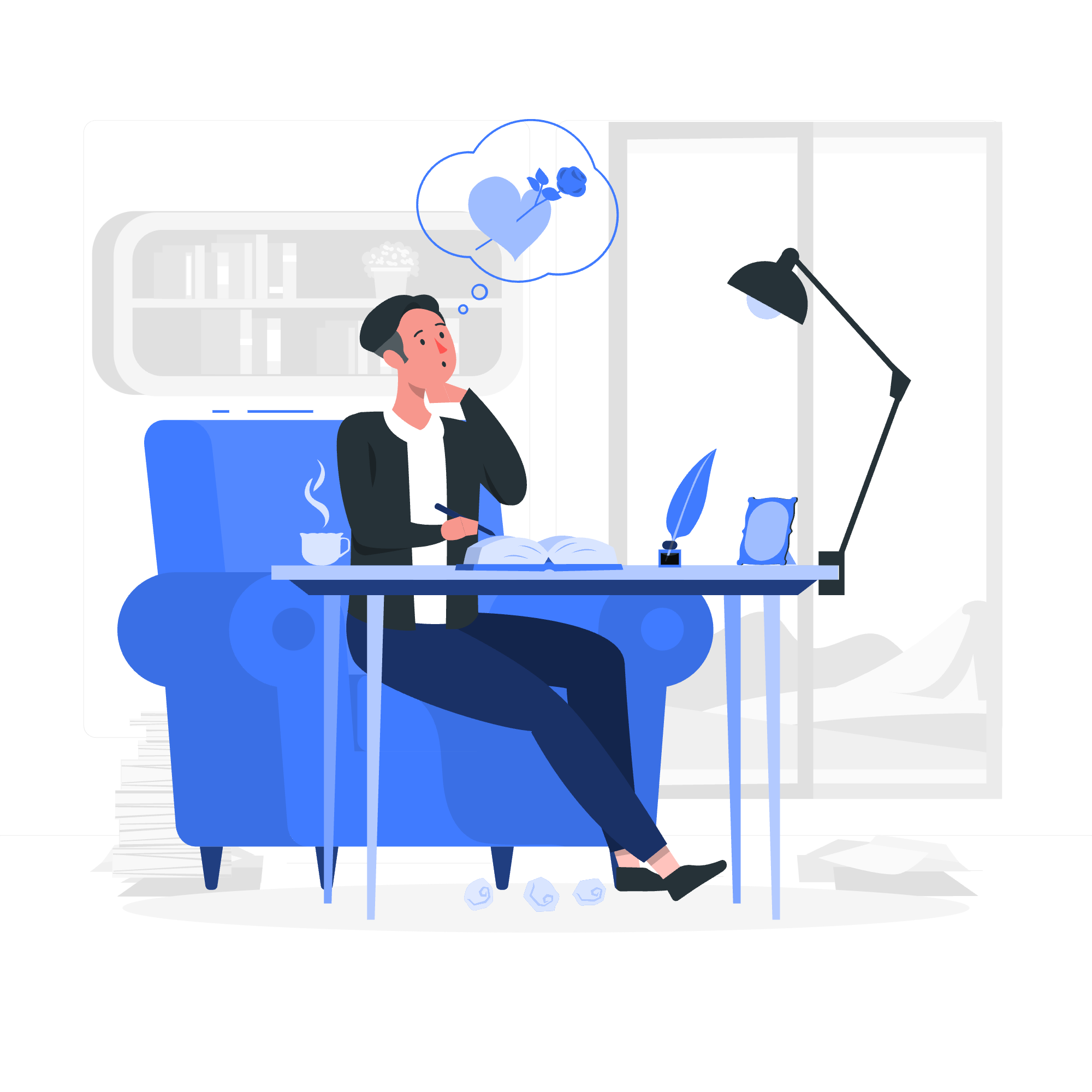
Understanding Bootstrap Borders
Before we jump into the nitty-gritty, let's talk about what borders are in web design. Imagine you're creating a scrapbook. The borders in web design are like the decorative edges you might add around photos or sections in your scrapbook. They help define areas, make elements stand out, and add visual appeal to your web page.
Now, let's explore how Bootstrap, a popular CSS framework, makes working with borders a breeze!
Add a Border
Adding a border in Bootstrap is as simple as adding a class to your HTML element. Let's start with a basic example:
<div class="border p-3">
This div has a border all around it!
</div>In this example, we've added the border class to a <div> element. The p-3 class adds some padding inside the div for better visibility. When you view this in a browser, you'll see a neat border around your text.
But what if you only want borders on specific sides? Bootstrap has you covered:
<div class="border-top p-3">Top border</div>
<div class="border-end p-3">Right border</div>
<div class="border-bottom p-3">Bottom border</div>
<div class="border-start p-3">Left border</div>Each of these classes (border-top, border-end, border-bottom, border-start) adds a border to the specified side of the element.
Remove a Border
Now, let's say you've added a border to an element, but you want to remove it from one side. Bootstrap makes this easy too:
<div class="border border-top-0 p-3">
This div has a border on all sides except the top!
</div>The border-top-0 class removes the top border. Similarly, you can use border-end-0, border-bottom-0, and border-start-0 to remove borders from other sides.
Border Colors
Web design isn't just about structure; it's about style too! Bootstrap allows you to easily change the color of your borders:
<div class="border border-primary p-3">Primary border</div>
<div class="border border-secondary p-3">Secondary border</div>
<div class="border border-success p-3">Success border</div>
<div class="border border-danger p-3">Danger border</div>
<div class="border border-warning p-3">Warning border</div>
<div class="border border-info p-3">Info border</div>
<div class="border border-light p-3">Light border</div>
<div class="border border-dark p-3">Dark border</div>These color classes correspond to Bootstrap's color theme, making it easy to maintain a consistent look across your website.
Border Opacity
Sometimes, you might want a border that's a bit... well, less opaque. Bootstrap 5 introduced border opacity classes:
<div class="border border-primary border-opacity-75 p-3">75% opacity</div>
<div class="border border-primary border-opacity-50 p-3">50% opacity</div>
<div class="border border-primary border-opacity-25 p-3">25% opacity</div>The border-opacity-* classes allow you to set the opacity of your border to 75%, 50%, or 25%.
Border Width
Sometimes you need a border that really stands out. Other times, you want something more subtle. Bootstrap lets you control the width of your borders:
<div class="border border-1 p-3">Border width 1</div>
<div class="border border-2 p-3">Border width 2</div>
<div class="border border-3 p-3">Border width 3</div>
<div class="border border-4 p-3">Border width 4</div>
<div class="border border-5 p-3">Border width 5</div>The border-* classes (where * is a number from 1 to 5) allow you to set different border widths.
Border Radius
Remember when we talked about scrapbooking? Well, sometimes you might want to round the corners of your photos. In web design, we call this border radius:
<div class="border rounded p-3">Rounded borders</div>
<div class="border rounded-top p-3">Top corners rounded</div>
<div class="border rounded-end p-3">Right corners rounded</div>
<div class="border rounded-bottom p-3">Bottom corners rounded</div>
<div class="border rounded-start p-3">Left corners rounded</div>
<div class="border rounded-circle p-3">Circular border</div>
<div class="border rounded-pill p-3">Pill-shaped border</div>These classes give you fine-grained control over which corners are rounded and how they're rounded.
Border Sizes
Last but not least, let's talk about border sizes. Bootstrap provides classes to quickly set different border sizes:
| Class | Description |
|---|---|
border-sm |
Small border |
border |
Default border |
border-lg |
Large border |
Here's how you might use these:
<div class="border border-sm p-3">Small border</div>
<div class="border p-3">Default border</div>
<div class="border border-lg p-3">Large border</div>And there you have it! You're now equipped with the knowledge to add, remove, color, style, and size borders in Bootstrap. Remember, web design is all about experimentation. Don't be afraid to mix and match these classes to create unique and visually appealing designs.
As we wrap up, I'm reminded of a student I once had who was terrified of CSS. By the end of our Bootstrap borders lesson, she was creating designs that would make professional web developers jealous. So remember, everyone starts somewhere, and with practice, you'll be a border pro in no time!
Keep coding, keep learning, and most importantly, have fun with it!
Credits: Image by storyset
