Bootstrap - Cover Demo
Welcome, aspiring web developers! Today, we're going to dive into the exciting world of Bootstrap and explore a beautiful component called the "Cover." As your friendly neighborhood computer teacher, I'm thrilled to guide you through this journey. So, grab your favorite beverage, get comfortable, and let's embark on this coding adventure together!
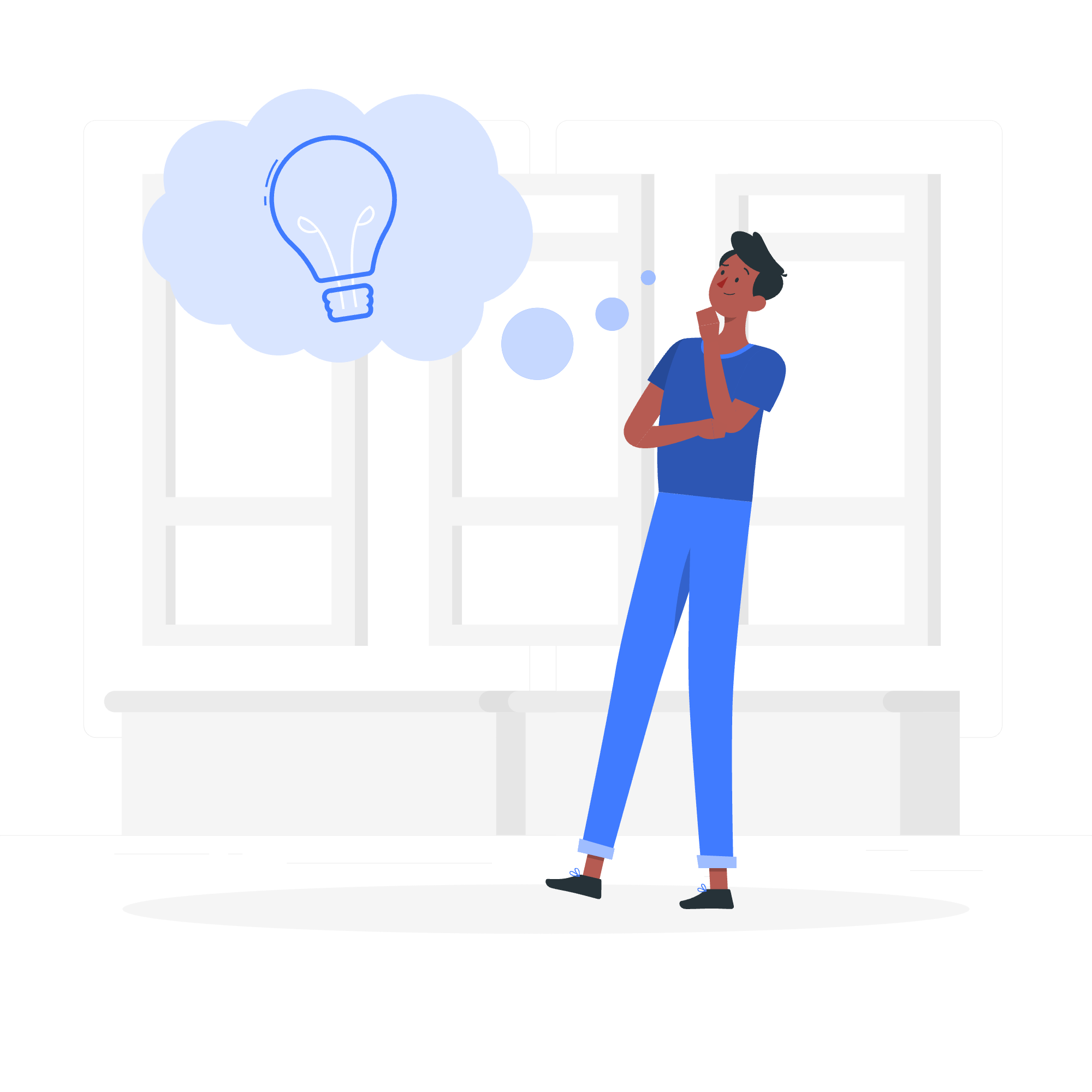
What is a Cover?
Before we jump into the code, let's understand what a "cover" is in the context of web design. A cover, often referred to as a "hero section" or "jumbotron," is a large, eye-catching area at the top of a webpage. It's like the cover of a book – designed to grab attention and give visitors a quick overview of what your site is all about.
Imagine you're walking into a fancy restaurant. The first thing you see is the beautifully decorated entrance that sets the tone for your dining experience. That's exactly what a cover does for your website!
Setting Up Our Project
To get started, we need to set up our project with Bootstrap. Don't worry if you've never done this before – I'll walk you through each step!
Step 1: Create the HTML structure
First, let's create a basic HTML file:
<!DOCTYPE html>
<html lang="en">
<head>
<meta charset="UTF-8">
<meta name="viewport" content="width=device-width, initial-scale=1.0">
<title>My Awesome Cover Page</title>
<!-- We'll add Bootstrap CSS here -->
</head>
<body>
<!-- Our cover will go here -->
</body>
</html>This is like setting up our canvas before we start painting. We've created a blank HTML document with a head and body section.
Step 2: Add Bootstrap CSS
Now, let's add some Bootstrap magic! Add this line inside the <head> section:
<link href="https://cdn.jsdelivr.net/npm/[email protected]/dist/css/bootstrap.min.css" rel="stylesheet">This line links to the Bootstrap CSS file. It's like giving our webpage a fancy wardrobe to choose from!
Creating the Cover
Now that we have our foundation, let's build our cover!
Step 3: Add the cover structure
Inside the <body> tag, add the following code:
<div class="cover-container d-flex w-100 h-100 p-3 mx-auto flex-column">
<header class="mb-auto">
<div>
<h3 class="float-md-start mb-0">Cover</h3>
<nav class="nav nav-masthead justify-content-center float-md-end">
<a class="nav-link active" aria-current="page" href="#">Home</a>
<a class="nav-link" href="#">Features</a>
<a class="nav-link" href="#">Contact</a>
</nav>
</div>
</header>
<main class="px-3">
<h1>Cover your page.</h1>
<p class="lead">Cover is a one-page template for building simple and beautiful home pages. Download, edit the text, and add your own fullscreen background photo to make it your own.</p>
<p class="lead">
<a href="#" class="btn btn-lg btn-secondary fw-bold border-white bg-white">Learn more</a>
</p>
</main>
<footer class="mt-auto text-white-50">
<p>Cover template for <a href="https://getbootstrap.com/" class="text-white">Bootstrap</a>, by <a href="https://twitter.com/mdo" class="text-white">@mdo</a>.</p>
</footer>
</div>Wow, that's a lot of code! Let's break it down:
- The outer
<div>creates a flexible container for our cover. - Inside, we have three main sections:
<header>,<main>, and<footer>. - The
<header>contains a title and navigation links. - The
<main>section has our main content - a title, description, and a button. - The
<footer>provides some credits (which you can customize).
Step 4: Add some custom CSS
To make our cover look even better, let's add some custom CSS. In the <head> section, add:
<style>
.cover-container {
max-width: 42em;
}
body {
height: 100vh;
background-color: #333;
color: #fff;
text-shadow: 0 .05rem .1rem rgba(0, 0, 0, .5);
box-shadow: inset 0 0 5rem rgba(0, 0, 0, .5);
}
.nav-masthead .nav-link {
color: rgba(255, 255, 255, .5);
border-bottom: .25rem solid transparent;
}
.nav-masthead .nav-link:hover,
.nav-masthead .nav-link:focus {
border-bottom-color: rgba(255, 255, 255, .25);
}
.nav-masthead .nav-link + .nav-link {
margin-left: 1rem;
}
.nav-masthead .active {
color: #fff;
border-bottom-color: #fff;
}
</style>This CSS does several things:
- Sets a maximum width for our cover
- Gives the body a dark background and white text
- Adds some subtle shadows for depth
- Styles our navigation links
Putting It All Together
Now that we have all the pieces, let's see our beautiful cover in action! Here's the complete code:
<!DOCTYPE html>
<html lang="en">
<head>
<meta charset="UTF-8">
<meta name="viewport" content="width=device-width, initial-scale=1.0">
<title>My Awesome Cover Page</title>
<link href="https://cdn.jsdelivr.net/npm/[email protected]/dist/css/bootstrap.min.css" rel="stylesheet">
<style>
.cover-container {
max-width: 42em;
}
body {
height: 100vh;
background-color: #333;
color: #fff;
text-shadow: 0 .05rem .1rem rgba(0, 0, 0, .5);
box-shadow: inset 0 0 5rem rgba(0, 0, 0, .5);
}
.nav-masthead .nav-link {
color: rgba(255, 255, 255, .5);
border-bottom: .25rem solid transparent;
}
.nav-masthead .nav-link:hover,
.nav-masthead .nav-link:focus {
border-bottom-color: rgba(255, 255, 255, .25);
}
.nav-masthead .nav-link + .nav-link {
margin-left: 1rem;
}
.nav-masthead .active {
color: #fff;
border-bottom-color: #fff;
}
</style>
</head>
<body class="d-flex text-center text-white bg-dark">
<div class="cover-container d-flex w-100 h-100 p-3 mx-auto flex-column">
<header class="mb-auto">
<div>
<h3 class="float-md-start mb-0">Cover</h3>
<nav class="nav nav-masthead justify-content-center float-md-end">
<a class="nav-link active" aria-current="page" href="#">Home</a>
<a class="nav-link" href="#">Features</a>
<a class="nav-link" href="#">Contact</a>
</nav>
</div>
</header>
<main class="px-3">
<h1>Cover your page.</h1>
<p class="lead">Cover is a one-page template for building simple and beautiful home pages. Download, edit the text, and add your own fullscreen background photo to make it your own.</p>
<p class="lead">
<a href="#" class="btn btn-lg btn-secondary fw-bold border-white bg-white">Learn more</a>
</p>
</main>
<footer class="mt-auto text-white-50">
<p>Cover template for <a href="https://getbootstrap.com/" class="text-white">Bootstrap</a>, by <a href="https://twitter.com/mdo" class="text-white">@mdo</a>.</p>
</footer>
</div>
</body>
</html>Conclusion
Congratulations! You've just created your very first Bootstrap cover page. Isn't it amazing how a few lines of HTML and CSS can create such a professional-looking design?
Remember, this is just the beginning. Feel free to experiment with different colors, add your own content, or even include a background image to make it truly yours. The world of web development is full of possibilities, and you've just taken your first step into this exciting journey!
As we wrap up, here's a quick table of the key Bootstrap classes we used:
| Class | Purpose |
|---|---|
| cover-container | Creates a flexible container for the cover |
| d-flex | Applies flexbox layout |
| w-100, h-100 | Sets width and height to 100% |
| p-3 | Adds padding |
| mx-auto | Centers the container horizontally |
| flex-column | Sets flex direction to column |
| mb-auto, mt-auto | Adds margin to top or bottom |
| nav-masthead | Custom class for styling navigation |
| btn btn-lg btn-secondary | Styles the button |
Keep practicing, stay curious, and most importantly, have fun coding! Until next time, happy web designing!
Credits: Image by storyset
