Bootstrap - Alerts: Your Friendly Guide to Eye-Catching Notifications
Hello there, aspiring web developers! Today, we're going to dive into the wonderful world of Bootstrap Alerts. As your friendly neighborhood computer teacher, I'm excited to walk you through this journey. Trust me, by the end of this tutorial, you'll be creating alerts that will make your websites pop!
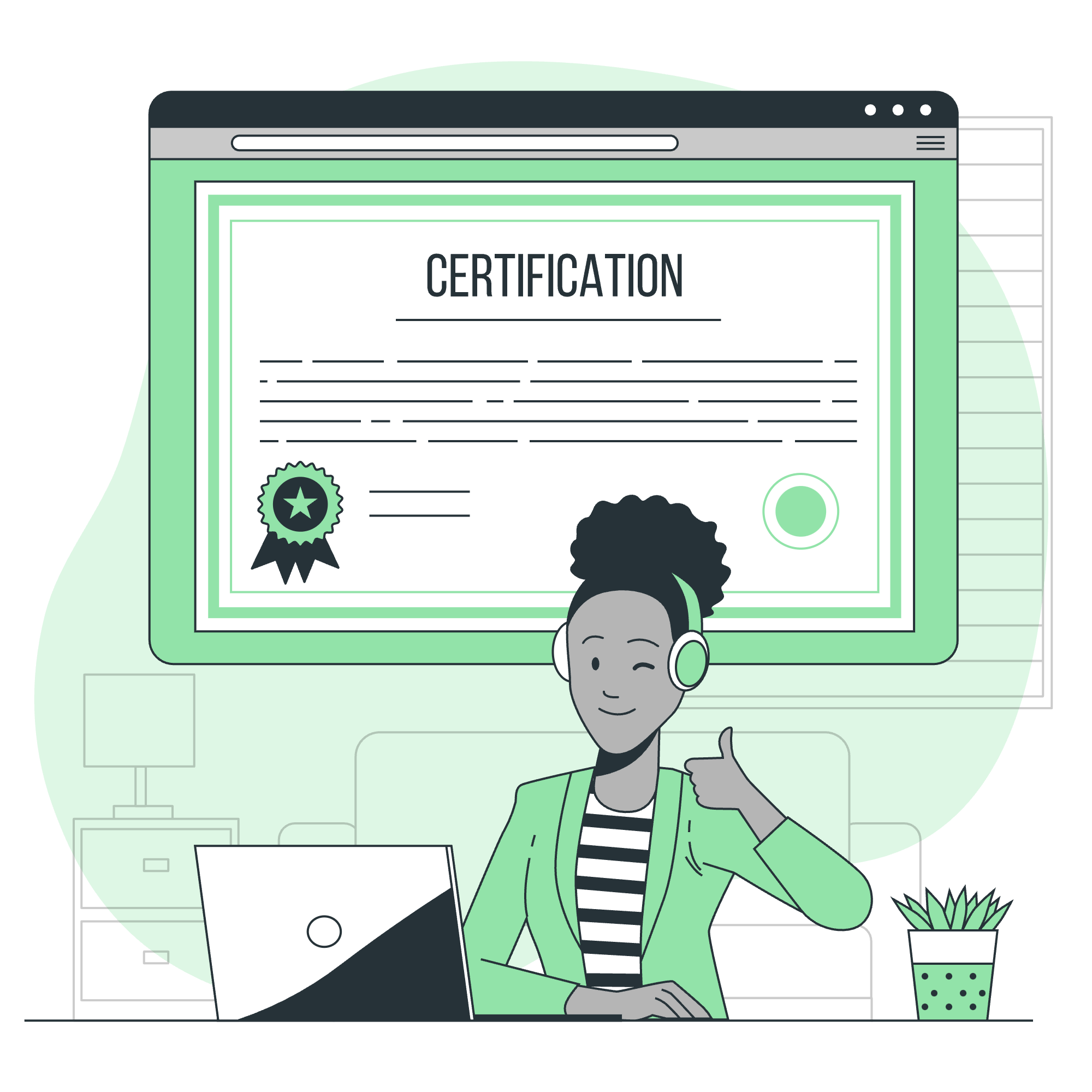
What Are Bootstrap Alerts?
Before we jump in, let's talk about what alerts are. Imagine you're walking down the street, and suddenly you see a bright yellow sign that says "Caution: Wet Floor". That's an alert in the real world! In web design, alerts serve a similar purpose - they grab the user's attention and provide important information.
Bootstrap, our trusty web design toolkit, makes creating these alerts a breeze. So, let's roll up our sleeves and get started!
Simple Alerts: The Building Blocks
The Basic Structure
Let's start with the simplest form of an alert. Here's what it looks like:
<div class="alert alert-primary" role="alert">
This is a primary alert—check it out!
</div>Now, let's break this down:
- We start with a
<div>element. Think of this as a box that will contain our alert. - The
class="alert"tells Bootstrap that this div is an alert. -
alert-primarysets the color scheme. In this case, it's the primary color (usually blue in Bootstrap). - The
role="alert"is for accessibility. It helps screen readers understand that this is an alert.
A Rainbow of Alerts
Bootstrap gives us a variety of colors to choose from. Let's look at all the options:
| Class | Purpose |
|---|---|
| alert-primary | Main theme color |
| alert-secondary | Secondary theme color |
| alert-success | Indicates success |
| alert-danger | Indicates danger or error |
| alert-warning | Indicates a warning |
| alert-info | Provides information |
| alert-light | Light background with dark text |
| alert-dark | Dark background with light text |
Try replacing alert-primary in our example with these different classes. It's like having a box of crayons for your alerts!
Live Alert Example: Bringing Alerts to Life
Now, let's see how we can make our alerts respond to user actions. Here's a cool trick:
<div id="liveAlertPlaceholder"></div>
<button type="button" class="btn btn-primary" id="liveAlertBtn">Show live alert</button>
<script>
const alertPlaceholder = document.getElementById('liveAlertPlaceholder')
const appendAlert = (message, type) => {
const wrapper = document.createElement('div')
wrapper.innerHTML = [
`<div class="alert alert-${type} alert-dismissible" role="alert">`,
` <div>${message}</div>`,
' <button type="button" class="btn-close" data-bs-dismiss="alert" aria-label="Close"></button>',
'</div>'
].join('')
alertPlaceholder.append(wrapper)
}
const alertTrigger = document.getElementById('liveAlertBtn')
if (alertTrigger) {
alertTrigger.addEventListener('click', () => {
appendAlert('Nice, you triggered this alert message!', 'success')
})
}
</script>Wow, that's a lot! Let's break it down:
- We have a placeholder
<div>where our alert will appear. - There's a button that, when clicked, will show the alert.
- The JavaScript code listens for a click on the button.
- When clicked, it creates a new alert and adds it to the page.
This is like magic - you click a button, and poof! An alert appears!
Link Color: Making Your Links Pop
Sometimes, you want to add links to your alerts. Bootstrap makes sure these links stand out:
<div class="alert alert-primary" role="alert">
This is a primary alert with <a href="#" class="alert-link">an example link</a>. Give it a click if you like.
</div>The alert-link class ensures the link color matches the alert's theme. It's like coordinating your outfit - everything matches perfectly!
Additional Content: Supercharging Your Alerts
Want to make your alerts more informative? You can add headings, paragraphs, and even dividers:
<div class="alert alert-success" role="alert">
<h4 class="alert-heading">Well done!</h4>
<p>Aww yeah, you successfully read this important alert message. This example text is going to run a bit longer so that you can see how spacing within an alert works with this kind of content.</p>
<hr>
<p class="mb-0">Whenever you need to, be sure to use margin utilities to keep things nice and tidy.</p>
</div>This is like turning your alert into a mini-article. Perfect for when you have more to say!
Alerts with Icons: Adding Visual Flair
Icons can make your alerts even more eye-catching. Here's how you can add them:
<div class="alert alert-primary d-flex align-items-center" role="alert">
<svg xmlns="http://www.w3.org/2000/svg" width="24" height="24" fill="currentColor" class="bi bi-exclamation-triangle-fill flex-shrink-0 me-2" viewBox="0 0 16 16" role="img" aria-label="Warning:">
<path d="M8.982 1.566a1.13 1.13 0 0 0-1.96 0L.165 13.233c-.457.778.091 1.767.98 1.767h13.713c.889 0 1.438-.99.98-1.767L8.982 1.566zM8 5c.535 0 .954.462.9.995l-.35 3.507a.552.552 0 0 1-1.1 0L7.1 5.995A.905.905 0 0 1 8 5zm.002 6a1 1 0 1 1 0 2 1 1 0 0 1 0-2z"/>
</svg>
<div>
An example alert with an icon
</div>
</div>The SVG code here creates a little warning triangle. It's like adding emojis to your text messages - it helps convey the mood!
Dismissing Alerts: Let Users Close Them
Sometimes, you want to give users the option to close an alert. Here's how:
<div class="alert alert-warning alert-dismissible fade show" role="alert">
<strong>Holy guacamole!</strong> You should check in on some of those fields below.
<button type="button" class="btn-close" data-bs-dismiss="alert" aria-label="Close"></button>
</div>The alert-dismissible class and the <button> with data-bs-dismiss="alert" make this alert closeable. It's like giving your users a remote control for your alerts!
Animated Alerts: Adding Some Pizzazz
Finally, let's talk about adding some animation to our alerts. Bootstrap uses the fade and show classes for this:
<div class="alert alert-primary alert-dismissible fade show" role="alert">
This alert will fade in and out!
<button type="button" class="btn-close" data-bs-dismiss="alert" aria-label="Close"></button>
</div>The fade class adds a smooth transition effect, while show makes the alert visible. When the alert is dismissed, it will fade out gracefully. It's like your alert is taking a bow before it leaves the stage!
And there you have it, folks! You've just completed a whirlwind tour of Bootstrap Alerts. Remember, practice makes perfect, so don't be afraid to experiment with these examples. Before you know it, you'll be creating alerts that not only inform your users but also delight them with their style and functionality. Happy coding, and may your alerts always be attention-grabbing (in a good way)!
Credits: Image by storyset
