Bootstrap - Sticky Footer Demo
What is a Sticky Footer?
Hello, future web developers! Today, we're going to dive into the world of sticky footers using Bootstrap. But before we get our hands dirty with code, let's understand what a sticky footer actually is.
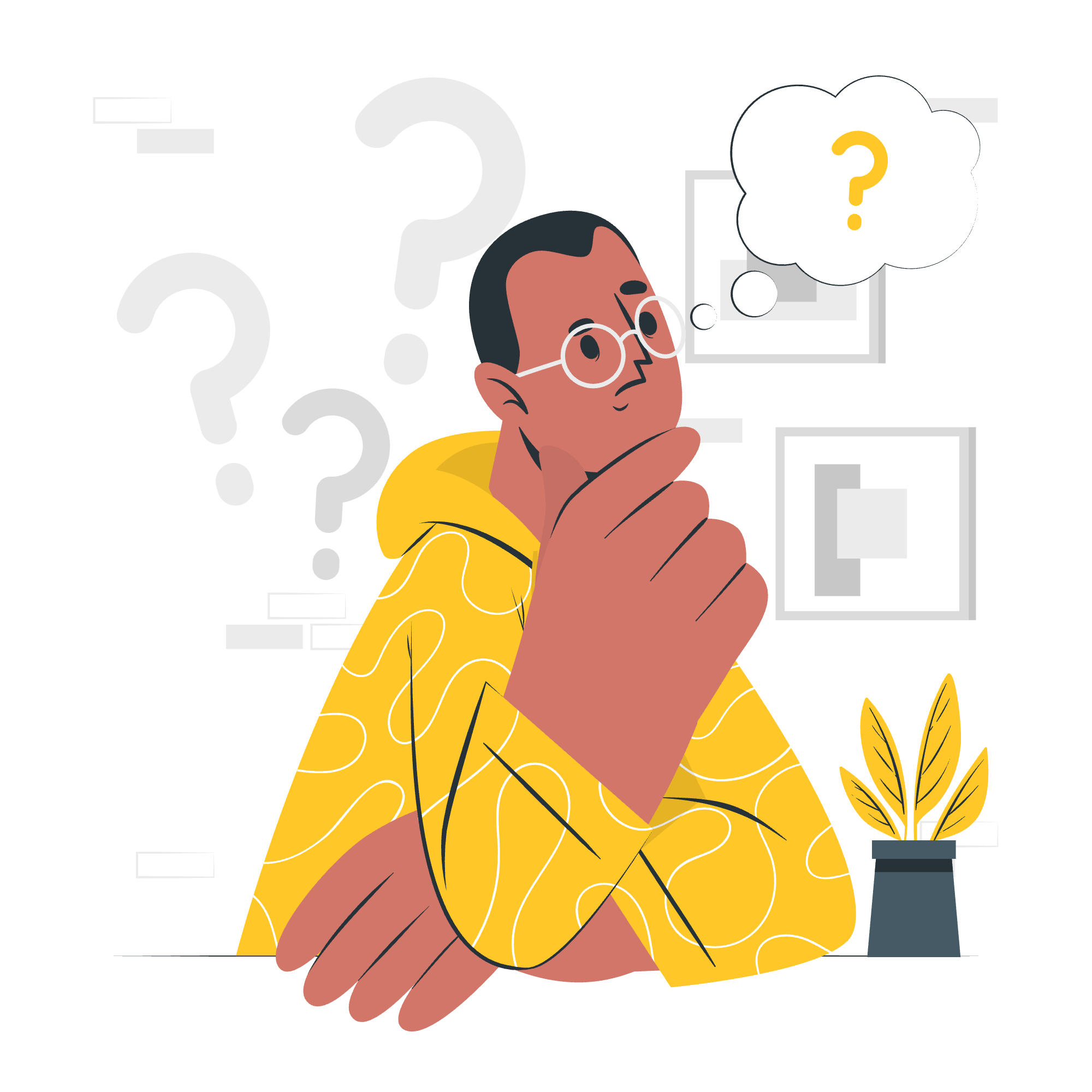
A sticky footer is a footer that "sticks" to the bottom of the browser window, even when there isn't enough content to push it down naturally. It's like that loyal friend who's always there for you, no matter what!
Why Use a Sticky Footer?
Imagine you're building a website with minimal content. Without a sticky footer, your page might look a bit... well, empty. A sticky footer ensures your design looks complete and professional, regardless of the content length. It's like putting the cherry on top of your web design sundae!
Creating a Sticky Footer with Bootstrap
Now that we know what we're aiming for, let's roll up our sleeves and create our own sticky footer using Bootstrap. Don't worry if you're new to this – we'll take it step by step!
Step 1: Setting Up the HTML Structure
First, we need to create the basic HTML structure. Here's what it looks like:
<!DOCTYPE html>
<html lang="en" class="h-100">
<head>
<meta charset="UTF-8">
<meta name="viewport" content="width=device-width, initial-scale=1.0">
<title>Bootstrap Sticky Footer Demo</title>
<link href="https://cdn.jsdelivr.net/npm/[email protected]/dist/css/bootstrap.min.css" rel="stylesheet">
</head>
<body class="d-flex flex-column h-100">
<header>
<!-- Your header content goes here -->
</header>
<main class="flex-shrink-0">
<!-- Your main content goes here -->
</main>
<footer class="footer mt-auto py-3 bg-light">
<!-- Your footer content goes here -->
</footer>
<script src="https://cdn.jsdelivr.net/npm/[email protected]/dist/js/bootstrap.bundle.min.js"></script>
</body>
</html>Let's break this down:
- We add
class="h-100"to the<html>tag to make it take up 100% of the viewport height. - The
<body>hasclass="d-flex flex-column h-100"to create a flexbox container that takes up full height. - We use
<main class="flex-shrink-0">to prevent the main content from shrinking. - The
<footer>hasclass="footer mt-auto py-3 bg-light"to push it to the bottom and add some styling.
Step 2: Adding Content
Now, let's add some content to our page:
<header>
<nav class="navbar navbar-expand-md navbar-dark fixed-top bg-dark">
<div class="container-fluid">
<a class="navbar-brand" href="#">Sticky Footer Demo</a>
</div>
</nav>
</header>
<main class="flex-shrink-0">
<div class="container">
<h1 class="mt-5">Sticky footer with fixed navbar</h1>
<p class="lead">Pin a footer to the bottom of the viewport in desktop browsers with this custom HTML and CSS.</p>
</div>
</main>
<footer class="footer mt-auto py-3 bg-light">
<div class="container">
<span class="text-muted">Place sticky footer content here.</span>
</div>
</footer>This gives us a simple page with a header, some main content, and a footer.
Step 3: Adding Custom CSS
To make everything look just right, we need a touch of custom CSS. Add this to your <head> section:
<style>
main > .container {
padding: 60px 15px 0;
}
</style>This adds some padding to the top of our main content to prevent it from being hidden behind the fixed navbar.
The Result
After following these steps, you should have a beautiful page with a sticky footer! The footer will stick to the bottom of the viewport when there's not enough content, and it will be pushed down when there's more content than can fit on the screen.
Common Issues and Solutions
| Issue | Solution |
|---|---|
| Footer overlaps content | Ensure <main> has class="flex-shrink-0"
|
| Footer not at bottom | Check if <body> has class="d-flex flex-column h-100"
|
| Content hidden behind navbar | Add padding to main content container |
Conclusion
And there you have it, folks! You've just created your very own sticky footer using Bootstrap. It's like giving your website a pair of shoes that always fit, no matter how tall or short your content is.
Remember, web development is all about practice and experimentation. Don't be afraid to tweak the code, try different styles, or even combine this with other Bootstrap components. Who knows? You might create the next big thing in web design!
Keep coding, keep learning, and most importantly, have fun! Until next time, this is your friendly neighborhood computer teacher signing off. Happy coding!
Credits: Image by storyset
