Bootstrap - Buttons: A Beginner's Guide
Hello there, future web developers! Today, we're going to dive into the wonderful world of Bootstrap buttons. As your friendly neighborhood computer teacher, I'm excited to guide you through this journey. Don't worry if you've never written a line of code before - we'll start from the very basics and work our way up. So, grab a cup of coffee (or tea, if that's your thing), and let's get started!
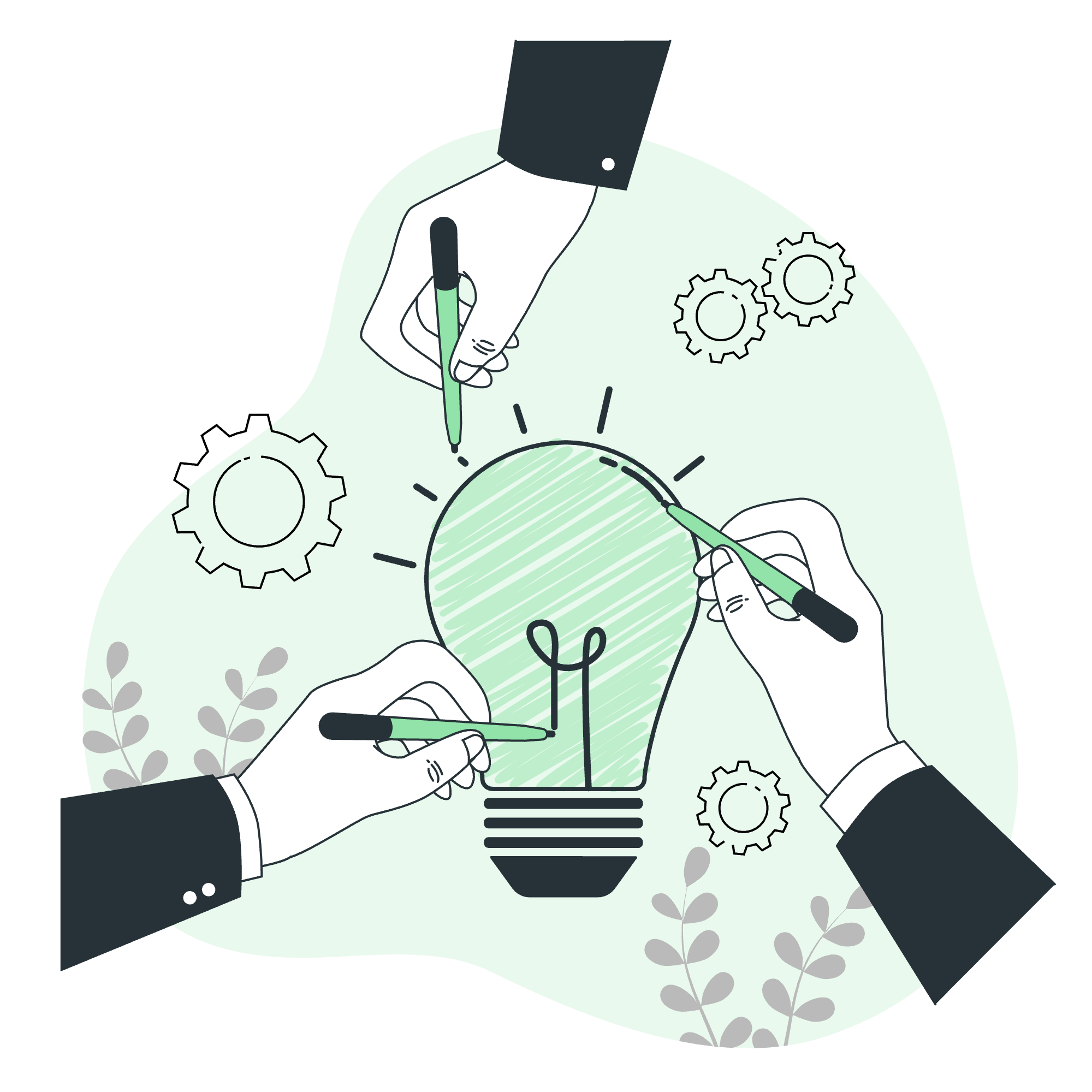
What are Bootstrap Buttons?
Before we jump into the nitty-gritty, let's understand what Bootstrap buttons are. In web design, buttons are interactive elements that users can click to perform actions. Bootstrap, a popular CSS framework, provides pre-styled buttons that are not only visually appealing but also easy to implement.
Think of Bootstrap buttons as the fancy, well-dressed cousins of regular HTML buttons. They come with built-in styles and behaviors that make your web pages look professional with minimal effort.
Base Button
Let's start with the simplest form of a Bootstrap button. Here's how you create one:
<button type="button" class="btn btn-primary">Click me!</button>This code will create a blue button with the text "Click me!". Let's break it down:
-
<button>: This is the HTML tag for creating a button. -
type="button": This specifies that it's a clickable button, not a submit button for forms. -
class="btn btn-primary": This is where the Bootstrap magic happens.btnmakes it a Bootstrap button, andbtn-primarygives it the blue color.
Button Variants
Bootstrap offers a rainbow of button colors, each with its own semantic meaning. Here's a table of the main variants:
| Class | Description | Example |
|---|---|---|
| btn-primary | Blue, primary action | |
| btn-secondary | Gray, secondary action | |
| btn-success | Green, successful action | |
| btn-danger | Red, dangerous action | |
| btn-warning | Yellow, warning action | |
| btn-info | Light blue, informational | |
| btn-light | White, light action | |
| btn-dark | Black, dark action |
To use these variants, simply replace btn-primary with the desired class. For example:
<button type="button" class="btn btn-success">I'm a success button!</button>Button Sizes
Sometimes, you might want buttons of different sizes. Bootstrap's got you covered! Here are the available size classes:
| Class | Description | Example |
|---|---|---|
| btn-lg | Large button | |
| btn-sm | Small button |
To use these, add the size class alongside the other button classes:
<button type="button" class="btn btn-primary btn-lg">I'm a big button!</button>
<button type="button" class="btn btn-secondary btn-sm">I'm a small button!</button>Outline Buttons
Want a button with a transparent background? Try outline buttons:
<button type="button" class="btn btn-outline-primary">Outline Primary</button>This creates a button with a colored border and text, but a transparent background. It's perfect for when you want a more subtle look.
Disabled State
Sometimes, you might want to disable a button to prevent user interaction. Here's how:
<button type="button" class="btn btn-primary" disabled>Disabled Button</button>The disabled attribute makes the button unclickable and changes its appearance to indicate it's not active.
Block Buttons
Want a button that spans the full width of its parent element? Use the d-block class:
<button type="button" class="btn btn-primary d-block">Block Button</button>This is great for mobile designs or when you want to emphasize a particular action.
Button Plugin
Bootstrap's JavaScript plugin adds some extra functionality to buttons. For example, you can create a toggle button:
<button type="button" class="btn btn-primary" data-toggle="button">
Toggle Me
</button>This button will change its appearance when clicked, indicating an on/off state.
Wrapping Up
Whew! We've covered a lot of ground today. From basic buttons to fancy toggles, you now have the power to create a wide variety of interactive elements for your web pages. Remember, the key to mastering these concepts is practice. Try creating a page with different types of buttons, play around with the styles, and see what you can create!
As we wrap up, I'm reminded of a student I once had who was terrified of coding. She thought it was all complex algorithms and binary. But when she saw how easy it was to create beautiful buttons with just a few lines of HTML and Bootstrap classes, her eyes lit up. "This is actually fun!" she exclaimed. And that's the beauty of web development - it's a perfect blend of creativity and logic.
So, keep experimenting, keep learning, and most importantly, have fun! Before you know it, you'll be creating stunning web pages that will make even the most seasoned developers do a double-take. Until next time, happy coding!
Credits: Image by storyset
