JavaScript Animation: Bringing Life to Web Pages
Hello, aspiring programmers! Today, we're going to dive into the exciting world of JavaScript animation. As your friendly neighborhood computer teacher, I'm here to guide you through this journey step by step. By the end of this tutorial, you'll be creating animations that will make your web pages dance! So, let's get started!
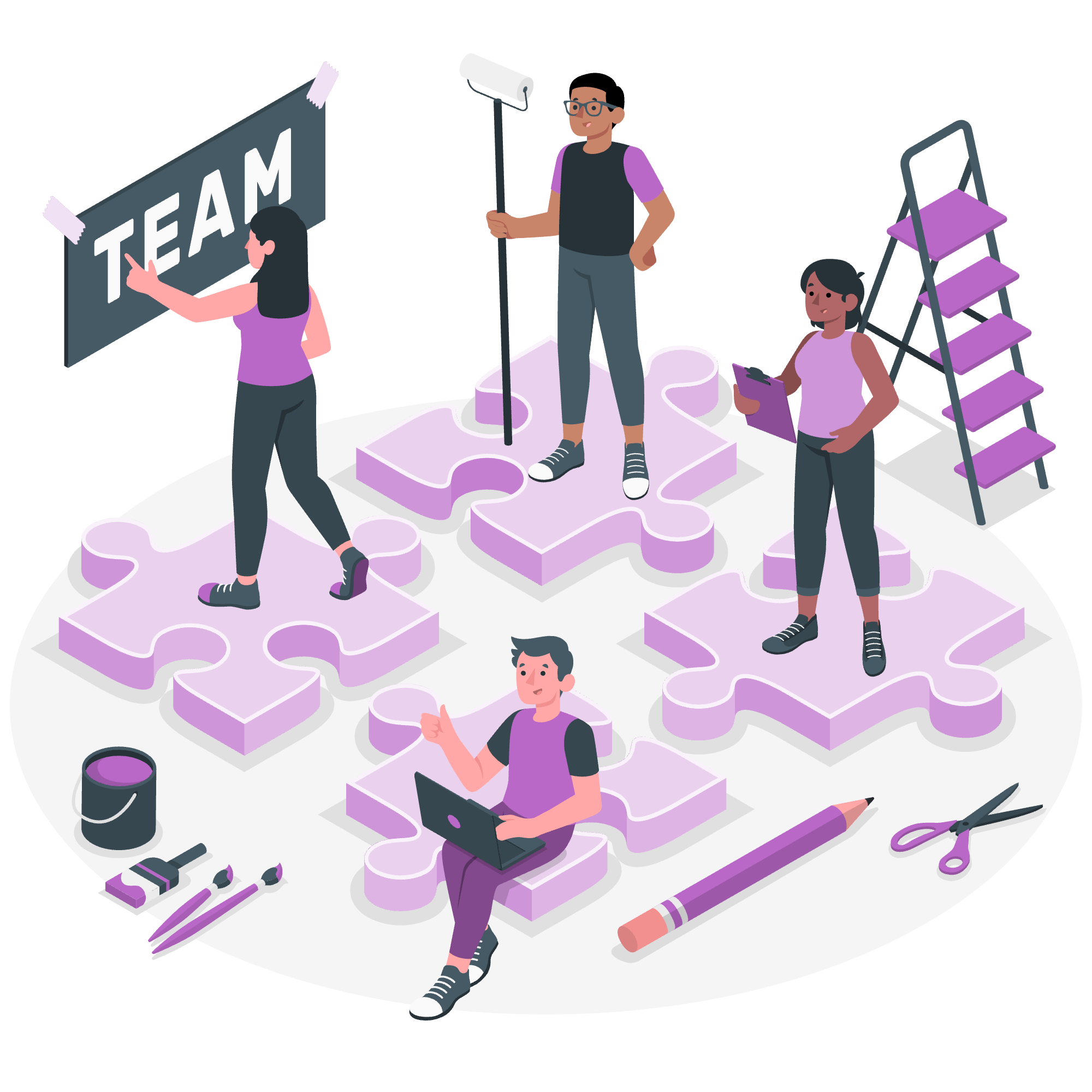
Understanding Animation in JavaScript
Before we jump into the code, let's understand what animation really means in the context of web development. Animation is simply the process of creating the illusion of movement by rapidly changing the properties of elements on a web page. It's like creating a flipbook, where each page is slightly different from the last, and when you flip through them quickly, it looks like the image is moving.
In JavaScript, we can create animations by changing the properties of HTML elements over time. This could be anything from changing the position of an element, its size, color, or even its visibility.
Manual Animation
Let's start with the simplest form of animation: manual animation. In this approach, we manually change the properties of an element at regular intervals.
Example 1: Moving a Box
Here's a simple example of moving a box across the screen:
<div id="myBox" style="position: absolute; left: 0; width: 50px; height: 50px; background-color: red;"></div>
<script>
let box = document.getElementById("myBox");
let position = 0;
function moveBox() {
position += 1;
box.style.left = position + "px";
if (position < 350) {
requestAnimationFrame(moveBox);
}
}
moveBox();
</script>Let's break this down:
- We create a red box using a
<div>element. - We use JavaScript to get a reference to this box using
getElementById(). - We define a
moveBox()function that:- Increases the
positionvariable by 1. - Sets the
leftstyle property of the box to this new position. - Calls itself again using
requestAnimationFrame()if the position is less than 350.
- Increases the
- We call
moveBox()to start the animation.
The requestAnimationFrame() method is crucial here. It tells the browser that we wish to perform an animation and requests that the browser call a specified function to update an animation before the next repaint. This method helps create smooth animations.
Automated Animation
While manual animation gives us fine-grained control, it can be tedious for more complex animations. That's where automated animation comes in handy. JavaScript provides several ways to automate animations, but one of the most popular is using the setInterval() function.
Example 2: Pulsating Circle
Let's create a circle that changes size automatically:
<div id="myCircle" style="width: 100px; height: 100px; background-color: blue; border-radius: 50%;"></div>
<script>
let circle = document.getElementById("myCircle");
let size = 100;
let growing = true;
setInterval(function() {
if (growing) {
size += 2;
if (size >= 200) growing = false;
} else {
size -= 2;
if (size <= 100) growing = true;
}
circle.style.width = size + "px";
circle.style.height = size + "px";
}, 20);
</script>In this example:
- We create a blue circle using a
<div>element withborder-radius: 50%. - We use
setInterval()to run a function every 20 milliseconds. - This function either increases or decreases the size of the circle, creating a pulsating effect.
The setInterval() function is perfect for animations that need to run continuously at a fixed rate.
Rollover with a Mouse Event
Now, let's make our animations interactive! We can use mouse events to trigger animations when a user interacts with an element.
Example 3: Color-changing Button
Here's an example of a button that changes color when you hover over it:
<button id="myButton" style="padding: 10px 20px; background-color: green; color: white; border: none; cursor: pointer;">Hover Me!</button>
<script>
let button = document.getElementById("myButton");
button.addEventListener("mouseover", function() {
this.style.backgroundColor = "blue";
});
button.addEventListener("mouseout", function() {
this.style.backgroundColor = "green";
});
</script>In this example:
- We create a button element.
- We add two event listeners to the button:
-
mouseover: This event is triggered when the mouse pointer enters the button area. -
mouseout: This event is triggered when the mouse pointer leaves the button area.
-
- When these events occur, we change the
backgroundColorof the button.
This creates a simple but effective animation that responds to user interaction.
Animation Methods Table
Here's a table summarizing the animation methods we've discussed:
| Method | Description | Use Case |
|---|---|---|
requestAnimationFrame() |
Tells the browser you wish to perform an animation and requests that the browser calls a specified function to update an animation before the next repaint. | Smooth, efficient animations that need to run as often as possible. |
setInterval() |
Calls a function or evaluates an expression at specified intervals (in milliseconds). | Animations that need to run continuously at a fixed rate. |
| Event Listeners | Allows you to attach event handlers to elements, which can trigger animations. | Interactive animations that respond to user actions. |
Conclusion
And there you have it, folks! We've journeyed through the basics of JavaScript animation, from manual movement to automated effects and interactive elements. Remember, the key to mastering animation is practice and experimentation. Don't be afraid to play around with these concepts and create your own unique animations.
As we wrap up, I'm reminded of a student I once had who was initially intimidated by animation. She started small, just moving a square across the screen. By the end of the semester, she had created a full interactive game with complex animations. It just goes to show that with patience and persistence, you can create amazing things!
So go forth, my budding animators, and bring your web pages to life! Happy coding!
Credits: Image by storyset
